HD Video Converter Factory Pro offers two easy methods to crop videos. Here are the detailed steps.
*Note:
1) This guide applies to HD Video Converter Factory Pro and HD Video Converter Factory (Free).
2) The unregistered version of HD Video Converter Factory Pro offers a 5 minutes free trial.
Launch HD Video Converter Factory Pro and open the first option - Converter. Then click the Add Files button to load the video you want to crop. Or drag and drop the video to the converter.
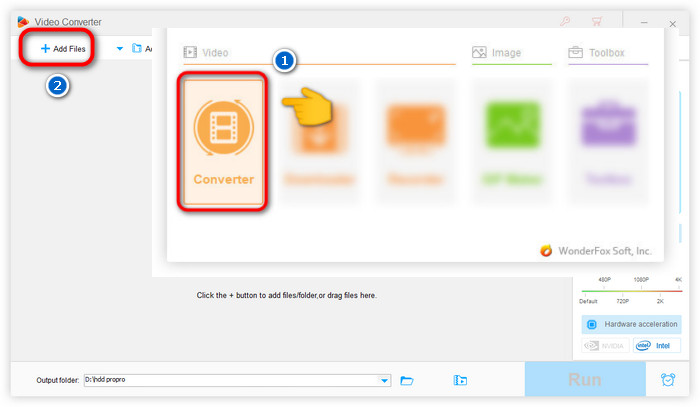
Hit the “Crop” button and then you’ll see the crop video interface. You can define the crop area size by dragging the rectangle box around the video or by setting the video resolution, and you can use the "fine tuning" function to adjust the cropped area slightly.
When cropping a video, Free Aspect Ratio and Fixed Aspect Ratio are offered so you can decide whether to keep the original aspect ratio or not.
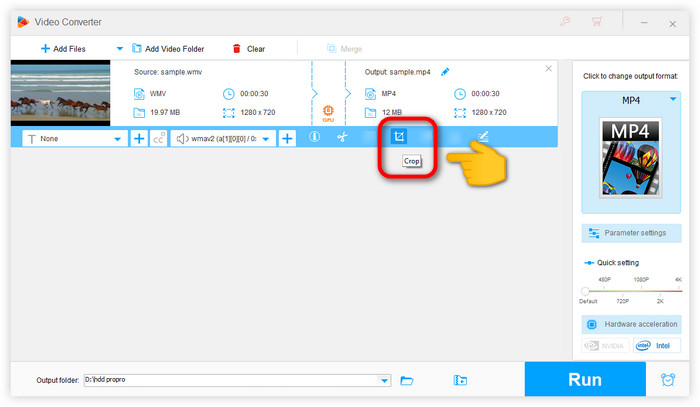
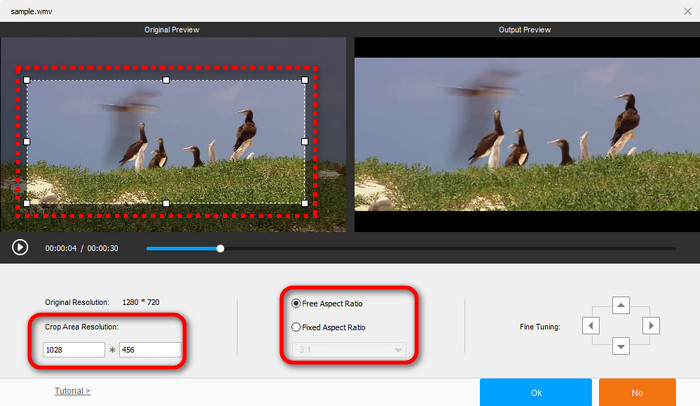
Click “OK” to save the changes. Then hit “Run” and export the cropped video.
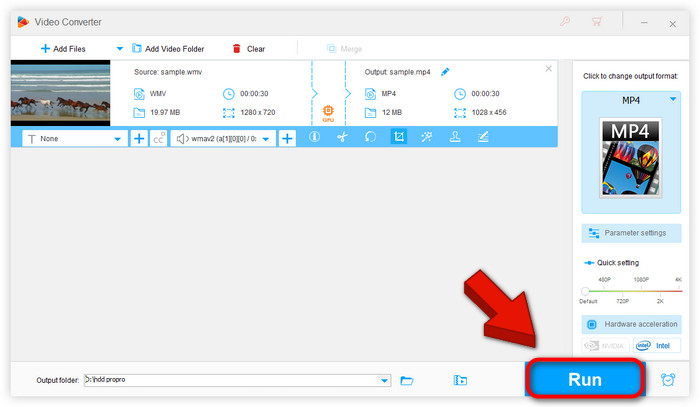
Note: Actually all the changes are directly showed on the crop interface. You can clearly compare the original video and the cropped video.
If you still have any question, please feel free to contact us: support@videoconverterfactory.com Or reach us via Facebook to get a fast response.
- Marguerite, France

Get license code immediately and enjoy our best service or get your money back.