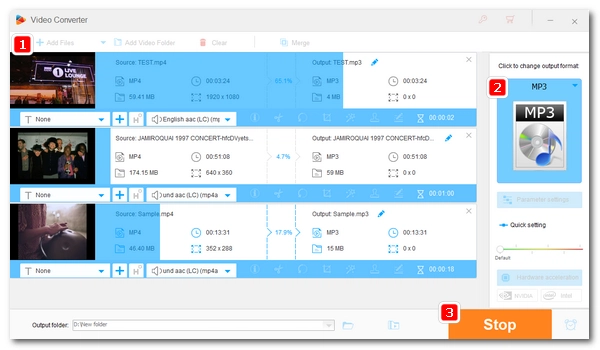
A bulk MP4 to MP3 converter will come in handy when you have dozens of MP4 files and want to convert MP4 to MP3 in bulk. In this article, I will share a fast batch MP4 to MP3 file converter and show you how to batch convert MP4 to MP3 efficiently. Continue reading.
WonderFox HD Video Converter Factory Pro is a practical batch video converter that can convert multiple MP4 to MP3 at the same time, greatly saving time.
It's simple and easy to use, and you can complete this conversion in just three steps without any experience. At the same time, it can maintain good audio quality output, and you can also customize the output settings to control the output quality and size. In addition to batch converting MP4 to MP3, it also supports other output formats, including WAV, FLAC, M4A, M4R, iPhone, iPad, Android, etc.
WonderFox has a faster conversion speed than other similar products. Now, you can free download free download this batch MP4 to MP3 converter and see how to quickly convert multiple MP4 files to MP3 below.
Open WonderFox HD Video Converter Factory Pro on your PC and go to the Converter module. Then click on the Add Files button or the Add Video Folder option to import your MP4 videos into the conversion list. You can also drag the files into the program directly.
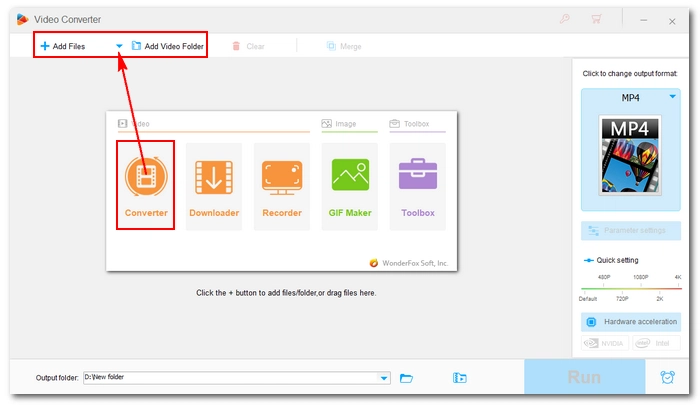
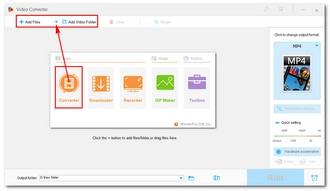
On the right side of the converter, hit on the format image to open the output format library. Next, head to the Audio section and select MP3 from the profiles below.
💡 Tip: This software allows you to adjust audio parameters for better output quality. You can go to the Parameter settings below and change the parameters, including sample rate, bitrate, channels, and volume easily. For example, you can adjust the MP3 bitrate to the highest 320kbps to preserve the best quality. However, if you want to balance quality and file size, choosing 192kbps is suitable for most cases, or opt for 128kbps for creating smaller size files.
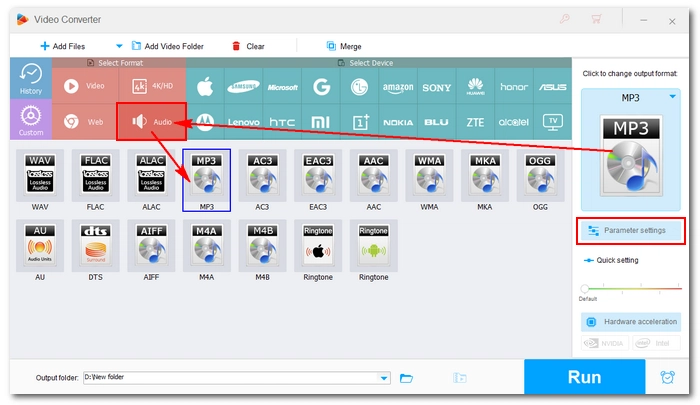
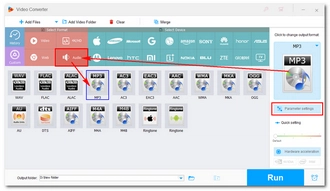
Before conversion, you can click the ▼ button at the bottom to set an output folder or leave it as default. Then click the RUN button to start the MP4 to MP3 batch conversion immediately.
Also Read: Bulk MOV to MP4 | Batch FLAC to MP3 | Batch WMA to MP3 | Batch Extract Audio from Video
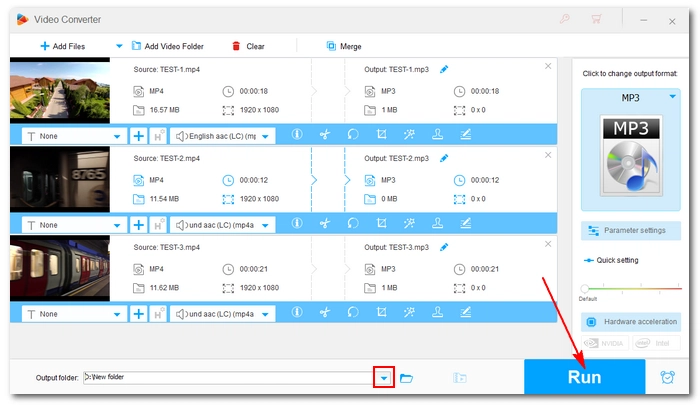
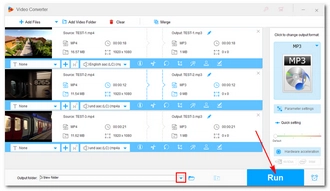
Terms and Conditions | Privacy Policy | License Agreement | Copyright © 2009-2025 WonderFox Soft, Inc.All Rights Reserved