On this page, you’ll learn the difference between H.264 and H.265 and how to convert H.264 to H.265 with the best quality. You are recommended to download the powerful H264-to-H265 converter and keep reading: https://www.videoconverterfactory.com/download/hd-video-converter-pro.exe hd-video-converter-pro.exe
Q: Should I convert my H.264 videos to HEVC/H.265 to save space? Will I lose quality?
A: H.264/x264 and H.265/x265 are both widely used video compression formats. However, H.265 offers a significant advantage with its higher compression efficiency that it can reduce file sizes by up to 50% while preserving the same level of video quality. This makes converting 264 to 265 an excellent choice if you want to save storage space.
That said, since they are lossy formats, some quality will be lost during the conversion. But that is negligible for most viewers. So in a rough sense, you can convert x264 to x265 without losing quality.
In the next section, I'll show you how to handle the conversion quickly and efficiently using a top-rated H.265 converter. Read on.
WonderFox HD Video Converter Factory Pro makes it easy to convert H.264 to H.265 with the highest quality. With batch conversion and GPU acceleration supported, it can ensure fast and efficient processing of your videos.
WonderFox HD Video Converter Factory Pro is the perfect converter program for H.264 to H.265 conversion. It supports all formats and provides more than 500 output profiles, including H.265, H.264, MPEG-4, MP4, MKV, AVI, MOV, etc. In just three steps, you can convert H.264 to H.265 without quality loss. Also, the program supports hardware acceleration. If your computer has an NVIDIA graphics card or an Intel QSV, you can convert x264 to x265 up to 30 times faster. You can also use Batch mode to convert multiple video files at once. Now, download download this converter for free and see how to convert x264 to x265 below:
Launch HD Video Converter Factory Pro and open Converter. Click on "+ Add Files" in the upper-left corner to import the needed video into the program, or you can directly drag the video into the converter.
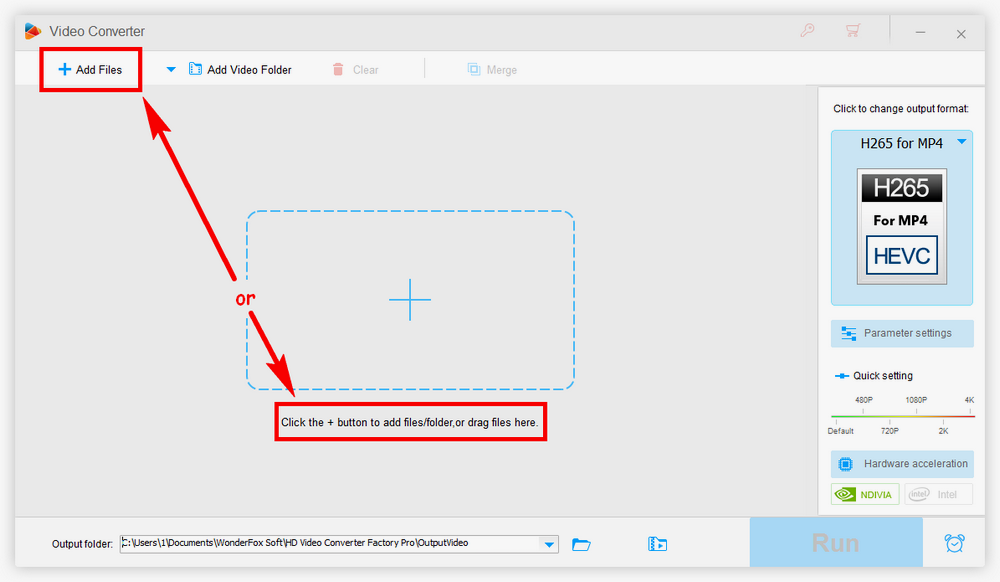
On the right side of the workspace, click on the format icon, and a format-selecting page will appear. Under the Video tab, select H265 for MP4 or H265 for MKV.
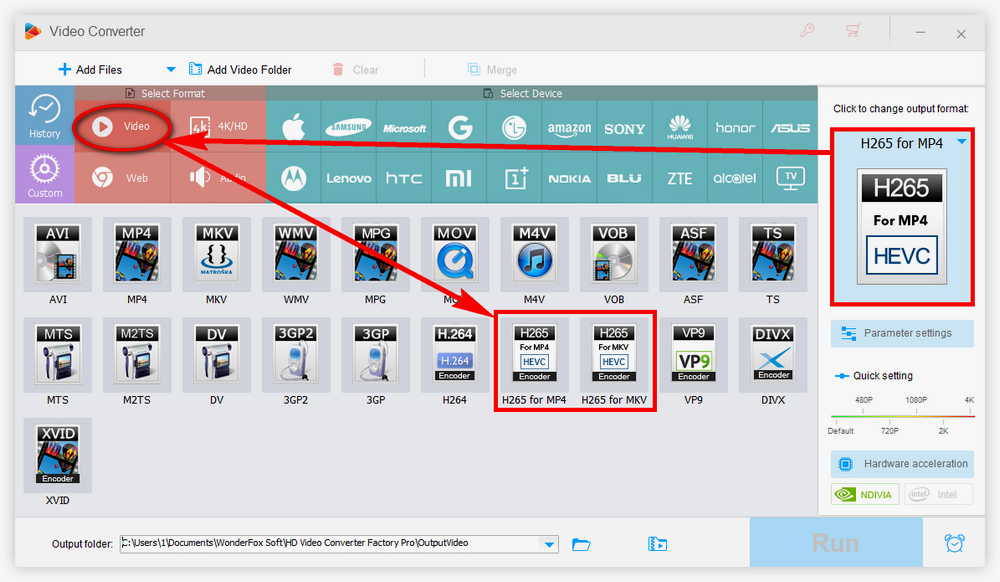
Click the ▼ button to set an output folder before conversion. Finally, hit "Run" to start conversion.
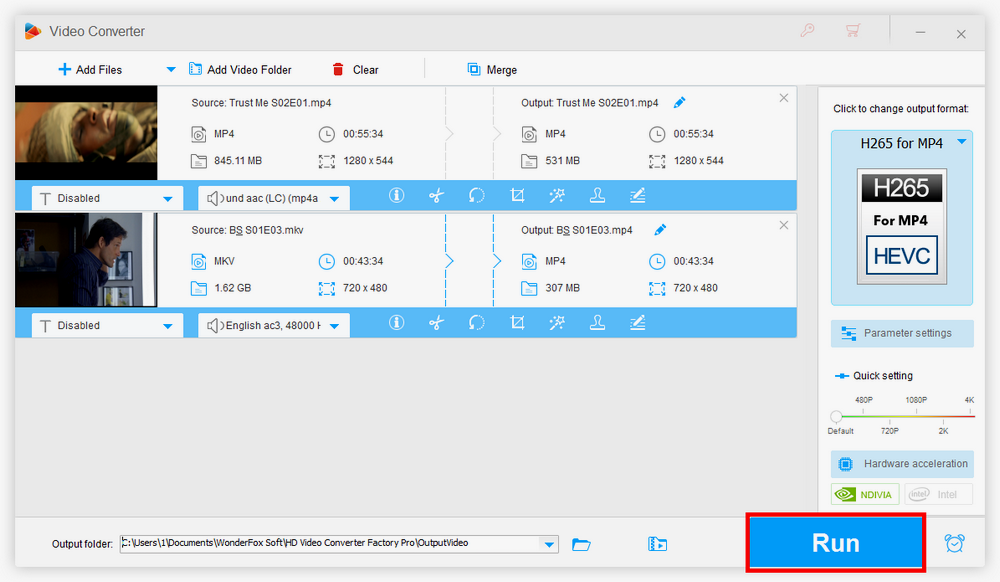
• Download HD videos and music from 1000+ websites;• Record part or full screen with audio in HD;• Compress large videos from GB to MB;• Upscale video quality from SD to HD;
It should be noted that H.265 videos are still not fully supported on most devices. You may need an HEVC player to play your video successfully. Here are three free media players that support x265 videos:
VLC Media Player - Available on Windows, Linux, Mac OS, iOS, and Android
PotPlayer - Available on Windows
5KPlayer - Available on Windows and Mac OS
On Windows, you can also install HEVC codecs to play HEVC videos fluently.
H.265 encoder has a more advanced compression technology than H.264 that it can encode video into a smaller size while keeping the same level of video quality. If you want to reduce the size of your videos yet at the same time don’t want to compromise the quality, then re-encoding the video from H.264 to H.265 is a good resort.
If you find this article helpful, please feel free to share it with others. Thanks for reading!
Yes. With the help of tools like WonderFox HD Video Converter Factory Pro, you can convert H.264 to H.265 without effort.
In terms of quality and size, yes, H.265 is better than H.264. Due to its higher compression ratio, H.265 can reduce file to half size compared to H.264. Also, H.265 offers better image quality at low bitrates.
Yes. Converting H.264 to H.265 is a great way to save space without sacrificing video quality, especially if you need to store large amounts of video data.
Since both H.264 and H.265 are lossy formats, the conversion typically results in quality loss. But the loss is often minimal.

WonderFox DVD Ripper Pro
Want to copy video and audio from DVD? WonderFox DVD Ripper Pro helps to fast convert any DVDs, be it homemade or commercial, to popular audio/video formats and mobile devices (MP4, H.264, H.265, MKV, MP3, WAV, iPhone, Android, TV, laptop, etc.) in simple clicks. Get it to back up your DVD collections trouble-free!
Privacy Policy | Copyright © 2009-2025 WonderFox Soft, Inc.All Rights Reserved