Looking for a free audio converter to convert from or to WMA format? Today, you come to the right place. This article will introduce 5 efficient WMA converters for Windows, including desktop and online tools. Read on to choose your desired solution.
Tips. The desktop free WMA file converter offers the most effective way to convert from & to WMA. Quickly install it to get started: https://www.videoconverterfactory.com/download/hd-video-converter.exehttps://www.videoconverterfactory.com/download/hd-video-converter.exe
WMA (Windows Media Audio) is a proprietary container format developed by Microsoft and it’s perfectly compatible with Windows platforms. If you want to play audio files on Windows devices or players without problems, it’s a good way to change the audio format to WMA. Some people may want to do the conversion using Windows Media Player, which, however, needs you to burn the source audio into a blank CD disc. So Windows Media Player is not recommended for such conversions. Then is there any easy but effective method? Absolutely yes! The part below shares 5 desktop and online WMA converters for Windows and gives detailed instructions. Read on.
Free HD Video Converter Factory is the top-rated free audio converter for PC, which enables you to convert any audio/video file to WMA and vice versa efficiently while keeping good quality. 100% free, clean, safe, and easy to use.
WonderFox Free HD Video Converter Factory is one of the best free audio & video converters on the market. It supports all mainstream media files and converts them to 500+ formats and devices at fast speed. Free HD Video Converter Factory enables you to convert WMA to MP3, WAV, M4A, FLAC, OGG, etc. with high quality preserved. It also lets you convert from other audio or video files to WMA for music enjoyment on Windows devices. Additionally, this software offers handy editing tools to cut and merge audio files.
Below are the specific steps of how to convert WMA files. Please download and installdownload and install the WMA converter on your PC to get ready.
Launch Free HD Video Converter Factory and open the Converter. Click Add Files to import the WMA files you want to convert. Or just drag and drop them into the software.
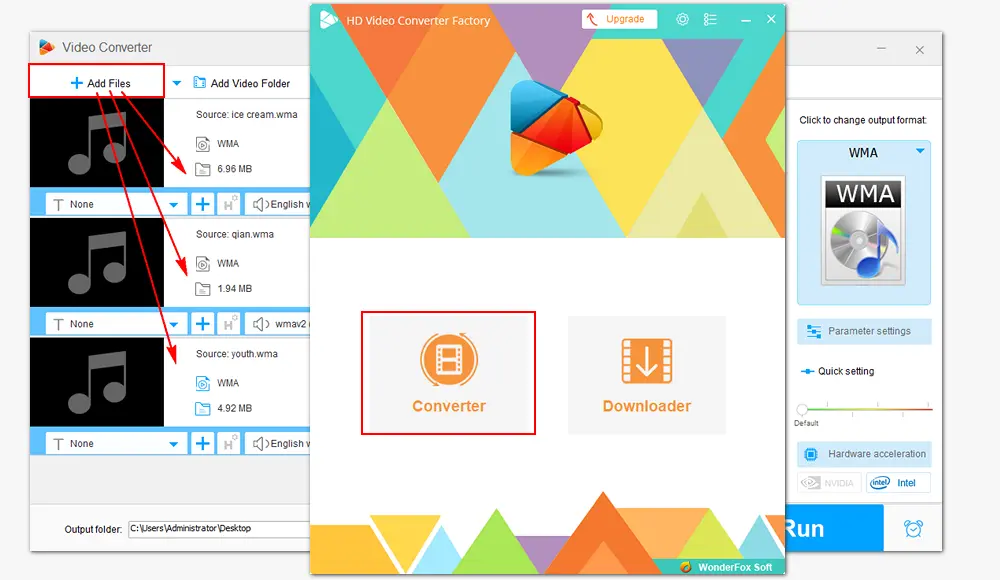
Click the format image on the right side of the main interface. Go to the Audio category, and select the desired profile.
Once you pick the output format, the software will go back to the main interface automatically. And you can change the related audio parameters in the “Parameter settings” section, such as lowering bitrate, increasing volume, changing audio channels, etc.
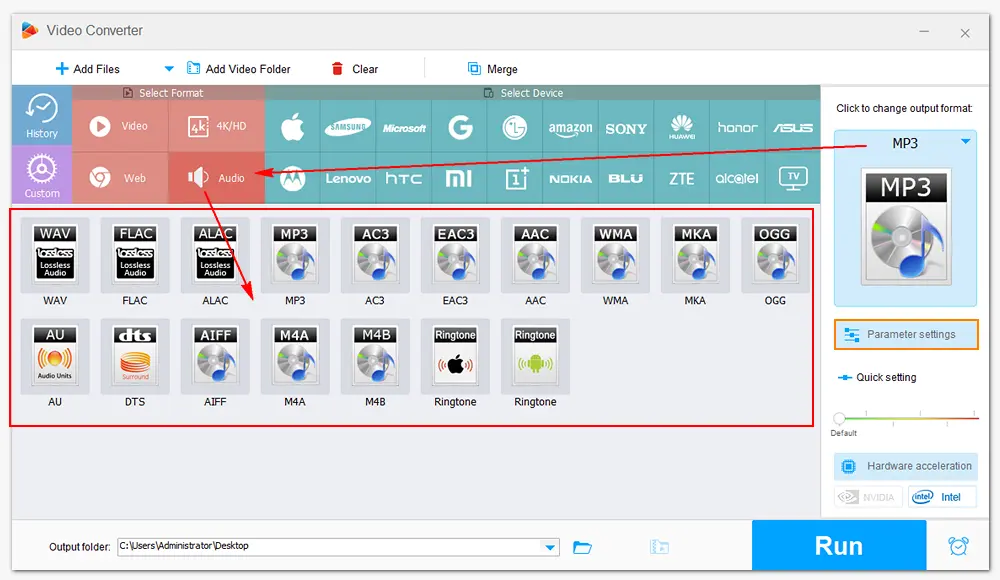
Tick on the inverted triangle button to specify an output path for the final files. Press Run to finalize the conversion. When the process is over, you can find the converted audio files in the folder you set before and enjoy the music freely.
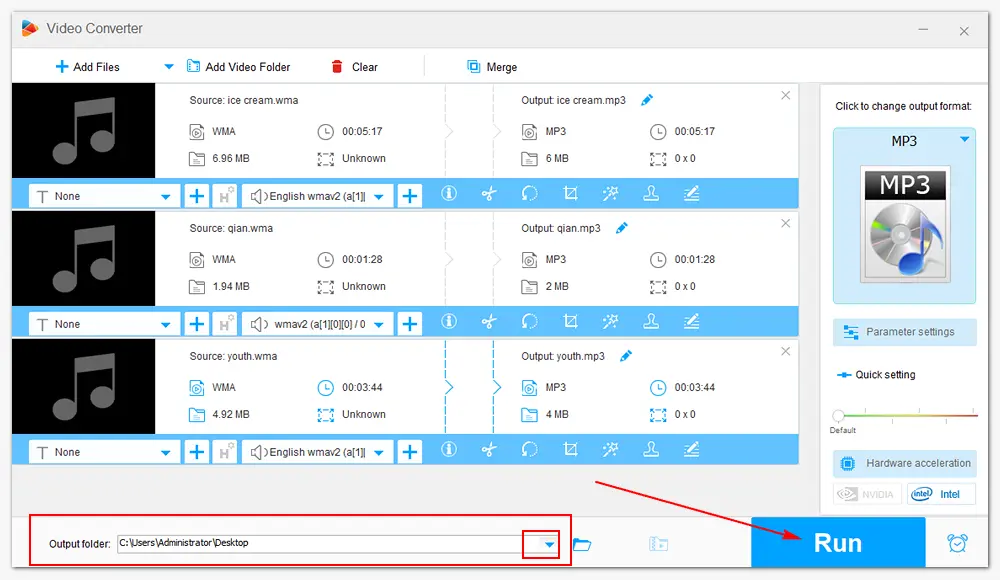
Step 1. Open the converter and add source files into the software.
Step 2. Change the format to WMA through “Audio” > “WMA”.
Step 3. Set an output folder and click “Run” to export WMA files.
Hot Search: The Best Video to MP3 Converter 丨 How to Convert Audio to WAV
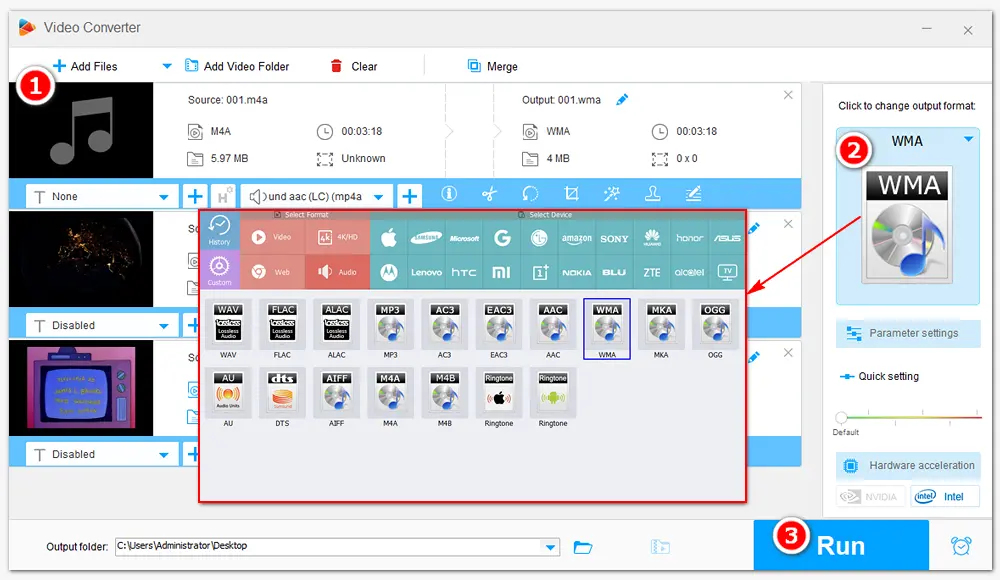
WonderFox Free HD Video Converter Factory can not only change audio format, but also download songs/music/playlists from websites, add audio and subtitle tracks to video, compress audio files, and more. Try it now!
VLC is a free and open-source media file player as well as a converter. It’s supported by multiple operating systems and works well on Windows PC. VLC offers a straightforward way to convert types of audio and video files like WMA, MP3, MP4, MOV, etc. Here is how to convert WMA files with VLC media player. If you haven’t installed VLC on your computer, download it from this site: https://www.videolan.org/vlc/download-windows.html
Step 1. Open VLC Media Player. Head over to the toolbar at the top of the software. Click Media > Convert/Save to enter the Open Media window.
Step 2. Click the + Add button to choose and load your WMA files.
Step 3. Press the Convert/Save button at the bottom of the window.
Step 4. Go to Settings > Profile > choose an output format from the drop-down list. (VLC provides direct output profiles for audio including OGG, MP3, FLAC, and CD.)
Step 5. Click Browse to select an output destination.
Step 6. Click Start to complete the conversion.
Useful tips for VLC conversion: How to Fix VLC Conversion No Audio? 丨 Can VLC Batch Convert Files?
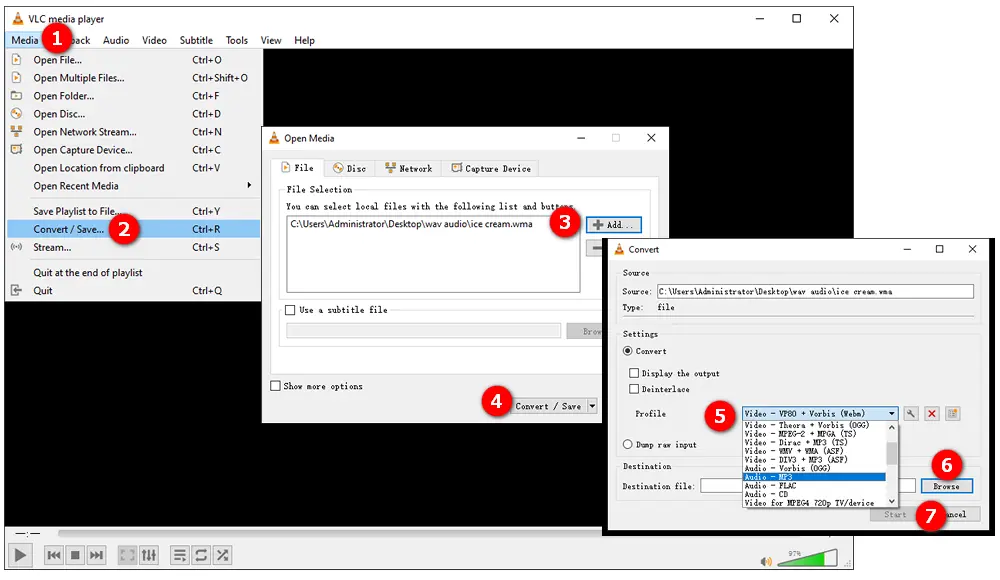
When searching for free audio converters on the internet, you may find a lot of online services that can convert files without installing any software on your PC. They are very convenient for conversions in small file sizes. Online converters are often similar in the workflow, but they still have different features from each other. Here I selected three from the converting programs online. Let’s see how to do the WMA conversion using online tools in the following parts.
Website: https://cloudconvert.com/wma-converter
Step 1. Visit the site with its URL. Click Select File to add your WMA audio files.
Step 2. Choose an output format. (Output audio format includes AAC, AIFF, FLAC, M4A, MP3, WAV, and WMA.)
Step 3. Click Convert to start uploading and converting WMA files.
Step 4. Download the converted files after the process is completed.
Tip. Cloudconvert allows you to convert WMA files to different formats at the same time. And it offers options to trim audio, change sample rate, bitrate, etc. However, the max file size should not be larger than 1 GB.
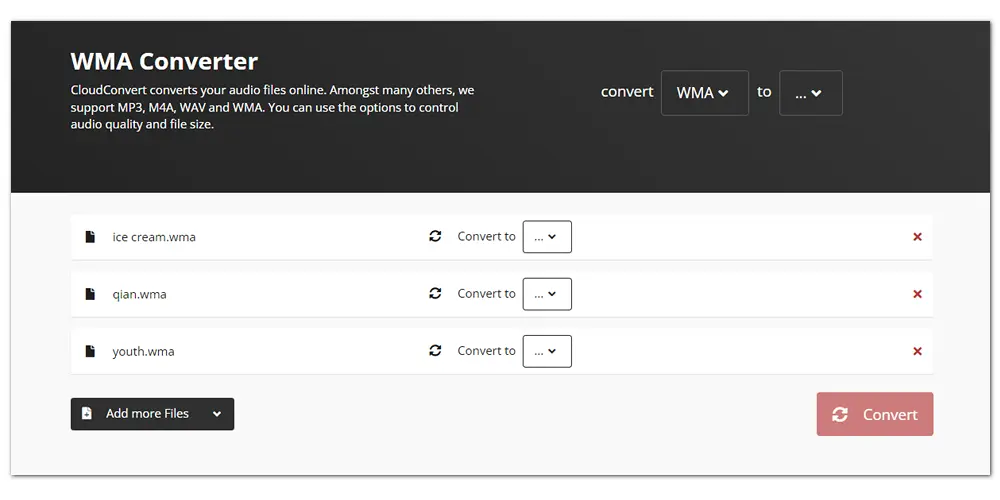
Website: https://audio.online-convert.com/convert-to-wma
Step 1. Visit the site. Choose audio/video files from your folder or a URL and import all of them. Simple drag-and-drops are also available.
Step 2. Click the Start button to initiate the conversion process.
Step 3. Download the final WMA files when the conversion is done.
Tip. This converter also supports modifying audio settings and normalizing audio. Besides being a simple WMA audio converter, Audio.online-convert is able to compress MP4 videos, and JPG/PNG/PDF files, and also take screenshots on websites easily.
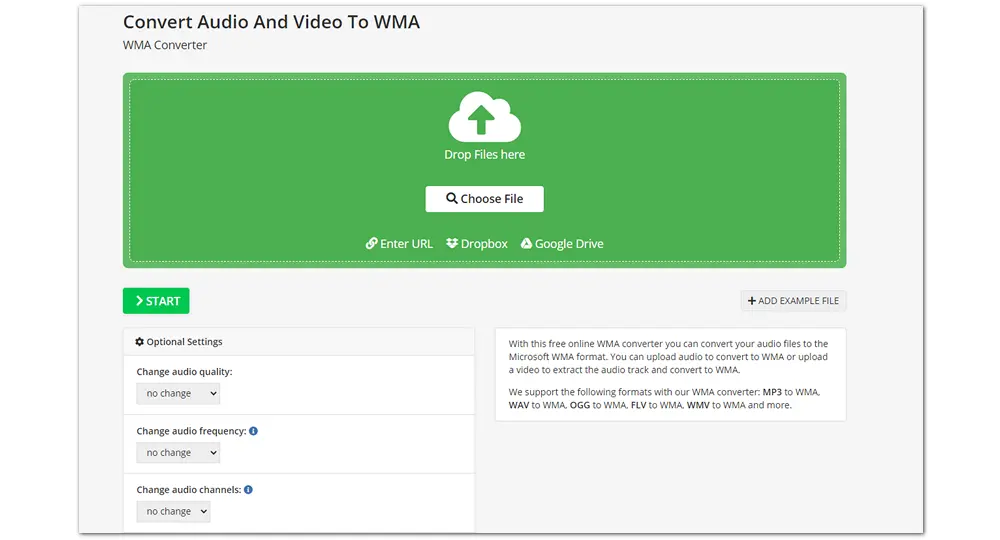
Website: https://www.onlineconverter.com/wma
Step 1. Open Online Converter on your browser. Choose a conversion type, for example, “Audio to WMA”.
Step 2. Select a file to upload and convert.
Step 3. Hit the Convert button to start uploading your file.
Step 4. Once the upload is completed, the converter will redirect a web page to show the conversion result. Then download the converted file to your computer.
Tip. Online Converter is capable of converting various a/v files to WMA and changing WMA audio files to other commonly used audio formats. And the max file size in this program is 200 MB. If the source file is large, it will take more time to upload and convert.
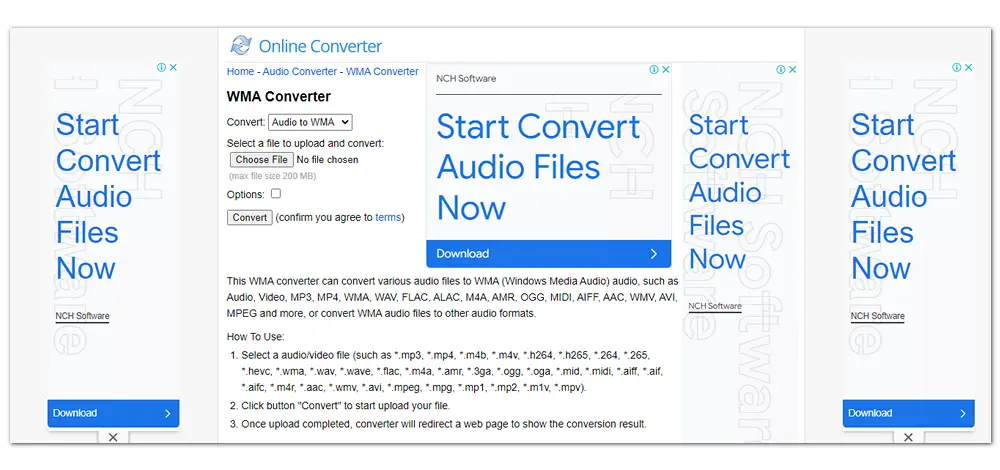
Useful tips you may need:
Good Solutions to OnlineVideoConverter Not Working 丨 Is Online Video Converter Safe? It All Depends!
This article has introduced five WMA converters and illustrated how to convert files with each program. All the methods are useful and straightforward. Just choose the preferred one to get your job done. In a nutshell, Free HD Video Converter Factory is the most professional audio converter featuring advanced encoding tech, fast conversion speed, high output quality, and a user-friendly interface. VLC media player sometimes may go wrong for unknown reasons. And online services require a stable internet connection, and most of them don’t support converting large files.

WonderFox HD Video Converter Factory Pro
1. Convert video/audio to 500+ presets;
2. Download movie/music from 1000+ websites;
3. Record screen with audio on PC;
4. Edit videos, make GIFs, extract subtitles, etc.
5. Support batch mode and hardware acceleration.
Privacy Policy | Copyright © 2009-2026 WonderFox Soft, Inc.All Rights Reserved