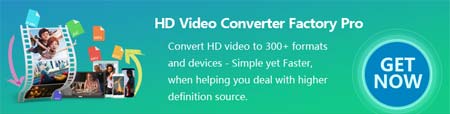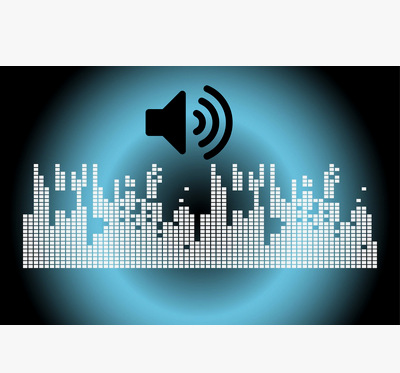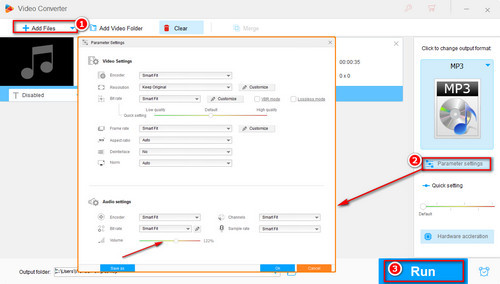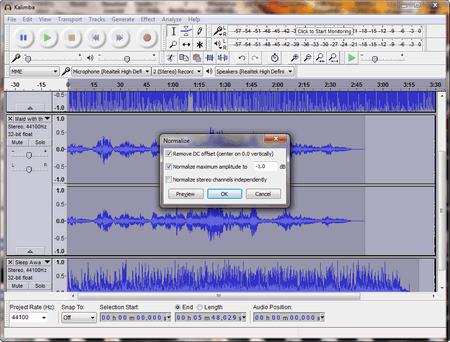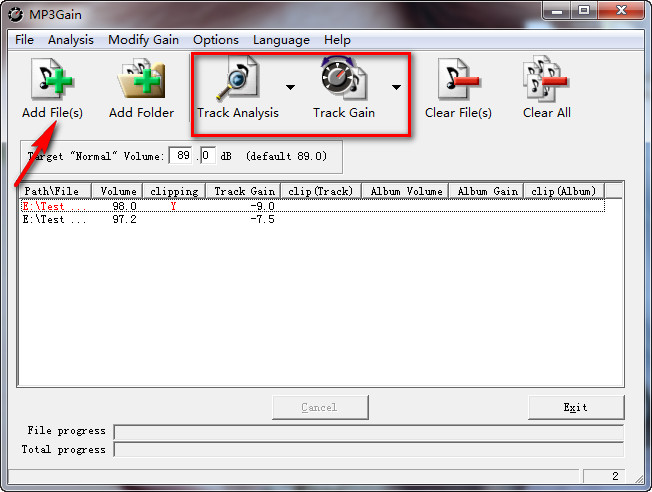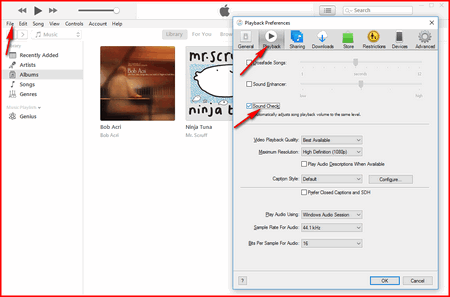WonderFox HD Video Converter Factory Pro is an ideal audio normalizer for normalizing audio files in all types of hot audio formats like MP3, WAV, OGG, FLAC, and some rare formats such as AMR or AU. This popular audio volume booster can help boost audio volume effectively. Also, it can fix the problem of audio not being in sync. All in all, you can easily solve your audio issues with this software.
Free downloadFree download and install this efficient MP3 volume normalizer on your Windows OS PC, then batch normalize audio files at a high speed.