OnlineVideoConverter is an online service that can convert video files from local folders and online to all kinds of popular digital formats. However, you may encounter the "OnlineVideoConverter not working" problem when you try to convert files. Given this, we round up several simple solutions in the article.
100% Workable Solution: Convert video files with the desktop freeware – Free HD Video Converter Factory.https://www.videoconverterfactory.com/download/hd-video-converter.exehd-video-converter.exe
Opening OnlineVideoConverter.com, you will find the website is out of service and doesn't have any conversion tools on its page. Thus, "OnlineVideoConverter not working" is not a specific case for some but for everyone.
But why is OnlineVideoConverter.com not working?
The most likely reasons are overloaded or down servers due to network issues and ongoing maintenance of the site. Additionally, security certificates, browser issues, and DNS can also cause the issue.
Anyway, let's check the solutions to fix the OnlineVideoConverter.com not working issue in the following.
Unstable internet connection may cause video upload or conversion to stuck. You can try to switch to a faster network connection.
The site server may become overloaded if too many people are using it to convert files at the same time. In this case, you can refresh the page and upload the video after a while. Moreover, refreshing pages can also be helpful when solving other websites issues.
Clearing the cache and cookies of your browser is also useful since the cookies and cache can decrease the efficiency of browser functionality, thus leading to online video converter errors when using specific websites.
The following is a simple guide on how to clear cache and cookies on Google Chrome.
Step 1. Click the three-dote button at the upper right corner of Google Chrome.
Step 2. Choose Clear browsing data... from the drop-down menu.
Step 3. Select the Time range to All time and check the Cookies and other site data & Cached images and files option.
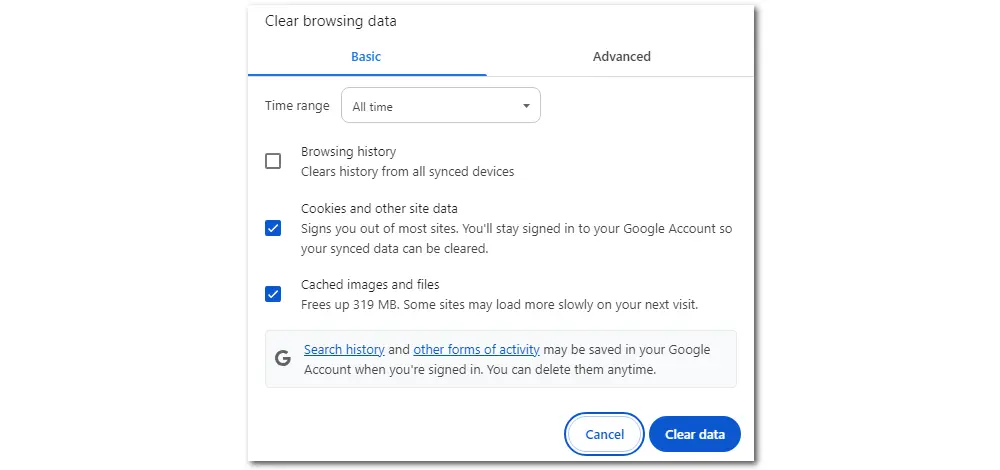
Ad-blockers and other extensions may block parts of the content and even functions of a website. In this situation, disabling all potential extensions one by one may help.
The steps below explain how to disable extensions on Chrome.
Step 1. Click the upper-right three-dot icon in Chrome.
Step 2. Select Extensions > Manage Extension.
Step 3. Click Remove on each extension.
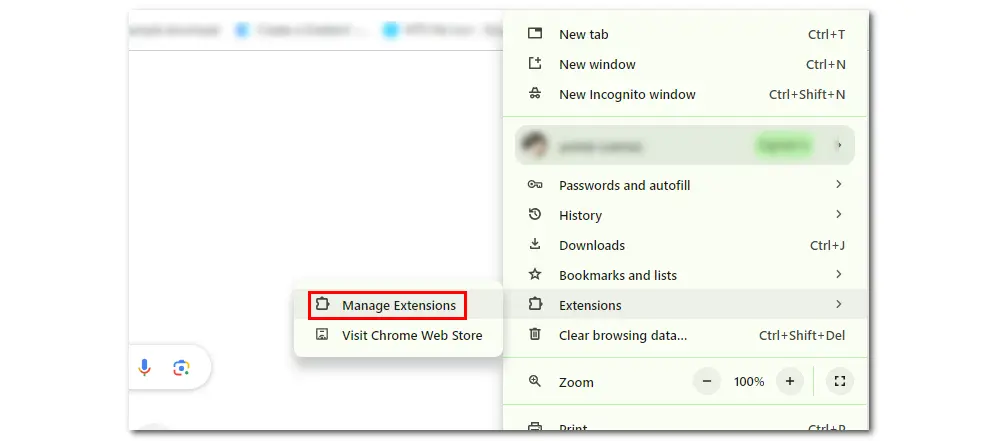
Different online video converters support varied inputs and outputs. If your file isn’t supported by these websites, you will also encounter online video converter not working and receive error message like “this video cannot be converted please try another link online video converter”. Then, you have to turn to other converters.
When your local DNS cache include outdated information, especially an old or incorrect IP address, you will fail to access the corresponding site. Flushing DNS server cache will remove all invalid records and enable you to access the right website again. On Windows, you can use Command Prompt to clear DNS caches as follows:
Step 1. Open the Search box and type in cmd. Right-click the Command Prompt to choose Run as administer. Click Yes.
Step 2. Open the Command Prompt app.
Step 3. Type the command: ipconfig/flushdns. Press Enter.
Step 4. Once the process is finished, you will see a message saying that Windows IP Configuration.

Since OnlineVideoConverter not working is due to the closure of its service, here is a list of popular replacements you can use to convert videos online.
https://video.online-convert.com/
https://www.zamzar.com
https://cloudconvert.com
https://www.y2mate.com/en872 (YouTube converter)
https://www.filezigzag.com/
However, most online video conversion tools have limitations on video file size, length, and input formats. They will become less practical when you want to convert large or rare video files. By comparison, a desktop free video converter has a stronger capability of dealing with high-quality and large video files and offers more customizable options. has stronger capability of dealing with high-quality and large video files and offers more customizable options.
WonderFox Free HD Video Converter Factory is an excellent video converter for Windows that supports virtually all video and audio files and over 500 formats and presets for hot devices. It also offers some basic video editing features and parameter adjustments. With it, you can convert HD videos without losing quality.
It is 100% free, with no ads, no watermarks, and no limitations!
Please free Downloadfree Download the software. The following part also elaborates on how to convert videos with WonderFox Free HD Video Converter Factory.
Step 1. Launch WonderFox Free HD Video Converter Factory and go to “Converter”.
Step 2. Click "Add Files" and import the video you want to convert. You can also directly drag and drop the files into the window.
Step 3. Click the format image on the right side to select the desired export profile. WonderFox Free HD Video Converter Factory covers all popular video/audio formats and presets for popular video sharing platforms and devices.
Step 4. Press "Run" to finish the conversion.
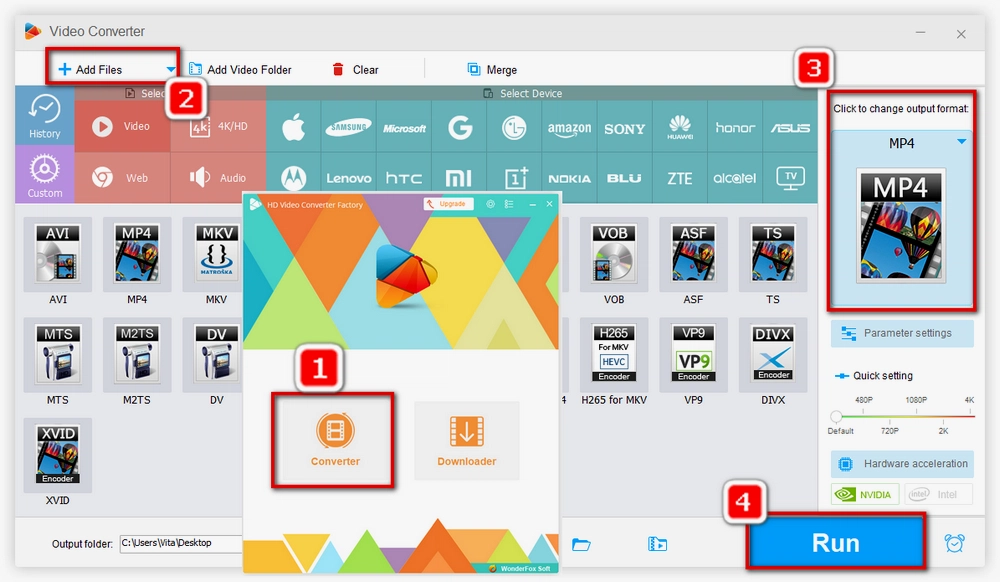
This post is about how you can convert videos easily when running into OnlineVideoConverter not working. There are also several common fixes that are suitable for other online file conversion websites. However, if the problem lingers, an alternative video converter will be the best solution.

WonderFox HD Video Converter Factory Pro
It not only gives solutions to all basic video conversion demands, but also enhance the experience to a new level with its advanced features. With full support for hardware acceleration and its smart lighting mode, it boosts the conversion speed up to 50X faster. Meanwhile, this video converter can deal with multiple files at the same time.
Privacy Policy | Copyright © 2009-2025 WonderFox Soft, Inc.All Rights Reserved