HEVC (H.265) is an advanced video compression standard that can greatly reduce video size while maintaining high quality. It is usually used for 4K or even 8K video compression. However, you may get an error message when you try to play HEVC videos on Windows Media Player. So can Windows Media Player play HEVC videos? How to solve if the Windows Media Playe HEVC playback issue occur? Read on, and you can get these troubles clear.
Converting HEVC videos can help you solve the HEVC playback errors on any device! Get this HEVC video converter to have a try now!
https://www.videoconverterfactory.com/download/hd-video-converter-pro.exe https://www.videoconverterfactory.com/download/hd-video-converter-pro.exe
Actually, Windows Media Player cannot play HEVC files since Microsoft has removed the HEVC codec support from Windows 10. Even if you are using the new Media Player app in Windows 11, you still cannot play HEVC videos. So you will inevitably encounter the HEVC playback error in Windows Media Player.
To play unsupported files with Windows Media Player, one possible way is to install an HEVC codec for WMP. But how to install the HEVC codec for WMP?
This part will share two efficient HEVC codec packages with you. Just read on!
While Microsoft removed HEVC codec support, it issued a paid version of the HEVC Video Extension package for decoding HEVC files that costs $0.99. When you fail to play HEVC videos on Windows Media Player or the new Media Player app (Movies & TV), you will be asked to purchase the codec in Microsoft Store. And then, you can enjoy HEVC videos on Windows Media Player. But many users feel it is not worthwhile to pay for a once-free feature, like buying Windows DVD Player for $14.99 to play DVD on Windows 10.
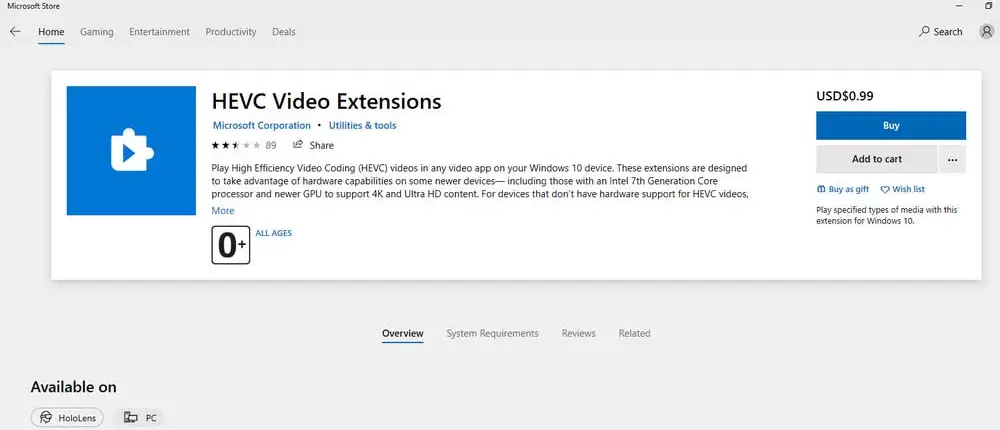
Tips: Here is a free version that is the same as the HEVC Video Extensions from Microsoft Store, called HEVC Video Extensions from Device Manufacturer. You can get this extension with this link “ms-windows-store://pdp/?ProductId=9n4wgh0z6vhq”. Copy and paste it into your browser and hit the “Enter” key to let it open the Microsoft Store. Then you can get the HEVC codec on Windows for free.
Note: Regions outside of the USA may not have access to this extension.
Apart from getting the paid HEVC Video Extensions from the Microsoft Store, you can also get a free HEVC codec from an external source, like K-Lite Codec Pack. It is an open-source and popular codec pack that can support a wide range of video types, including HEVC, H.264, MPEG, WMV, Xvid, etc. to help you solve various codec compatibility issues.
Just visit this site: https://codecguide.com/download_kl.htm to get a K-Lite Codec Pack variant based on your actual needs. Then run the .exe file and follow the prompts to complete the installation. After the installation is done, you can test out the Windows Media Player H265 codec playback. But before playing HEVC videos again, it is advised to restart Windows Media Player.
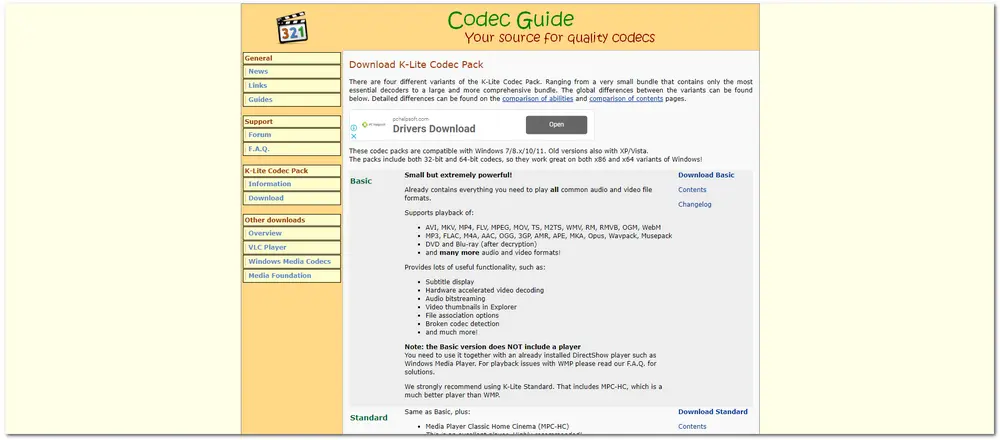
Fail to play HEVC or other videos on Windows Media Player? Try WonderFox HD Video Converter Factory Pro.
It can convert HEVC videos to WMP-supported formats like MP4, WMV, AVI, etc. Fast conversion speed and high output quality! Download it now!
If you don’t want to install HEVC codec packs for playback and want to decode HEVC videos for better compatibility with Windows Media Player and other players/devices, you can have a look at this part.
To enable Windows Media Player H265 playback, you can also try to convert HEVC to MP4 or other WMP-supported formats instead of using HEVC codec packs.
Here, we recommend you use WonderFox HD Video Converter Factory Pro. It is an HEVC converter that can help you convert HEVC videos to MP4, AVI, WMV, MOV, and other formats that are supported by Windows Media Player. It offers higher conversion speed with the support of hardware acceleration and can convert videos in batches to save you time and energy. Moreover, WonderFox HD Video Converter Factory Pro also provides other practical features that allow you to compress, edit, download, and record videos on Windows with a simple workflow.
So, getget it here and follow the guide below to start converting HEVC videos.
Step 1. Launch WonderFox HD Video Converter Factory Pro and open its “Converter” module from the initial interface. Click the “+ Add Files” or “Add Video Folder” button to import your HEVC videos that Windows Media Player can’t play. (Dragging-and-dropping is also supported.)
Tips: WonderFox HD Video Converter Factory Pro also allows you to play HEVC videos directly once you click the playback icon shown on the video thumbnail.
Step 2. Press the format image on the right side of the interface to expand the output format library. You can now choose WMV (Windows Media Format) or other Windows Media Player compatible formats under the “Video” tab.
Optional: You can then change the video codec and modify other video & audio output settings in the “Parameter settings” window.
See Windows Media Player supported file types here: https://support.microsoft.com/en-us/topic/file-types-supported-by-windows-media-player-32d9998e-dc8f-af54-7ba1-e996f74375d9
Step 3. Here, you can hit the inverted triangle button at the bottom of the interface to specify an output folder for the converted files or just leave it by default. Finally, press “Run” to start the conversion.
After finishing the conversion, you can add the converted files to Windows Media Player for hassle-free playback.
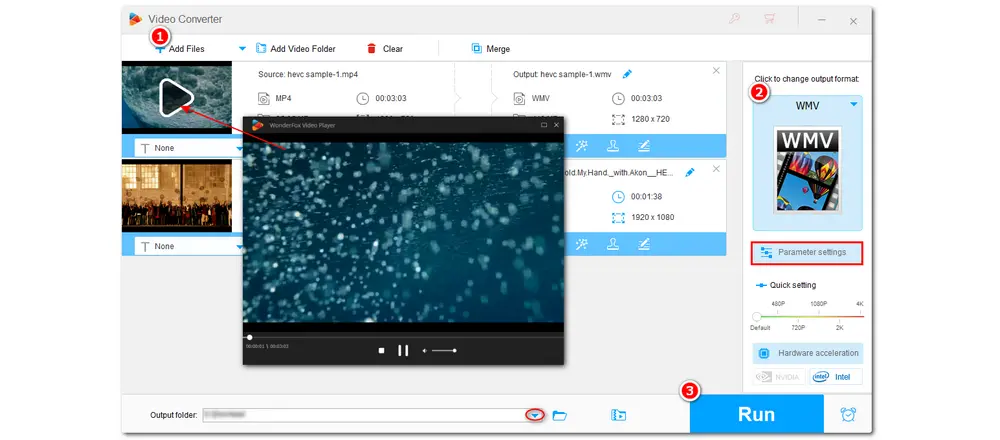
1. Convert video & audio to 600+ presets
2. Trim/cut/crop/rotate/filter/ videos and more
3. Extract, remove, and add soundtracks to videos
4. Make GIFs, ringtones, split screens, etc.
......
If you don’t want to get the Windows Media Player HEVC codec pack or change the video format or codec with a video converter, then you can try some Windows Media Player alternatives to play the HEVC video files. And many media players on the market can play H265 videos without issue. This post offers two H265 players for you to try. You can find more solutions in this post: 5 Best HEVC Players for Windows and Mac
VLC Media Player can be said to be the best media player as it is a free media player that can play HEVC videos and other video & audio files thanks to its excellent built-in codec library. Not only is it used for playing video and audio files, but it also provides many wonderful video editing and alerting functions that can help you trim the video, improve playback performance, and more during the playback. Additionally, it can even act as a free DVD player to play DVDs without region lock. If you still haven’t downloaded VLC Media Player, you’re missing out on a lot.
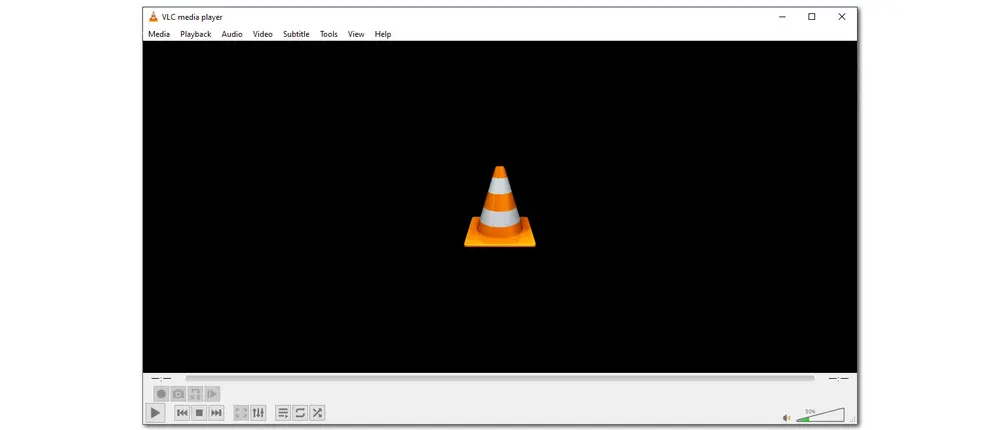
5KPlayer is also a free HEVC video player that supports a wide array of video file playback, including H265, H264, AV1, VP8, VP9, MTS, etc. Besides playing video files, it can also play music, DVD, and IPTV. Additionally, built-in with AirPlayTM tech, this HEVC player supports screen mirroring and video music AirPlay. You can even use it to download videos from YouTube, Vimeo, etc., and record screen activities in 4K quality.
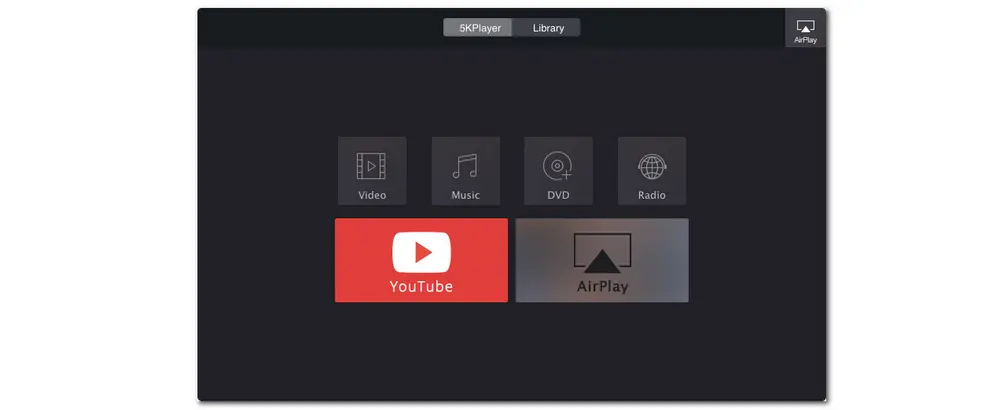
We have shown all the solutions to the HEVC/H265 Windows Media Player playback issue in this post. Whether you install an HEVC video codec pack, convert HEVC to WMP-supported formats, or use a Windows Media Player alternative player, all can help you play the HEVC videos smoothly and without error. But if you encountered video/audio not opening issues in other devices or applications, you can really get the video converter to change file formats and codecs for better compatibility.
Hope you can play HEVC videos successfully now. Thanks for your reading. Have a nice day!

WonderFox DVD Ripper Pro
WonderFox DVD Ripper Pro is a professional DVD ripping program that can easily rip any DVD, be it homemade or commercial, to all popular formats including MP4, MKV, MP3, WAV, H264, H265, Android, iPhone, etc. without a hitch. It also lets you edit and compress DVD videos at high efficiency. Download it to enjoy fast and trouble-free DVD ripping experience.
* Please DO NOT use it to rip any copy-protected DVDs for commercial use.
Privacy Policy | Copyright © 2009-2025 WonderFox Soft, Inc.All Rights Reserved