Are you struggling to convert your Scratch 3.0 project (.sb3) files to MP4? Unfortunately, there's no way to do that yet. But we've got you covered with a workaround, ensuring you can effortlessly achieve the same end.
Q: "I have an SB3 file for YouTube upload but it won't let me process it through? It says the file type isn't supported. Scratch saves it as an .sb3 file, I can't make it a MP4 or anything like that. Please help!"
A: An SB3 file is not a real video file. As a successor to .SB2 and .SB file formats, it's just an on-going project file created using Scratch 3.0, a block-based programming language that allows users to create interactive stories, games, and animations, containing all the assets, scripts, and sounds used in your Scratch project. In other words, the SB3 file is an exclusive file type and can ONLY be opened using the Scratch 3.0 editor.
HD Video Converter Factory Pro features a Recorder module that offers a dead-easy way to record Scratch 3.0 projects to MP4/AVI/MOV/MKV with high quality. With this tool, you can even edit and convert your recording with ease.
The short answer is NO! SB3 is the only export file format used by Scratch 3.0, and there is no direct way to render the SB3 file and export it to an MP4 video. Therefore, any application that claims to convert SB3 files to MP4 is a lie, let alone those SB3 to MP4 converters online.
Quite a few years ago, someone found it could be done in a roundabout way. That is, convert SB3 file to SB2 using a Python-based program => port Scratch 2.0 projects to SWF files using a SB2 to SWF converter => then convert SWF to MP4. However, the cumbersome workaround has been obsolete and the tools mentioned don’t work anymore.
Now, the only workable solution is, record your screen with audio when you run the 3.0 project file in Scratch, and save it as an MP4 video. Next, we'll take you through the step-by-step process of recording an SB3 file to MP4 using a handy video processor.
WonderFox HD Video Converter Factory Pro is an all-in-one video and audio processing toolkit that offers a one-stop solution to recording, editing, and converting your screen recording to MP4 when you run a SB3 file in Scratch 3.0, no matter whether it is an animation, a tutorial, a game, or an interactive story. The intuitive interface makes it easy for anyone to use.
Download the application and let's jump in how it works.
DownloadDownload, install, and run HD Video Converter Factory Pro. Open the "Recorder" option on the startup interface and then click on the "Down Arrow" icon on a compact window to expand the full Screen Recorder.
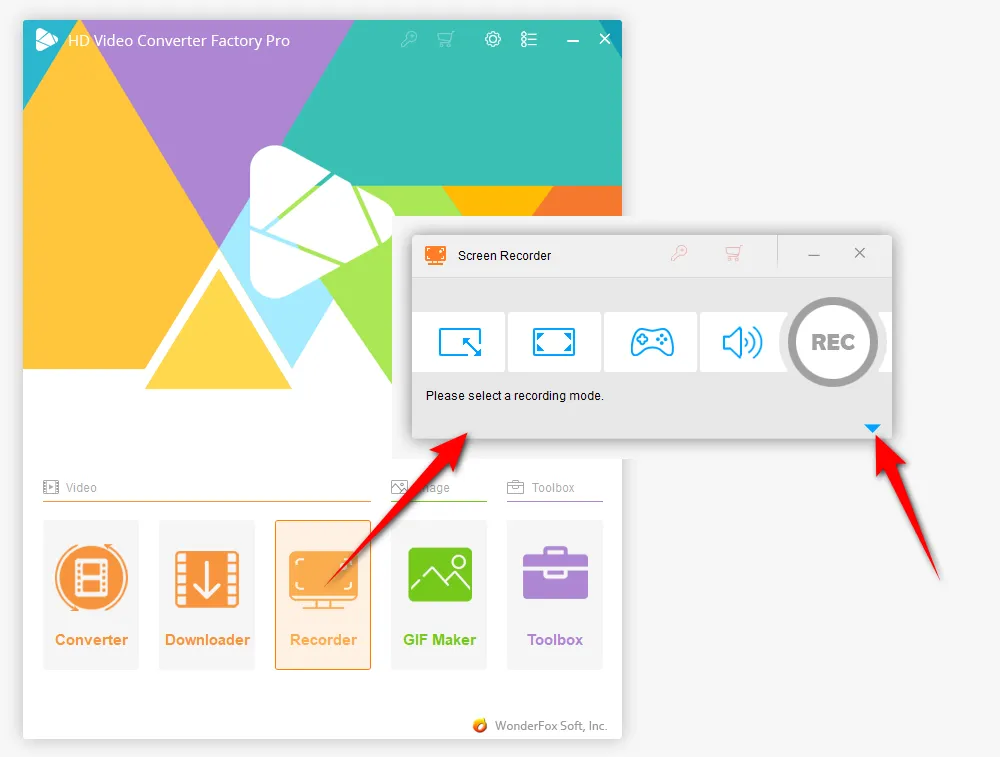
There are 4 recording modes available in the Screen Recorder, just choose one based on your needs to record your SB3 project demonstration:
1. Custom Mode: select a specific part of the screen you want to record.
2. Full Screen Mode: capture your screen activities in a full display screen.
3. Gaming Mode: only work in coordination with Custom Mode or Full Screen Mode to record video at 60fps by default.
4. Audio-Only Mode: only record audio of system sound or Microphone.
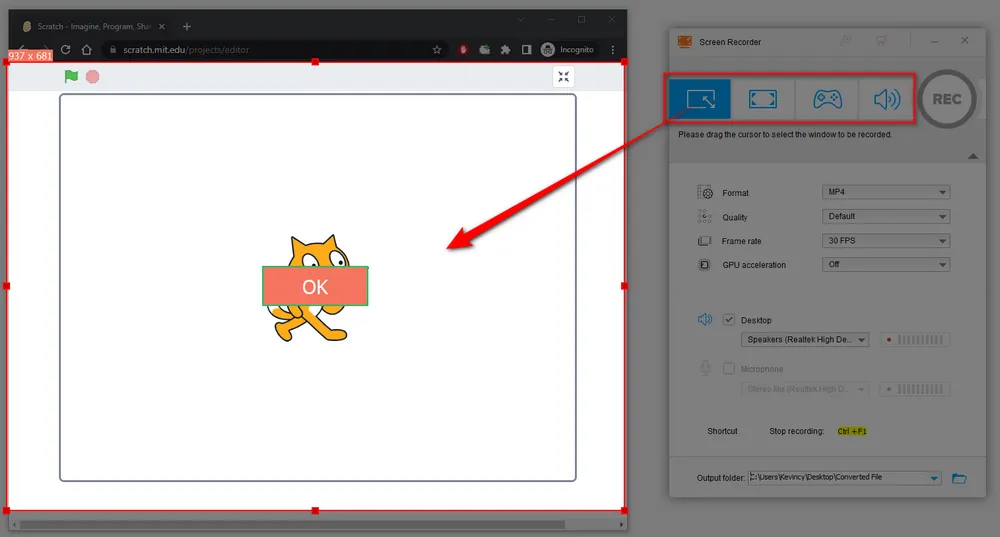
Before recording, choose MP4 as the recording format, tweak the output video quality and frame rate, and turn on/off GPU acceleration. In addition, you can also record sound from computer system or Microphone or both.
Choose a location to save the recorded MP4 video on the bottom. One more thing, remember the shortcut to stop the recording: Ctrl + F1.
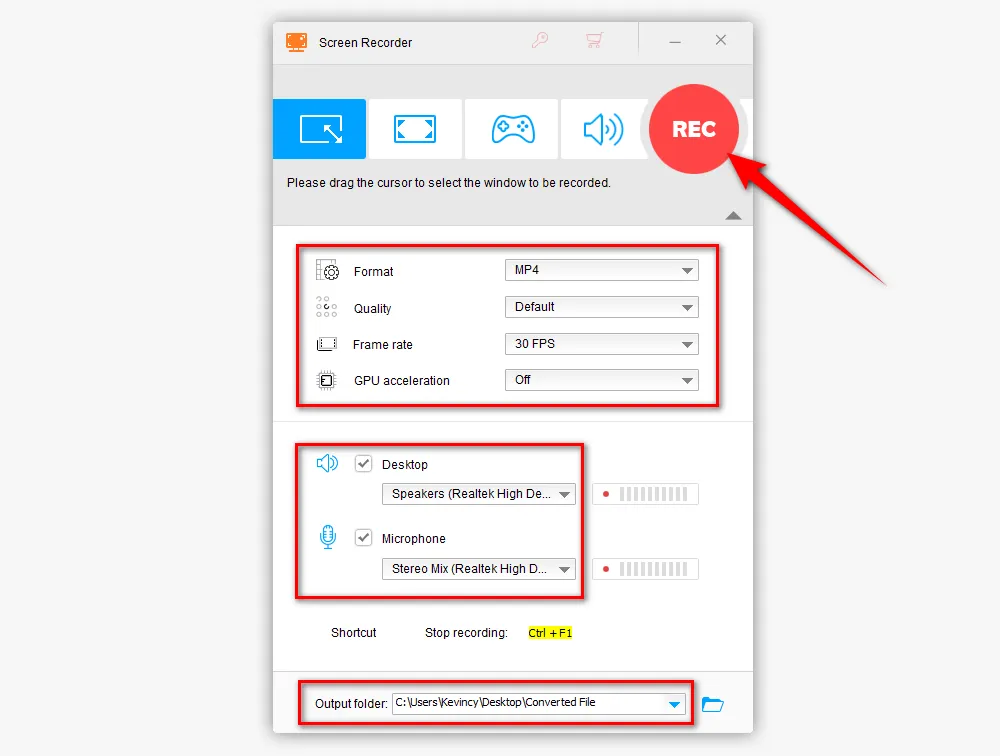
You've almost there! When everything is ready, hit the big red "REC" button. After a 5-seconds countdown, initiate your SB3 project in Scratch 3.0, and it will start the screen recording process. Once the SB3 project demonstration is complete, just press the hotkeys "Ctrl + F1" to save the MP4 recording in the output folder.
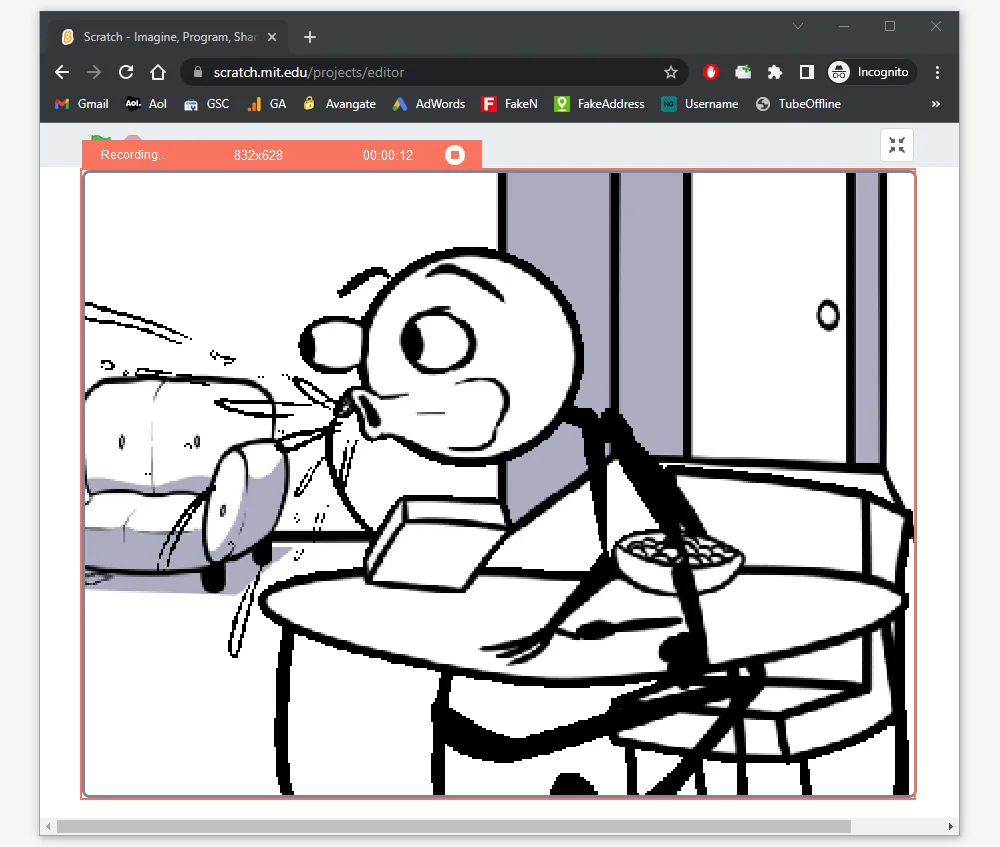

While recording SB3 project to MP4 is a straightforward process, there are a few tips you can use to ensure a smooth and successful conversion. Here are some tips to keep in mind:
Choose the Right Tool: As mentioned earlier, there is no alleged SB3 to MP4 converter at all. The only solution is the screen recording. HD Video Converter Factory Pro covers video recording, editing, converting, and all your needs in the process.
Check the Output Settings: Before recording, make sure you select the appropriate output settings. This includes the resolution, quality, and frame rate. Selecting the wrong settings can result in a low-quality MP4 file.
Check the Output MP4 File: After the conversion process is complete, it's essential to check the output MP4 file to ensure that it plays correctly. You can also check the file's size and quality to ensure that it meets your standards.
By following these tips, you can ensure a seamless recording from SB3 to MP4.
Turning the SB3 files to MP4s is essential if you want to share your Scratch projects with a wider audience. We hope this guide is of some help to you guys. With this knowledge, you can now share your Scratch 3.0 projects with the world!

WonderFox DVD Ripper Pro
1. Rip DVD to 300+ presets with GPU acceleration.
2. Remove all sorts of DRM from DVD.
3. Compress an 8GB DVD to 1-2 GB digital video file.
4. 5-minutes to fast digitize DVD in MPEG-2 MPG.
5. Make a 1:1 intact digital copy (ISO or VIDEO_TS).
6. Multiple audio tracks, hard/soft and forced subs.
7. Support homemade/commercial DVD & ISO & Video_TS folder.
Privacy Policy | Copyright © 2009-2025 WonderFox Soft, Inc. All Rights Reserved