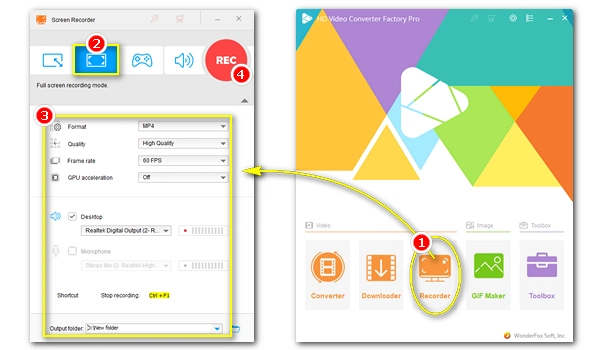
Many gaming and sports videos are now distributed at high quality with a frame rate up to 60 fps. Of course, this can bring you optimal visual enjoyment. But if you want to record them and show them to your friends or viewers, you may be awkward to see the videos become terribly stutter.
So how to prevent that? Well, as you’ve already landed on this page, you probably know the importance of having a high frame rate screen recorder, which is the exact answer to help you ensure recording high frame rate videos smoothly.
Wonder where can you find such a screen recorder? Don't worry. Below, I’ll introduce the best 60fps screen recording software and show you how to record videos at 60fps in detail. Please read on.
Tip: In addition to the recording software, your hardware condition is also responsible for smooth 60fps screen recording. Ensure you meet at least the following requirements to know whether you can record at 60fps:
| Least Requirements | |
|---|---|
| OS | Windows 10 or later; macOS 10.13 or later |
| CPU | Intel Core i5 (4th Gen or later) or AMD Ryzen3 or higher |
| GPU | Intel UHD 620 or later or dedicated GPU like NVIDIA GeForce GTX 1050 or AMD Radeon RX 560 for 1080p or higher |
| RAM | 8GB |
| Display | A monitor capable of displaying 60Hz |
* Having a sufficient storage and proper cooling system will also help.
For users looking for the best 60fps screen recorder for Windows, look no further! WonderFox HD Video Converter Factory Pro stands out as the ultimate solution, offering exceptional performance paired with user-friendly operation.
This all-in-one video utility features an HD screen recorder that can capture every moment on your screen with ease. And you can use it for gameplay, tutorials, streaming videos, and more. With customizable recording settings, you can record them in stunning 1080p resolution at a smooth 60fps.
Even better, if your PC is equipped with an NVidia graphics card, it can leverage hardware acceleration to improve recording performance with lags. Once done, you can also polish your recordings using the built-in video editor.
There’s no recording length limitation! And you can record for hours without interruption. But remember, for the unregistered version, you can record five times only.
Check out its Key Features:
* Please download download WonderFox HD Video Converter Factory Pro and install it on your PC first.
Step 1. Launch the software and open the "Recorder" program.
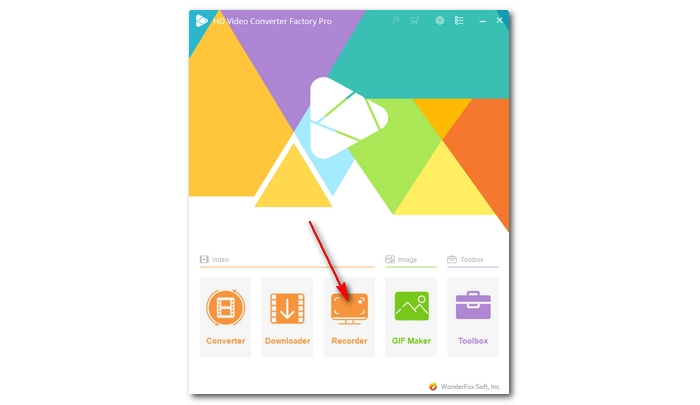
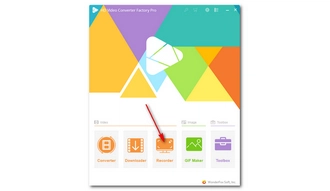
Step 2. Select the Full-screen recording mode if you want to record video in the highest resolution.
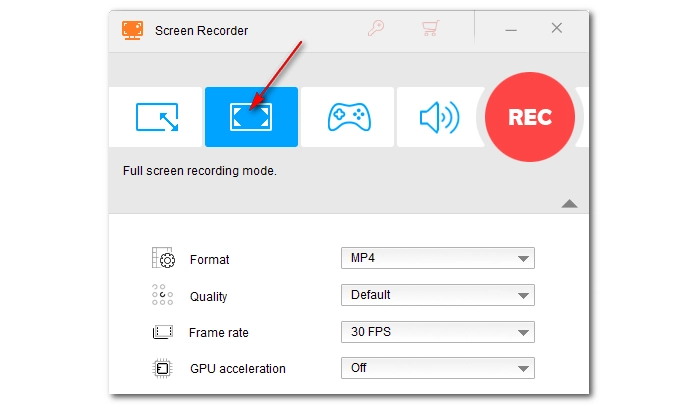
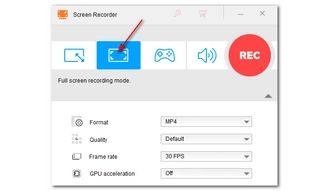
Step 3. Now, choose the recording format and quality as needed. Then, set the frame rate to 60fps. If your computer supports hardware acceleration, you can turn on GPU acceleration to optimize your recording experience.
To record your computer screen and audio together, make sure that you check the audio source you want to record. You can capture the "Desktop" sound or your "Microphone" voice or both. (Tip: If you can't record system sound, check out the fix.)
Lastly, choose an output folder for your recording at the bottom of the recorder.
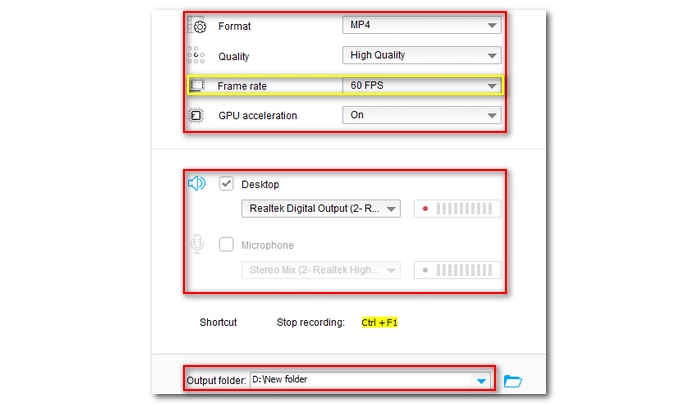
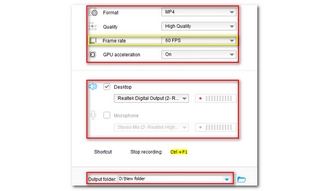
Step 4. When everything is ready, click the "REC" button to start recording after a five-second countdown. Once you finish, press the shortcut "Ctrl + F1" to stop the recording. The output folder will automatically pop up with the recorded file.
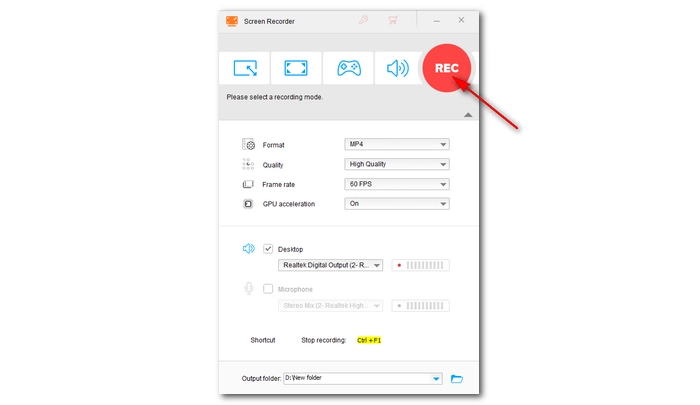
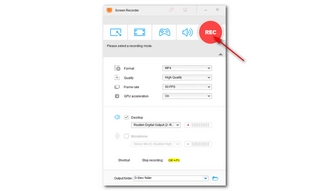
WonderFox HD Video Converter Factory Pro isn’t the only 60fps screen recorder for PC. If you want to try more high-fps screen recording software on PC and Mac, here are five other options.
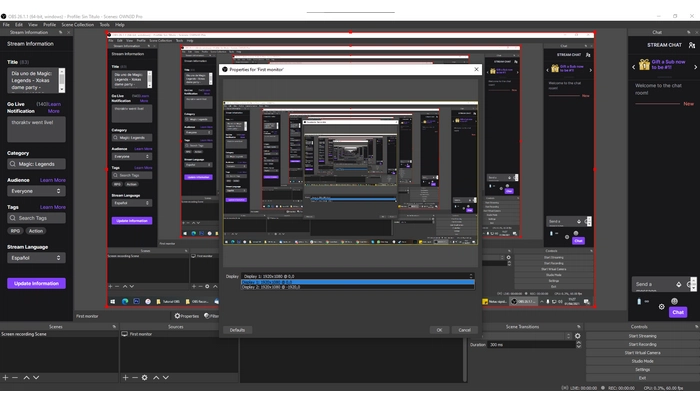
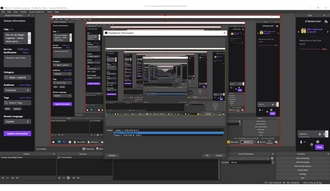
OS: Windows, macOS, Linux
Want to try something free but powerful? Give OBS Studio a chance. This open source, multi-platform software is designed for video recording and live streaming. It can help you do screen recording with high fps up to 240fps.
In OBS, you have the freedom to choose what to record, such as from apps, webcams, virtual devices, or even from multiple sources simultaneously. At the same time, it can capture real-time video and audio. OBS can also accept third-party plug-ins, giving you more screen recording possibilities. However, OBS does not support video editing, you need to use third-party editing software to edit recordings.
OBS Studio is rather difficult to get started. The confusing controls may overwhelm most first-timers. But you won’t regret after getting used to the program.
Pros:
Cons:
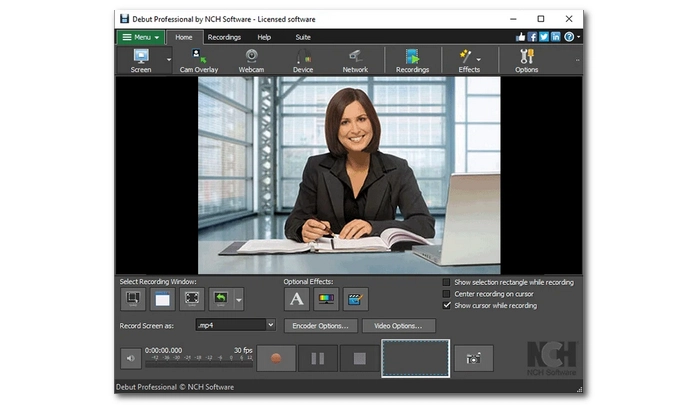
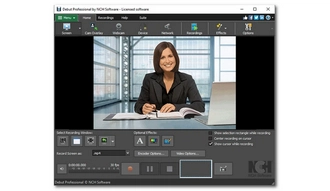
OS: Windows, macOS
Debut Video Capture is NCH Software's leading product. This program perfectly balances simplicity and functionality. Everything about it is self-explanatory and there won't be any confusing steps when it comes to screen recording. You can very easily adjust the recording window, encoding options, output format, and of course video frame rate to capture the screen video you want. While Debut Video Capture recommends screen recording at 24fps, it allows you to set the frame rate up to 60fps to record high frame rate video. In addition, it brings more advanced features to make your recording better, such as adding text, adjusting colors, and removing video background effects.
Debut Video Capture is free to use if you are creating videos for non-commercial use. But you can buy the product to unlock more features that might be helpful to your screen recording.
Pros:
Cons:
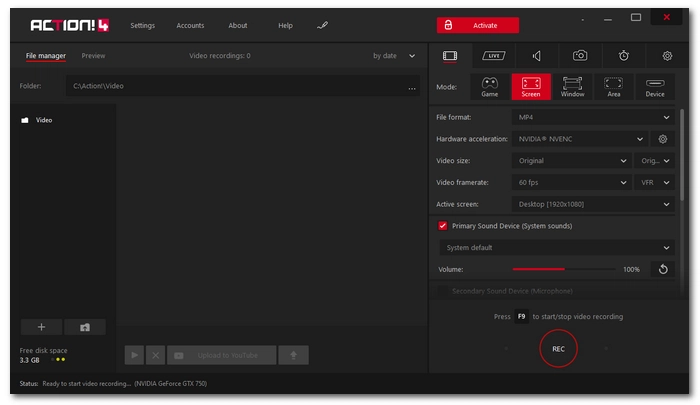
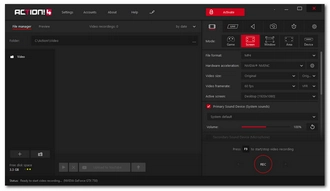
OS: Windows
Mirillis Action! is another excellent high frame rate screen and game recorder for Windows.
It allows you to record video at up to 144fps to create smooth and slow motion effects. In the meantime, it can record high-resolution videos up to 4K. It is ideal to use Action! as a game video recorder because of its Time-Shift option that can save your last gameplay actions so you’ll never miss an important gaming moment.
Action! is very much like OBS Studio but less complex. Users can start recording in Action! with a single hotkey. But you can spend a little more time exploring the different recording modes, resolution, bitrate, etc. to tweak the recording to your own taste. But note that the trial version has only limited features.
Pros:
Cons:
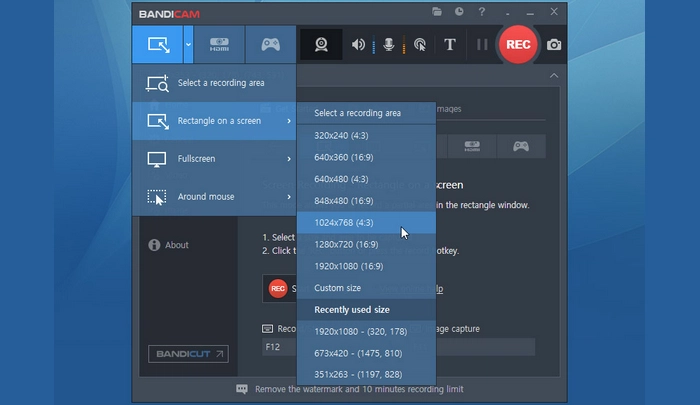
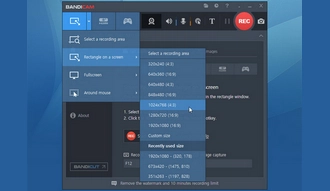
OS: Windows
Bandicam is one of the best screen recorders for PC Windows. In Bandicam you can easily record anything you want from your computer screen, webcam or external device and save the video in high-quality MP4. It can also record videos at 60fps. With Bandicam's exclusive compression technology, you get ultra-high quality videos at a small size.
However, you cannot edit recordings using Bandicam. Instead, you can use Bandicut (another Bandicam product) to edit recorded videos.
Pros:
Cons:
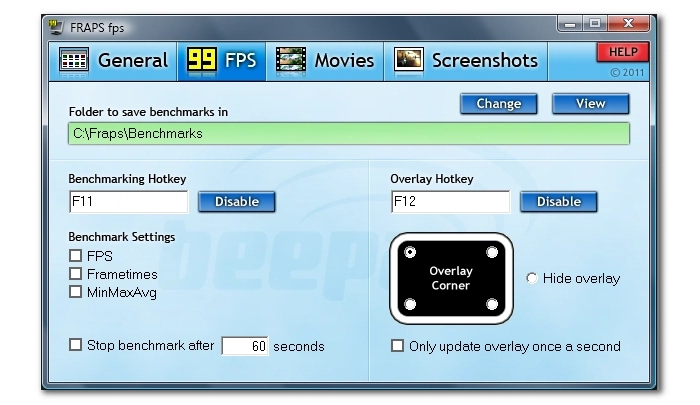
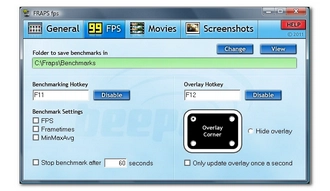
OS: Windows
Fraps is the old classic video recording software that has stood through the test of time. It boasts the highest recording quality that it can record video up to 7680×4800. At the same time, it provides changeable frame rate options that let you easily capture video at 60fps. But keep in mind that Fraps is mainly used for recording PC games that use DirectX and OpenGL. Yet, you can still force it to capture the desktop by enabling Windows Aero.
Fraps has amazing recording quality, thanks to the low-compression encoder it uses. However, it also generates the biggest recording file. Most often, you need to compress the Fraps recordings to free up your space.
You can use Fraps for free. But it is recommended to buy the program to lift the length restriction and remove the watermark. Another thing to note is that Fraps hasn’t been updated for a long time, and it may not function well since Windows 7.
Pros:
Cons:
If you want to record videos smoothly, then a high frame rate video recorder is necessary. All the 60fps screen recorders here can help you record high frame rate videos. But for the best recording experience, WonderFox HD Video Converter Factory Pro is your go-to option. Try the software now to start seamless screen recording!
That's all I want to share. Thank you for reading to the end. Have a great day!
You can screen record a video at 60fps with the help of a professional screen recorder like WonderFox HD Video Converter Factory Pro. Simply select the source you want to record, set the target frame rate, and then start recording.
There are many good high frame rate screen recorder including
The Camera on the iPhone can natively record 60fps video. In Video mode, you can use quick toggles to change the video frame rate to 60 fps and change the resolution.
Terms and Conditions | Privacy Policy | License Agreement | Copyright © 2009-2025 WonderFox Soft, Inc.All Rights Reserved