Directly converting game replays to MP4 is not possible. However, there is another way to save your gaming highlights and capture every detail perfectly. Please read on!
Q: "Is there any way to convert .replay files to .mp4 files? Or any files I can use to play outside of the game?"
A: Before answering this question, we'd better understand what a Replay file is. In fact, .replay files are often associated with real-time strategy games such as Fortnite and Rocket League. It is not a video file and does not contain any video or audio data, only gameplay instructions. Because of this, Replay files are usually small (under 10MB), which is unusual for long videos. Since Replay files are non-video files, you cannot convert Replay files to MP4.
However, it is possible to record the replay file into a real video. There are some good game recording software on the market that can easily record your gameplay. The next part will show you how to achieve Replay-to-MP4 conversion through the open-source OBS.
Step 1. Install and launch OBS on your PC. On the home screen, under the Sources section, click the + button > Game Capture. The Create/Select Source window will pop up, then click OK.
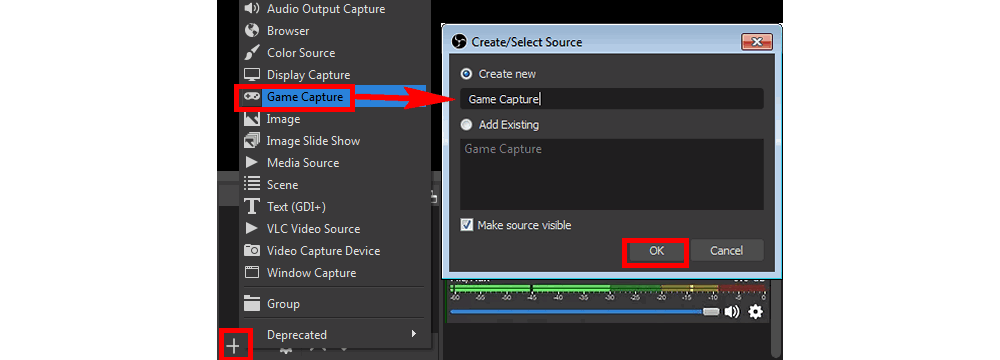
Step 2. In the prompt window, select a capture mode from the Mode drop-down list. Select Capture any fullscreen application mode to start auto-recording when the game is in full-screen mode; select Capture specific window to capture only video games. Then click OK.
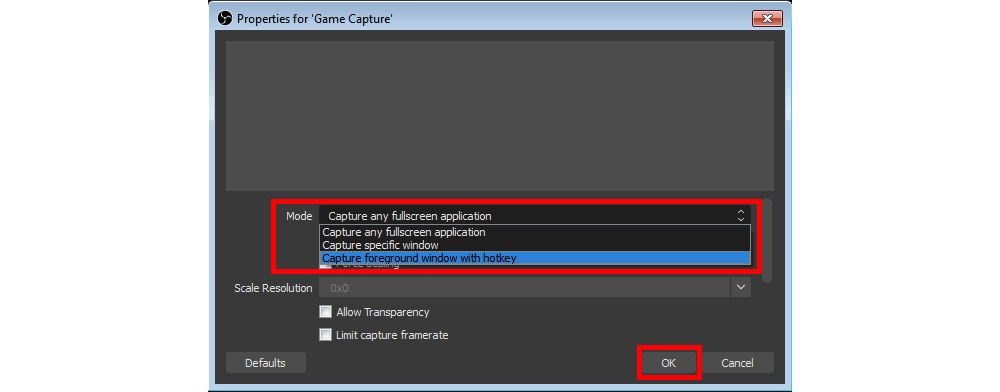
Step 3. On the home screen, adjust the audio sources under the Audio Mixer tab. There are two volume sliders, one for Desktop audio and another for Mic/aux. If you don't want to use the audio stream from a source, move the corresponding slider to the left or click on the volume button to mute the audio.

Step 4. Once everything is set up, open the replay file you want in the game client. Then return to the OBS main interface and click Start Recording at the lower right corner of OBS. The recording will start immediately. When finished, click Stop Recording. The recorded file will be saved to the default Videos folder. (You can always change the output path in settings)


WonderFox DVD Ripper Pro
WonderFox DVD Ripper Pro is a professional DVD ripping program that can easily rip any DVD, be it homemade or commercial, to all popular formats including MP4, MKV, MP3, WAV, H264, H265, Android, iPhone, etc. without a hitch. It also lets you edit and compress DVD videos at high efficiency. Download it to enjoy fast and trouble-free DVD ripping experience.
Privacy Policy | Copyright © 2009-2025 WonderFox Soft, Inc.All Rights Reserved