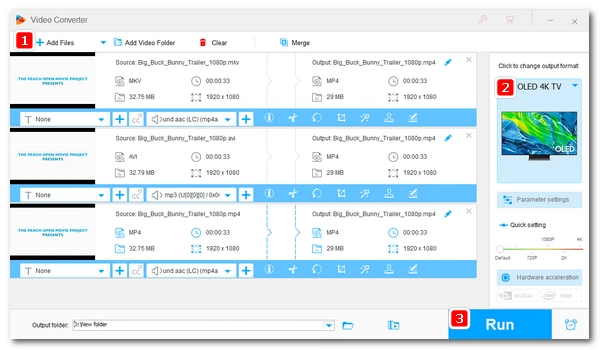
Samsung Smart TV not only allows you to access a variety of streaming media and services over your home network, but also lets you play local video or music files from a USB drive. However, when you try to play certain video files like .mkv, .avi, and .mp4, you may encounter playback errors such as unsupported video format or unsupported audio. This is because Samsung TV only supports limited video formats. You need to change the video to a video format supported by your Samsung TV for easy playback.
This article will tell you what video formats are supported by Samsung TV and show you how to convert videos to Samsung TV supported video formats for smooth playback from USB. Continue reading.
❗ Important: The video specifications vary from model to model, and old Samsung TVs may not support the formats listed below. It is recommended that you look up the user manuals or go to the TV video specifications webpage for exact details.
To play videos from USB smoothly on Samsung TV, it’s important to know the video formats supported by Samsung TV first.
File Extension |
.avi, .mkv, .asf, .wmv, .mp4, .mov, .3gp, .vro, .mpg, .mpeg, .ts, .tp, .trp, .mov, .flv, .vob, .svi, .m2ts, .mts, *.divx [1], .webm, .rmvb |
Container |
AVI, MKV, ASF, MP4, 3GP, MOV, FLV, VRO, VOB, PS, TS, WebM, RMVB |
Video Codec |
H.264, HEVC/H.265, Motion JPEG, MVC, *DivX [1], MPEG-4 SP/ASP, VC-1, MPEG-2, MPEG-1, Microsoft MPEG-4 version 1/2/3, WMV1, WMV2, H.263, VP6, VP9, VP8, *AV1 [2], RV8/9/10 |
Audio Codec |
AC-3, LPCM, ADPCM (IMA, MS), AAC, HE-AAC, WMA, DD+, MPEG (MP3), MPEG-H, *DTS [3], G.711 (A-Law, µ-Law), *Opus [4], Vorbis, RealAudio 6 |
NOTE:
After knowing the Samsung TV compatible video formats, you can now convert your video to one of the supported formats to make it playable on your Samsung TV.
In the next part, you will learn a simple and efficient Samsung TV video converter to help you convert video for Samsung TV. Please read on.
WonderFox HD Video Converter Factory Pro is a powerful but easy-to-use video converter program that can handle all kinds of video conversions. Not only can it convert video to another video format, but also can it convert video to various TV formats.
It can be used as a dedicated Samsung TV video format converter. You don’t even need to know the Samsung TV supported video format as this program already provides different Samsung TV profiles to help you fast convert video to your Samsung TV in one click. Moreover, it has fast conversion speed and high-quality output. It also supports batch file conversion to save time and effort.
Without further ado, let me show you how to use this tool to quickly convert video for Samsung TV. Download and install Download and install the software to get ready:
Launch the software on your PC and enter the Converter module. Then click Add Files to add the unsupported video to the program. You can also drag the file directly into the interface to import.
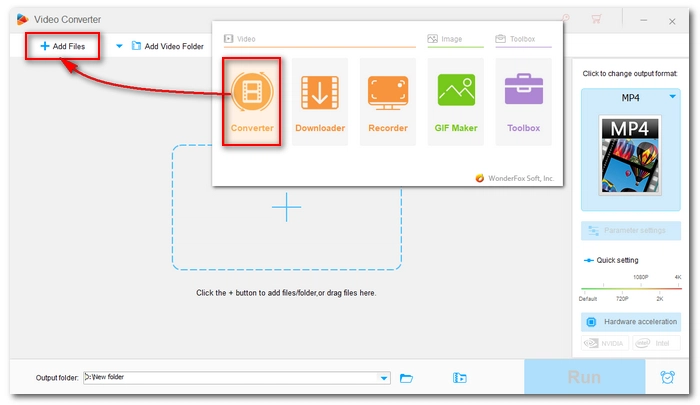
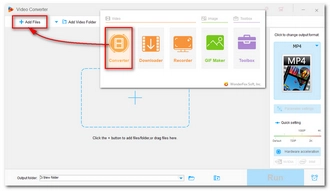
Click the Format icon on the right and open the Samsung device tab. Next, select a ready-made profile that fits your Samsung TV. Alternatively, you can switch to the Video tab and choose H264 as the output format since it is the universal format supported by most devices and platforms.
💡 You can open Parameter settings to modify video codecs, resolution, bit rate, frame rate, etc.
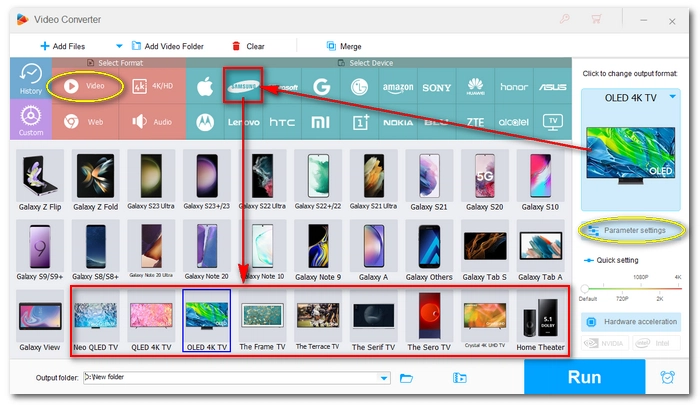
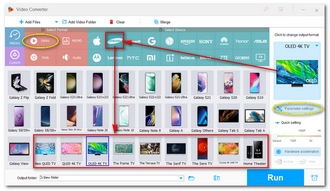
Finally, click the ▼ button to choose a new output folder and press Run to convert the video to your Samsung TV. If your computer has hardware acceleration enabled, you can speed up the conversion up to 30x faster.
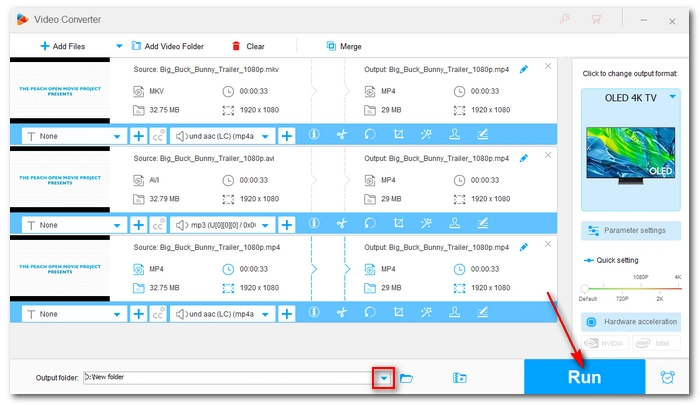
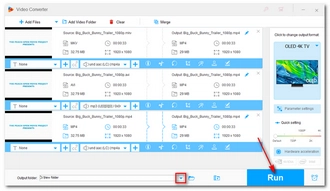
Once the video is converted, you can put it onto your USB and then connect it to your Samsung TV. Now, you should have no issues playing the video.
Related Posts: Play MKV on Samsung TV | Play AVI on Samsung TV | Play MP4 on Samsung TV | Play HEVC on Samsung TV | Fix Samsung TV DivX Error | Fix Samsung TV DTS Error
👉 Watch this video to solve the problem:
Although Samsung TV supports limited video formats, you can expand its supported formats by installing VLC. This is a universal media player that can recognize formats that the TV cannot read. In other words, it can play many formats that Samsung TV does not support without conversion.
You can search for VLC in the App Store and install it on your smart TV. But please note that VLC is not available for all Samsung TV models.
Plex is a local media streaming service that can stream your media files from your computer to your TV under the same network. Its biggest advantage is that when it encounters an unsupported video format, it can transcode it to a supported format and send it to the TV for smooth playback. In addition, you no longer need to use a USB.
Check out how to set up Plex and use.
Samsung TV has USB ports on the back or sides, which make it easy for you to play video from USB on Samsung TV. However, you’ll need to ensure that the video format is supported by your Samsung TV first so it can be successfully recognized and played. If your video is unsupported, you can use a Samsung TV video format converter to quickly change the video to a video format for Samsung TV. Then you will have no problems playing video files on your Samsung.
That’s all I want to share about the Samsung TV supported video formats and how to convert video to play on Samsung TV without errors. I hope this article was useful. Thanks for reading. Have an amazing day!
Samsung TV supports the playback of MP4 format. However, if your MP4 won’t play on Samsung TV, it may be due to the following factors:
Yes, Samsung TV supports MKV. However, you may still encounter errors if the MKV file is encoded with an unsupported codec. For example, if your MKV has no audio on the Samsung TV. This is mainly due to the unsupported audio codec, such as DTS. Samsung TVs released after 2017 do not support DTS audio codec, hence cannot play the audio track in the MKV video. You can change the audio format of the video to fix the problem.
By the same logic, if the video codec in MKV is not supported, there will be no image on Samsung TV.
While Samsung TV can play a variety of files, the best video format for Samsung TV is
When your Samsung TV says the video file is unsupported, the best solution is to convert the video to a Samsung TV supported video format, such as MP4 (H264/AAC). You can use a professional video converter like WonderFox HD Video Converter Factory Pro to complete the conversion in easy clicks.
Terms and Conditions | Privacy Policy | License Agreement | Copyright © 2009-2026 WonderFox Soft, Inc.All Rights Reserved
WonderFox HD Video Converter Factory Pro
Convert any video to enjoy on your TV hassle-free!
Offer hot TV output presets (incl. LG, Samgung, Sony, Panasonic, Sharp, Toshiba, etc.) to make your videos playable on any TV with one click.