
DivX is a private company that developed the famous DivX video format. If a device wants to play DivX-recorded files, it needs a license from the DivX company.
You can check if your Samsung TV has the DivX Certified® logo or search for your device on the DivX support page to find out if your device supports DivX. If your device is certified, you can register it to play DivX VOD (Video on Demand) by following these steps:
Step 1: From the TV home screen, go to the settings menu and navigate to the DivX VOD Registration Code. Write down the 8 or 10-digit code.
Step 2: Open your PC or Mac and go to this page https://www.divx.com/en/dwam/. Then create an account and log in.
Step 3: Enter the registration code in the provided field and complete the registration.
Step 4: Download the activation file and transfer it to your USB.
Step 5: Plug the USB into your TV and play the activation video. Now your device is activated and you can watch DivX VOD easily.
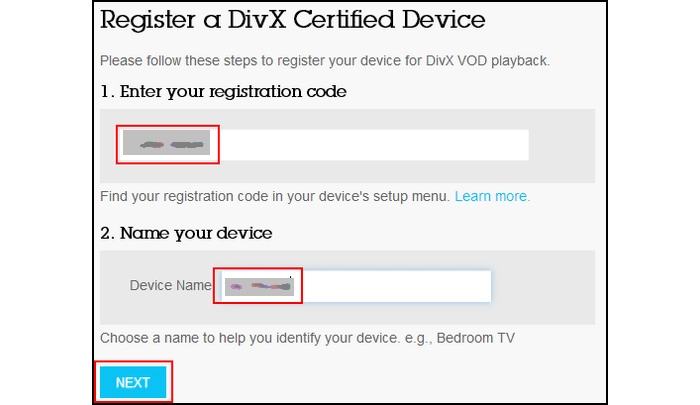
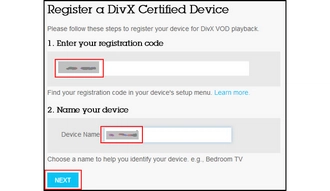
Note: Samsung has been working with DivX for many years to provide DivX video playback support for Samsung consumer electronic devices such as Samsung TVs. However, Samsung has discontinued DivX technology since 2018. TVs produced in that year and later are not DivX certified and therefore cannot play DivX videos.
If your TV is not DivX certified, it cannot play DivX files. The easiest solution is to convert DivX videos to a format supported by Samsung TV, such as MP4 (H264 + AAC). To do this, you just need a suitable video converter.
WonderFox HD Video Converter Factory Pro is a professional video converter that handles various video format conversions. It supports almost all videos and provides more than 500 output formats and devices, including MP4, MKV, MOV, H264, Samsung, LG, Sony, Apple, Panasonic, TCL, etc. Here, it can help you convert DivX to Samsung TV profile in very simple steps. Then you can play the converted video on your Samsung TV smoothly. Just download download the software and follow the steps.
Run WonderFox HD Video Converter Factory Pro on your PC and enter the “Converter” module. Next, click “Add Files” to add the DivX files. You can also drag files here directly.
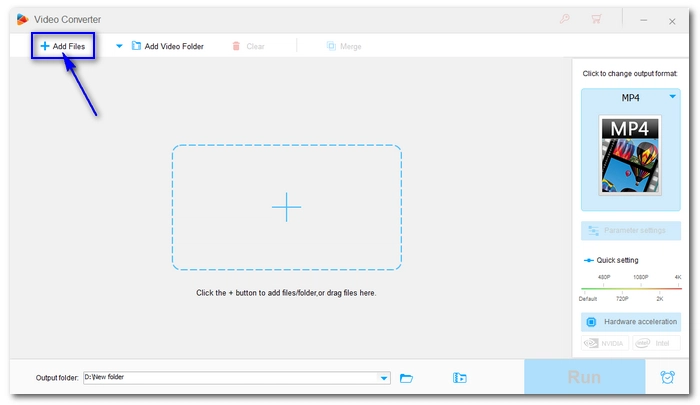
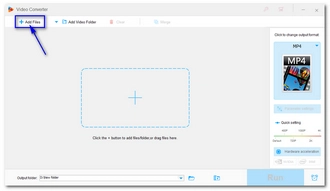
Click the format image on the right to open the output format page. Then, find the “Samsung” option and choose the target Samsung TV profile. Alternatively, you can head to the “Video” section and choose "H264" as the output format.
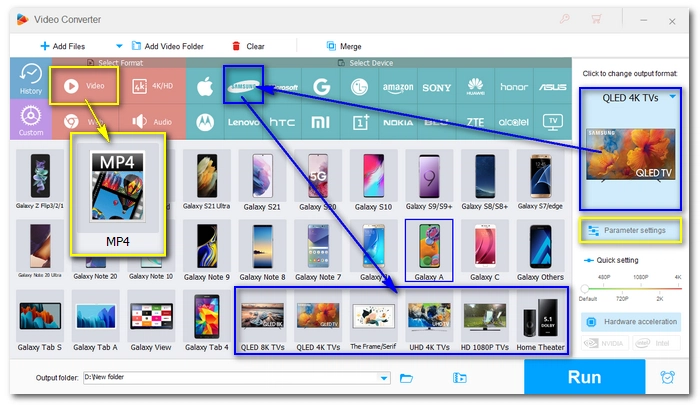
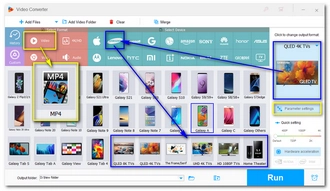
Finally, select the output folder at the bottom of the converter and click “Run” to start the conversion. When the conversion is over, you should be able to play the converted files on your Samsung TV without any problem.
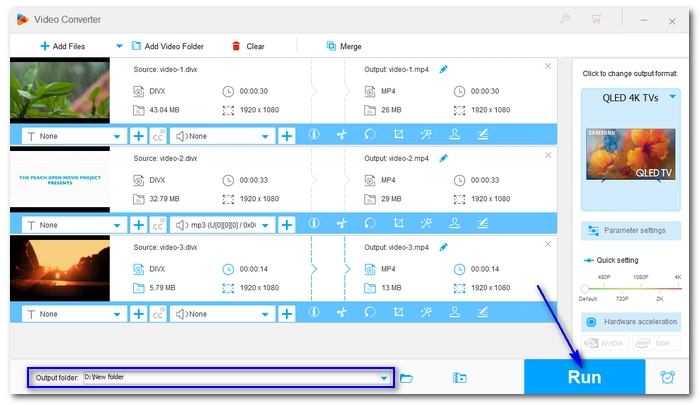

It is very easy to watch DivX VOD files on Samsung TV by following the steps mentioned above. Furthermore, if your TV does not support DivX, you can convert it to other compatible formats. It’s worth noting that DivX isn’t the only format that Samsung TVs don’t support. You may also have trouble playing MP4, MKV and other files on your Samsung TV. This is caused by unsupported formats and codecs. You can easily resolve such issues by converting the unplayable files to a format supported by your Samsung TV. All you need is a video converter tool like the one used above. Now, you can download download the software and try it out!
Terms and Conditions | Privacy Policy | License Agreement | Copyright © 2009-2025 WonderFox Soft, Inc.All Rights Reserved