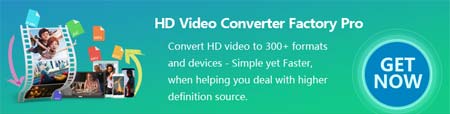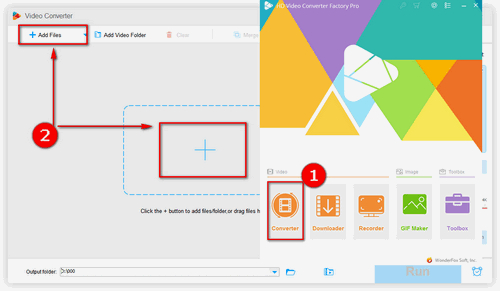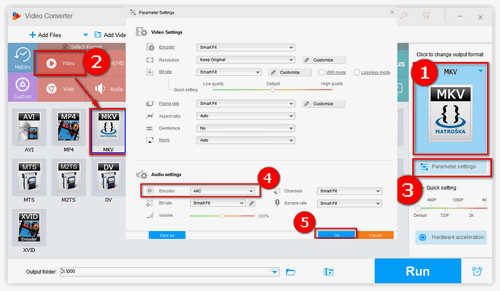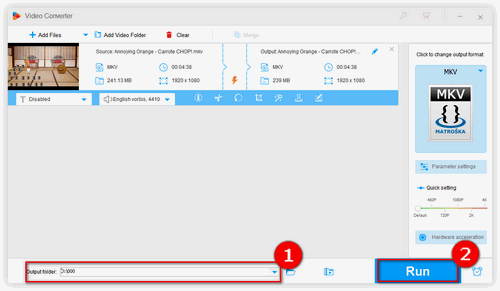To fix the issue that audio codec is not compatible with Samsung TV, WonderFox HD Video Converter Factory Pro is the simplest solution. This program features a variety of video and audio encoders that can help convert videos/audio to over 500 digital formats & devices, so that it's totally a snap to change audio format of a video, such as converting DTS to AC3, AAC to AC3, AAC to MP3 and more. Next, I will take MKV as an example to demonstrate the specific steps of changing Samsung TV audio codec in detail.