If you are new to Plex and don’t know how to use Plex, here is an article that illustrates in detail the way to use the software. We’ll also try to cover the possible errors that might occur during the setup process. Follow the instructions below to set up your first home media hub!
Plex is a client-server based media player that can scan and organize your local media collections on the server, and then stream the media content to the Plex app on your client devices.
It is also a streaming service that provides free ad-supported VOD (video on demand) from Crackle, Tubi, and other distributors.
The biggest reason is that Plex provides a lot of fancy features that could greatly upgrade your audiovisual life:
A great selection of free web shows, news, and podcasts.
Live TV & DVR.
Watch together
Enjoy media at home and on-the-go.
Build a personal media library of one’s own.
Share media library with dearest friends and family.
...
The Plex model is simple. First, the Plex server will scan and organize your local media files, and then the Plex player can access the media content on the end devices. See the picture below:
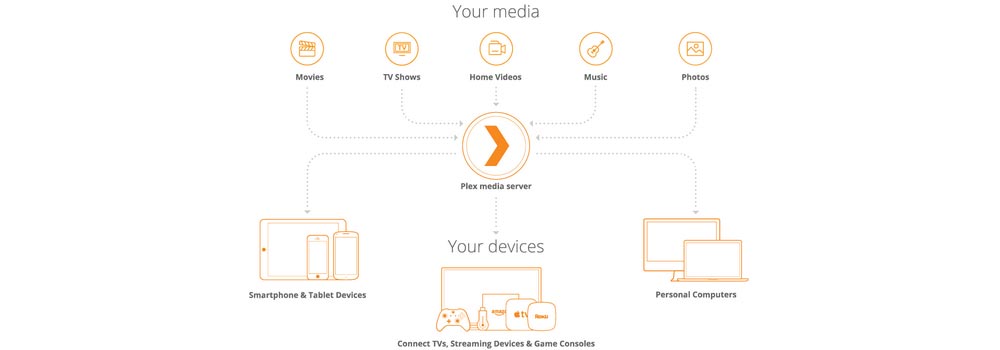
WonderFox Free HD Video Converter Factory can download video/music from 1000+ websites like YouTube, Vimeo, Dailymotion, etc. in the best quality available (up to 8K). Expand your Plex media library now! [100% free, safe, and easy to use!]
The whole process only contains three steps: you set up a Plex Media Server, add your own media to your Plex Media Server, and you can access that media using multiple Plex player apps. During the setup, the steps involving the Plex media server is a little bit complicated. And we will cover it in detail with pictures. Let’s get started!
Note: The setup of the Plex media server is conducted on a Windows computer. Installation of Plex on other devices should be similar.
Before start, you should check whether your device is compatible with Plex Media Server. The supported devices are:
Computers: Windows, Mac, Linux, and FreeBSD
Gaming Consoles: NVIDIA SHIELD
Network-Attached Storage (NAS): Netgear ReadyNAS, WD My Cloud & My Passport, QNAP, Drobo, Synology, Thecus, Seagate, Asustor, TerraMaster, unRAID
Mobile Storage: My Passport Wireless Pro
Router: NETGEAR Nighthawk X10
Service Platform: Docker
>> Visit https://www.plex.tv/ and sign in or sign up for a new Plex account. Then you’ll be directed to the Plex web control panel. On the top-right corner, click on your avatar and select Get Plex Apps.
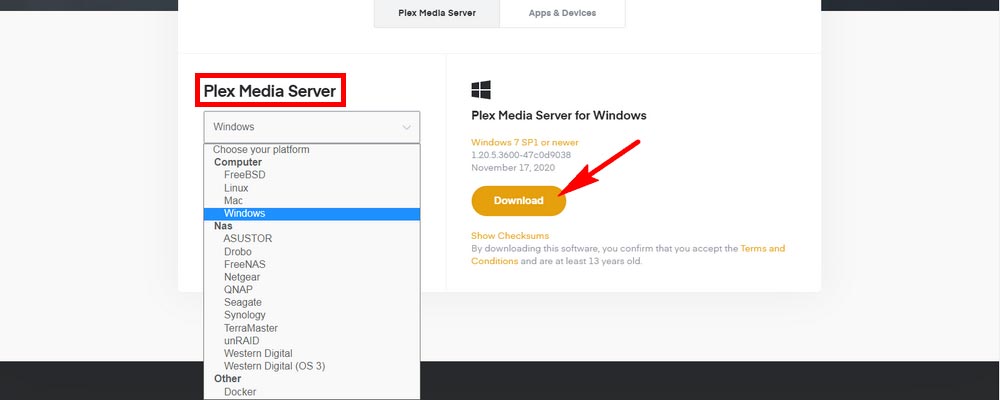
>> Under the Plex Media Server options, choose the right version for your platform and click Download.
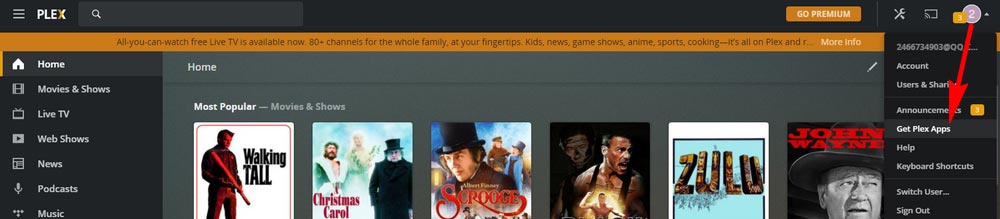
>> Run the just-downloaded file to install and launch it. The Plex Media Server web will automatically open. If the web does not show up, you can manually navigate to http://127.0.0.1:32400/ in your browser. Then you’ll see a page showing you how Plex works. Click GOT IT!
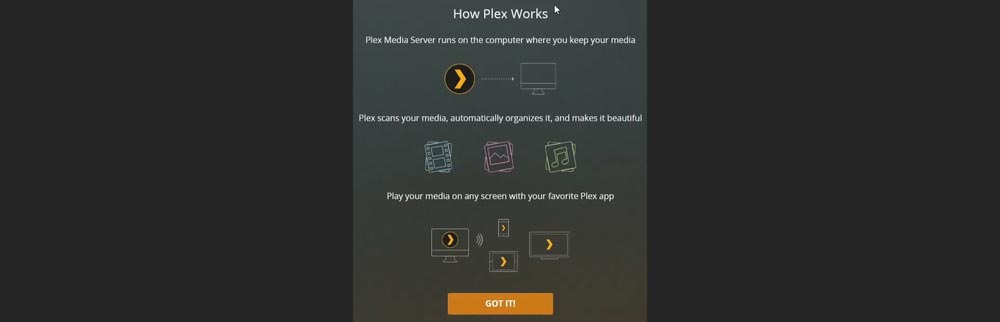
>> A catalog showing the Plex Pass premium features will appear. If you don’t feel like subscribing to their plans now, close the window to return to the regular Plex server setup.
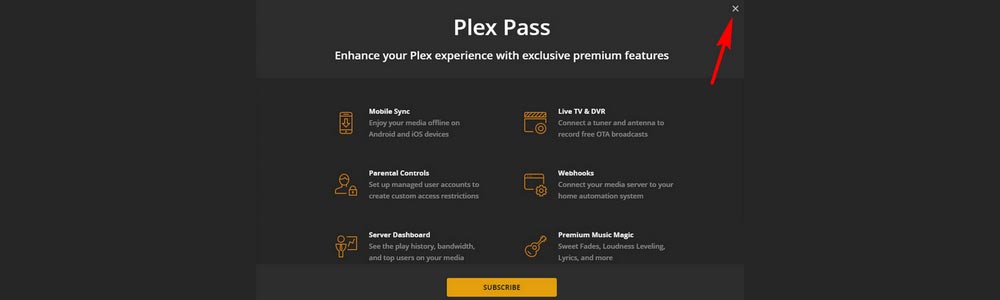
>> Name your server and make sure to check Allow me to access my media outside my home. Then click NEXT.
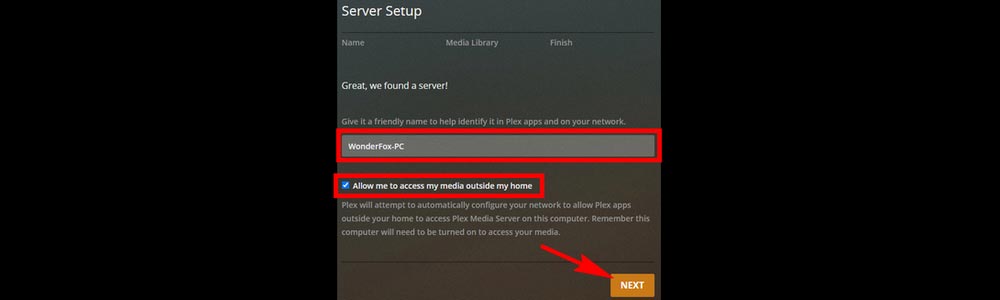
>> Now you can start to add media to your library. Click ADD LIBRARY. (This step is optional. But we thought it would be nice to show you how to add the library now. But you can choose to add it later when you finish the setup. The way to add the library is the same.)
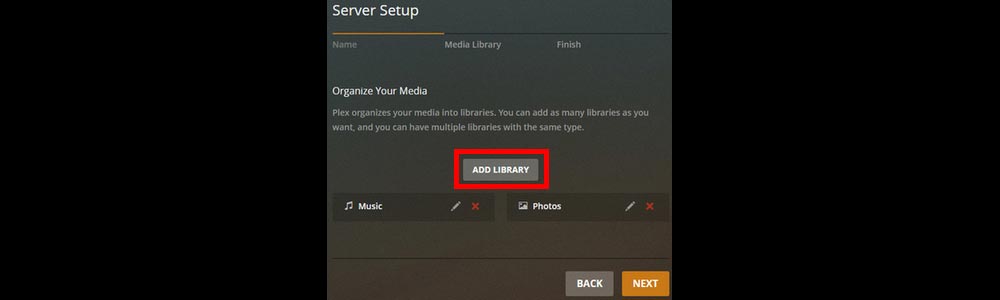
>> Select one library among the five library types. Next, name your library and select a language. Then click NEXT.
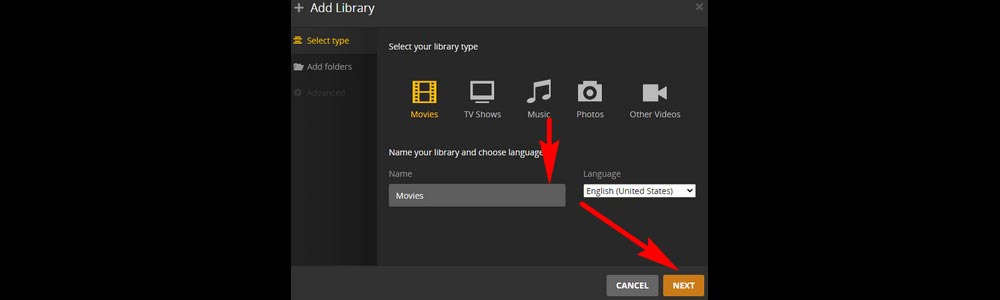
>> Click BROWSE FOR MEDIA FOLDER and select the folder that holds your corresponding media files. Then click ADD LIBRARY. Repeat these steps to add media to the other libraries if there is a need. Then click NEXT.
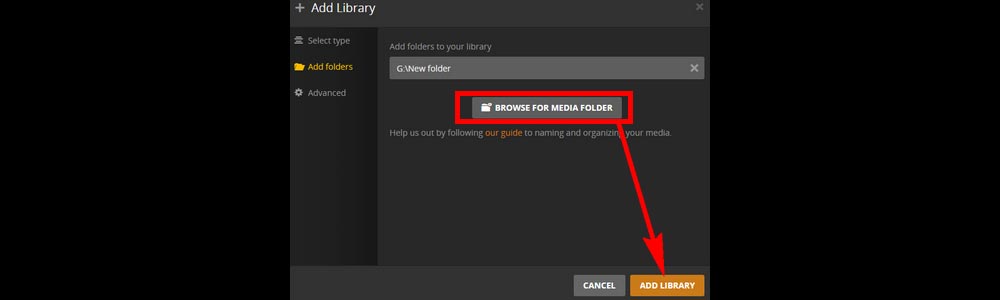
>> On the next screen, click Done. Now you’ve finished the Plex server setup wizard.
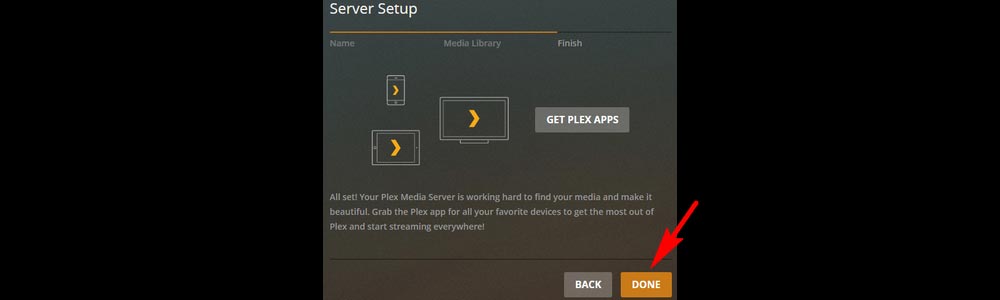
Once you have the Plex Media Server up-and-running, it’s time to enjoy the media on the Plex client player. Just search and download the correct version of the Plex app onto your device and launch it. Then sign into your Plex account, and you’re good to go.
If your Plex app is not finding or connecting to your Plex Media Server, please first check whether you’re using the latest version of Plex Media Server and the server is actually actively running. You also have to make sure that the remote access is enabled for the server if you are using the app remotely. If you have a VPN functioning on your server device, disable it too.
If you still can’t connect the app to the server, you can look to Plex Support for more information:
https://support.plex.tv/articles/204604227-why-can-t-the-plex-app-find-or-connect-to-my-plex-media-server/
If you find the Plex media scanning is incomplete and some media files are missing in your library, this is mainly because you did not name your files correctly. To help Plex include all your metadata, you should name your media in the following way:
Stand-Alone Movie Files: MovieName (release year). E.g. Avatar (2009).mkv
Standard, Season-Based Shows: ShowName – SXXEXX – Optional_Info. E.g. Grey's Anatomy - s00e01 - Straight to the Heart.mkv
Date-Based Television Shows: ShowName – YYYY-MM-DD – Optional_Info. E.g. The Colbert Report - 2011-11-15 - Elijah Wood.avi
For more information, you can look to the official Plex Support site:
https://support.plex.tv/articles/naming-and-organizing-your-movie-media-files/
https://support.plex.tv/articles/naming-and-organizing-your-tv-show-files/
Also, if your content is in a disk image format like ISO, IMG, VIDEO_TS, BDMV, or similar, Plex will skip these files as well. You can use a video converter to convert these files to formats like MP4 that can be recognized by Plex. [Check: ISO to MP4, IMG to MP4, VIDEO_TS to MP4]
WonderFox Free HD Video Converter Factory is a professional tool to solve any of your video compatibility problems by converting the video to 500+ formats and devices including MP4, MKV, MP3, WAV, Sony, LG TV... without quality loss. Try it for yourself!
That’s all I want to share about how to set up Plex and use it. Thanks for reading. Have a nice day!
More Plex solutions: Plex VOB | Plex AV1 | Plex MOV | Plex Conversion Failed

WonderFox DVD Ripper Pro
Use WonderFox DVD Ripper Pro to rip all your DVDs (commercial or home-made) to Plex library in lossless quality. Popular formats such as MP4, MKV, MPG, MOV, etc. are supported. Get the best DVD ripper for Plex to digitize DVDs trouble-free!
Privacy Policy | Copyright © 2009-2025 WonderFox Soft, Inc.All Rights Reserved