Samsung TVs allow you to play local media files from an external hard drive. But when it comes to AVI files, your Samsung TV may not be able to play them. Wondering why and how to fix it? Just read this article.
Tip: Transform your AVI files to MP4 format for error-free viewing on TV: https://www.videoconverterfactory.com/download/hd-video-converter-pro.exe hd-video-converter-pro.exe
AVI is a widely used video format, supported by many devices and software. But you may wonder why your Samsung TV cannot play certain AVI files, especially if your Samsung TV is the latest one.
To understand why, we first need to know that AVI is actually a container format that can contain different codecs, such as Xvid, DivX, and H.264. In 2018, Samsung announced the removal of support for Xvid/DivX, which means that Samsung TVs produced after 2018 cannot play AVI videos encoded with Xvid/DivX while a small number of AVI videos encoded with H.264 can still be played. Therefore, you may find that your TV can play some AVI files, but not all, or your old Samsung TV can play AVI videos smoothly.
The solution to this problem is simple, you just need to convert the unplayable AVI to a format supported by Samsung TV (such as MP4) or use a third-party media player. Please read on to learn more.
Note: Your AVI also needs to be within the supported resolution range to be played correctly.
With its powerful format support, WonderFox HD Video Converter Factory Pro can help you convert unplayable AVI to Samsung TV-friendly format in just a few clicks. Try the software to start the conversion now.
An easy and quick way to get AVI to play on Samsung TV is to use WonderFox HD Video Converter Factory Pro. It provides ready-made Samsung presets, allowing you to convert AVI to compatible Samsung TV format in just one click. At the same time, it is fast and keeps the original video quality. Just download download the software and follow the steps below.
Run the software and click Converter. Next, click the Add Files button on the upper left corner to import the unplayable AVI into the conversion list.
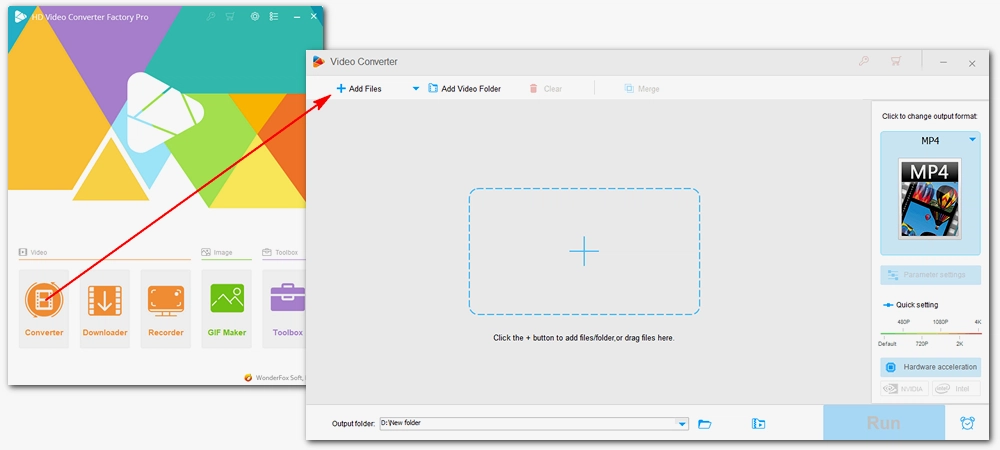
Click the format image on the right to expand the output format list. Go to the Samsung section and select the profile that matches your Samsung TV. Alternatively, you can go to the Video section and select H264 as the output format.
Tip: You can open 'Parameter settings' and modify the output settings such as codec, resolution, bitrate, etc. according to your needs.
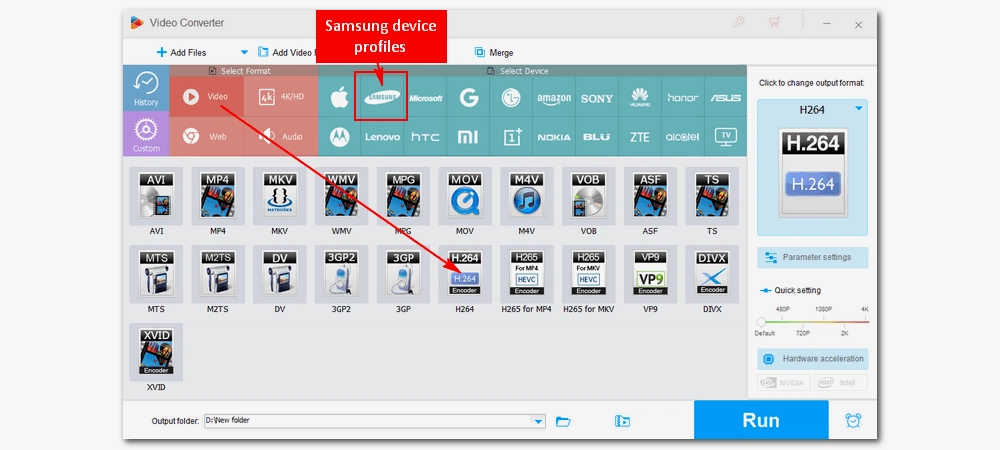
Now, click the ▼ button at the bottom of the interface to specify the output path. Finally, click the Run button to start the conversion. After conversion, try playing the files on your Samsung TV to see if the problem is resolved.
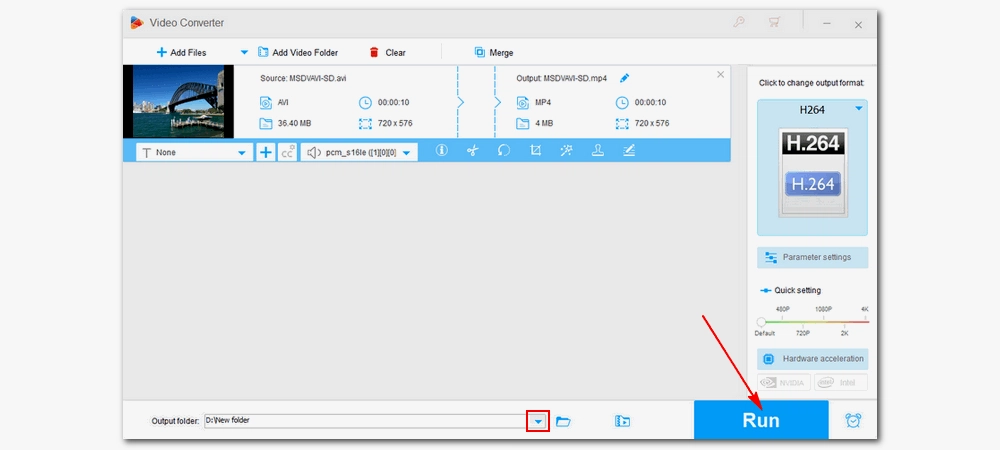
While the default media player doesn't support AVI, you can install third-party apps on your Samsung Smart TV to expand its playback capabilities. One of the best media player apps you can get is VLC Media Player. It has a rich library of formats and codecs that can easily play almost all video and audio files. Follow the instructions below to install and use VLC on your TV:
Step 1: On the TV home screen, navigate to the App Store or Apps and select the search icon.
Step 2: Type "VLC" and press search. Select the matching app and then Install.
Step 3: Once the app is installed, you can go into the app and allow it to access media files from USB.
Step 4: Browse the files and select the video you want, then enjoy.
Plex is a media player and manager that helps you watch and stream all your personal media files on any device. The advantage of using Plex is that you don't need to convert files or download additional applications, and it can stream your media files (such as AVI) directly to your device because Plex can transcode on the fly. But please note that Plex requires you to set up a Plex server and build a media library first. Here are the steps you need to follow:
Step 1: Go to Plex and sign in for an account. Then download Plex Media Server on your PC or other device.
Step 2: Install the server and add library to your Plex.
Step 3: From your Samsung TV, go to Apps and download the Plex app.
Step 4: Launch the app and sign into your Plex account.
Step 5: Browse the library and select the AVI file to play.
For more information, please check how to use Plex.
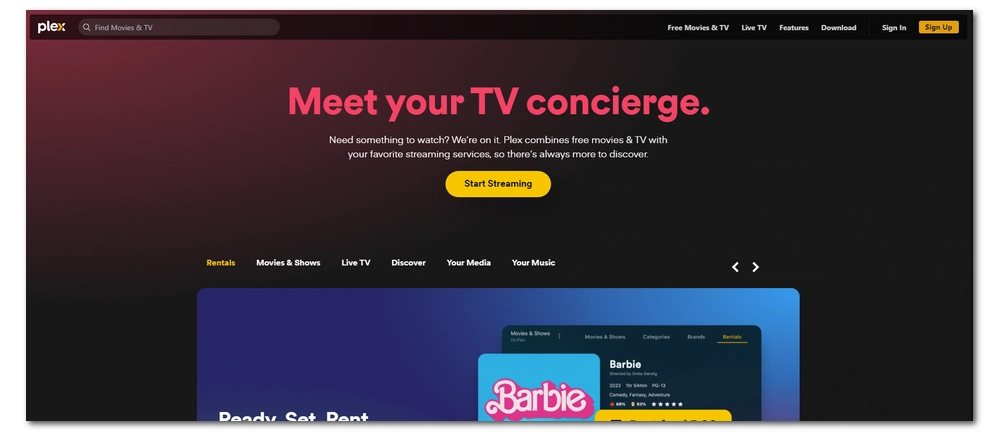
It's not always smooth to play AVI on Samsung TV since 2018. However, by changing the file format or using a third-party media player, you can fix the playback problem easily. That's all I wanted to share in this article and I hope it was useful to you. Thanks for reading. Have a nice day!
1. Can Samsung TV play AVI files?
Whether your Samsung TV can play AVI files depends on the TV model. Starting in 2018, Samsung no longer supports Xvid/DivX encoded AVI files. If your Samsung TV was released after 2018, there's a good chance it won't play some of your AVI files.
2. What file format does Samsung TV use?
Samsung TV supports major file formats including .avi, .mkv, .asf, .wmv, .mp4, .mov, .3gp, .vro, .mpg, .mpeg, .ts, .tp, .trp, .mov, .flv, .vob, .svi, .m2ts, .mts, .webm, and .rmvb. However, the specific supported formats vary by version.
3. How do I find my AVI codec?
You can use WonderFox HD Video Converter Factory Pro to check the codec of your AVI files. Simply import your AVI to the converter software and click the ⓘ Info button to view encoding details.

WonderFox DVD Ripper Pro
WonderFox DVD Ripper Pro can help you digitalize DVD to MP4, MKV, MPG, Samsung TV, LG TV, iPhone, Android, etc. for easy playback with no issue. It is fast and powerful and supports all DVDs.
* Please DO NOT use it to rip copy-protected DVDs for any commercial use.
Privacy Policy | Copyright © 2009-2026 WonderFox Soft, Inc.All Rights Reserved