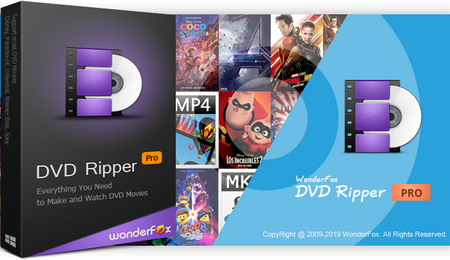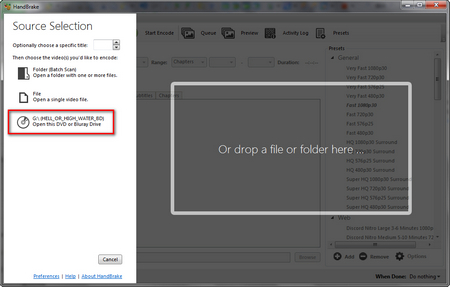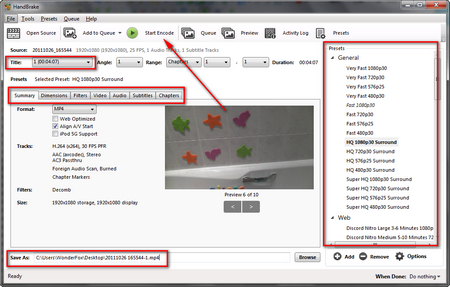Most commercial Blu-ray discs are protected by several layers of digital rights management. Compared with DVD CSS and other encryption methods, AACS, BD+ and other copyright protection on Blu-ray discs are much tougher. Unfortunately, HandBrake itself cannot rip commercial Blu-ray, it may display "No valid source or titles found" error message if you import encrypted Blu-ray. But you can achieve your goal with the help of MakeMKV and HandBrake combination. MakeMKV plays a major role in removing the Blu-ray DRM and creating a full-size copy. HandBrake, in this case, is just responsible for format conversion and video compression.
Disclaimer: The following content is offered to back up your own purchased Blu-ray discs ONLY for convenient playback and fair use. WonderFox doesn't advocate ripping copyrighted Blu-ray to illegally sell, distribute and any commercial purpose.
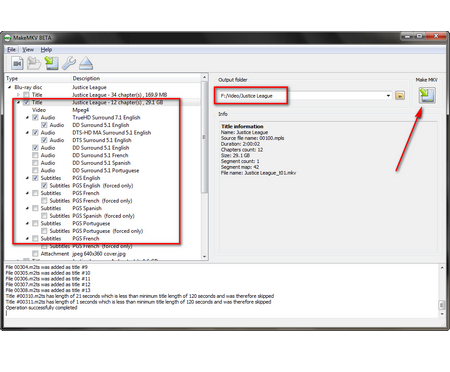 Rip Blu-ray in MakeMKV
Rip Blu-ray in MakeMKVStep 1. Insert your commercial Blu-ray disc into BD-ROM Drive.
Step 2. Download and install MakeMKV on your computer. It's a totally free program and you can always get temporary beta key every month on this forum page.
Step 3. Launch MakeMKV, select your BD-ROM Drive and press the big "Open Blu-ray disc" button to scan and process Blu-ray titles automatically for a little while.
Step 4. After that, MakeMKV will list all available titles that contain videos, audio and subtitles on the left side. You can mark the checkboxes according to your preference. I always select the main title to remove those redundant ads, previews, trailers, etc...
Step 5. On the right side, set an output folder to save the ripped movie file. Make sure there is enough space on the local drive, because a Blu-ray movie is usually over 20GB in file size. Finally, hit the "Make MKV" button to rip Blu-ray to MKV. The process is expected to be a bit long based on various reasons, such as PC configuration, BD drive speed and Blu-ray Disc size, etc. Please be patient.