![]() by Helen
by Helen
Updated on Feb 13, 2023
HandBrake is unable to rip protected DVDs by default. Yet, with the installation of libdvdcss, you can still decrypt DVD with HandBrake. In this article, we will walk you through the whole process of how to install libdvdcss and rip DVD using HandBrake. Read on.
Tips. Libdvdcss installation won’t guarantee a 100% success of DVD decryption. If you find it not working or think it too complex, you can try the professional DVD descypter & ripper instead:
Some people report that they used to take HandBrake to rip DVD without any hassle yet they run into troubles when using HandBrake now. This is actually a frequently seen complaint since version 0.9.2 as the team behind HandBrake removed libdvdcss, the essential library to decrypt protected DVDs. Fortunately, you can still decrypt DVD CSS protection with HandBrake by installing libdvdcss-2.dll back in the HandBrake. Here, we’ll show you the specific steps on how to stall libdvdcss for HandBrake DVD transcoding on Windows.
So what is libdvdcss? Libdvdcss is a free and open source software library for accessing and unscrambling DVDs encrypted with the CSS (a type of DVD copy protection). In other words, it is lib (library) + dvd (DVD) + css (Content Scrambling System). Generally speaking, if you want to rip CSS-protected DVDs via HandBrake, libdvdcss is necessary.
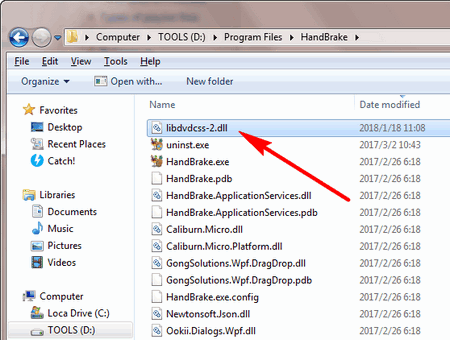 Download Libdvdcss Windows and Put It to HandBrake Folder
Download Libdvdcss Windows and Put It to HandBrake Folder1. First of all, download and install HandBrake on its official site: https://handbrake.fr/.
2. Download libdvdcss Windows 10 (the latest libdvdcss version is 1.4.3.
3. After downloading, leave the filename as libdvdcss-2.dll. [Attention, some said that you need to rename libdvdcss-2.dll to libdvdcss.dll. No, this extension won’t work if you do that.] Then drag the .dll file into your HandBrake program folder. If you did not change the folder during the HandBrake installation, it should be (C:\Program Files\HandBrake).
4. Now restart HandBrake and you are able to encode CSS-encrypted DVDs with libdvdcss HandBrake.
For Windows users who use HandBrake to rip DVD for the first time, launch it and follow the ripping process:
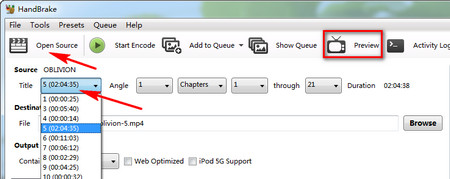 Add DVD Source and Choose Movie Title
Add DVD Source and Choose Movie Title1. Insert the DVD you want to rip. Click the “Open Source” button and choose your DVD drive from the list. Then HandBrake will scan the DVD.
2. When the scanning is done, head to the “Title” drop-down menu to choose one title to convert (usually if it’s a movie, select the longest one; if it’s a TV show, select the video of 22 or 44 minutes). Or you can preview the chosen title to see if you have selected the right one.
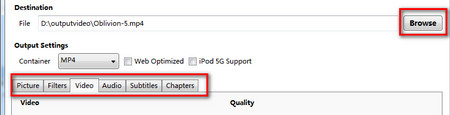 Set Output Destination and Customize Video Setting
Set Output Destination and Customize Video Setting3. Click the Browse button to choose a folder to save the output file.
4. [Optional] you can customize the DVD video setting. For instance, change picture size, video/audio codec, bitrate, audio channel, add subtitle to videos, etc.
Hot Search: HandBrake Batch Conversion l HandBrake Subtitles | HandBrake DVD Rip Scrambled
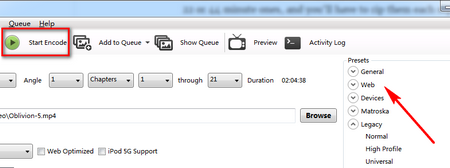 Choose Output Format and Start the DVD Ripping
Choose Output Format and Start the DVD Ripping5. Next, go to “Presets” in right part of the interface to select the output format or device. Mostly, to play the DVD movie on computer, we choose “Normal” or “High Profile” under Legacy tab; but if you want to play on your other devices, you can also select the related device model, like Apple TV, iPad, iPhone, Android, Android tablet, Windows mobile, etc.
6. After that, click the green button named “Start Encode” to rip your DVD.
Tips- HandBrake can only output your DVD video to MP4 and MKV format now. There’s no HandBrake AVI option or other output format choices.
This is the whole DVD ripping process on HandBrake; it might be difficult for new users to operate it at the first time. Now that you have followed the above steps to install libdvdcss-2.dll on your computer, you can skip that process in the future. Yet there’s one thing I need to put it clear, even with libdvdcss, HandBrake still not able to rip DVDs protected by X-project protection, Disney protection, Sony ARccOS, etc since HandBrake libdvdcss is mainly for decrypt Content Scramble System.
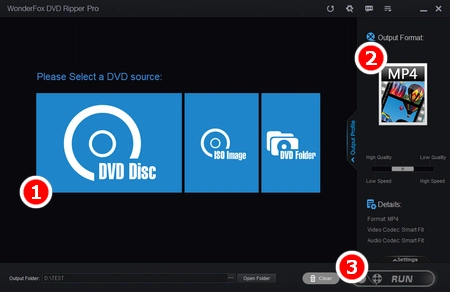
If you still feel it is complicated to convert encrypted DVDs to digital video with libdvdcss HandBrake plugins, or you are suffering that HandBrake not working, HandBrake no valid source found problems and more, you can take WonderFox DVD Ripper Pro to get rid of these matters. It renders you a three-step DVD ripping process. You do not need to install any plugins to make sure the DVD transcoding. Free downloadFree download it to have a try.
Step 1. Load DVD Source;
Step 2. Choose Output Format;
Step 3. Start Ripping DVDs.
Best HandBrake Alternative - WonderFox DVD Ripper Pro Can Bring You More
1. Rip DVDs, homemade and commercial, to MP4, MKV, AVI, MOV, etc. in high quality;
2. Remove ads and intelligently grab main title or full titles;
3. Rip different types of your purchased DVDs (Movie, TV show, Fitness DVD and more);
4. Fix your scratched DVDs;
5. Compress DVD to free up device memory;
6. Easy operations and fast ripping speed.