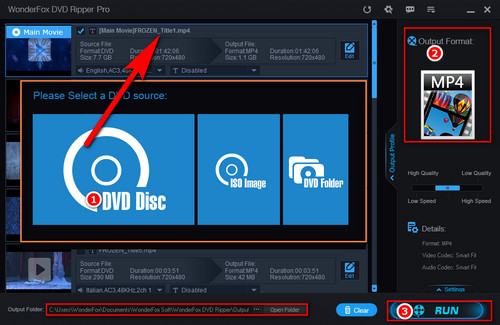Q: “I own a stack of DVDs and a good notebook for travel. I want to rip some DVDs to the notebook disk for watching when stuck somewhere with a good screen indoors and intense rain outdoors. I tested one rip with the default handbrake settings but the output was far smaller than the input. What settings need changing to retain the full quality from the DVD?”
HandBrake is a powerful, open-source video transcoder that can also rip DVDs. However, its ability to rip encrypted DVD is limited. Even with the libdvdcss library downloaded, it can only handle some CSS-protected DVDs. Moreover, the process of re-encoding a DVD to a video is lossy and many factors can affect the final result quality, including the quality of your input source and the HandBrake settings for DVD ripping.
To get the best result, let’s first have a basic knowledge of typical DVD settings. This will help you better achieve the export results you want.
Here is the basic information about DVD:
Video compression: MPEG-2
Audio formats: Audio in DVDs can be formats PCM, DTS, MP2, or AC-3
Video resolution: The typical resolution of DVDs are NTSC (720×480 pixels at 30fps) and PAL (720×576 pixels at 25 fps).
Aspect ratio: The video can be encoded in either 4:3 (standard) or 16:9 (widescreen).
Audio bitrate: 384 kbps or 448 kbps for 5.1 channels and 192 kbps for stereo.
Sample rate: 48 kHz
If you have no special requirements for the ripped DVD movies, you can apply the following optimal HandBrake settings to rip DVD to achieve the best compatibility and also great balance between quality and file size:
General HandBrake settings for DVD:
Preset: HQ 480p30 Surround or HQ 576p25 Surround
This depends on your source resolution, which you can check in the ‘Source’ section after loading the DVD into HandBrake. Don't upscale it to 720p, as it will only increase the file size instead of improving the quality.
Video Format: MP4 or MKV.
Choose MP4 for the best compatibility, but MKV offers more flexibility in storing multiple audio tracks, subtitles, and higher-quality video codecs in a single file.
Video Encoder (under the ‘Video’ tab): H.264 (x264) or H.265(x265)
H.264 (x264) is a widely-supported codec. You can choose it if you don't know what format your device can play, while H.265(x265) provides better compression efficiency, resulting in smaller file sizes at the same quality.
Framerate (FPS): Same as source
Quality: A constant quality between RF 18 and 22
Encoder Preset: Slower or very slow
According to the HandBrake documentation, using the slow preset can give better overall results, but at the expense of longer encoding times.
Then leave other settings by default.
Recommended Best HandBrake Settings to Rip DVD for Quality
As for the best HandBrake settings for DVDs, it mostly depends on your priorities, such as video quality, file size, and encoding speed. For example, if you want to extract the DVD movies with quality as close as the original, you can try the following HandBrake settings:
Video container and codec: MKV H.265(x265)
Frame rate: Same as Source
Constant Quality: 16 or 18
Encoder Preset: Slow or Very Slow
Encoder Tune: Use Film for movies or Animation if the content is animated.
Encoder Profile: High
Encoder Level: 4.1
Deinterlace (under the ‘Filters’ tab): Decomb
Audio codec: AC3 Passthrough
Bitrate: 448 kbps for surround sound, 192 kbps for stereo
Subtitles: enable the ‘Forced Only’ and ‘Burn In’ options
As mentioned above, the DVD re-encoding process in HandBrake may seem complicated, especially for beginners. In addition, HandBrake does not support protected discs. If you prefer a foolproof and simpler HandBrake alternative to rip DVD, consider using WonderFox DVD Ripper Pro.