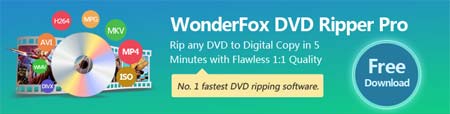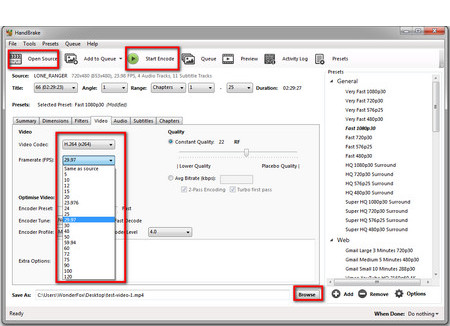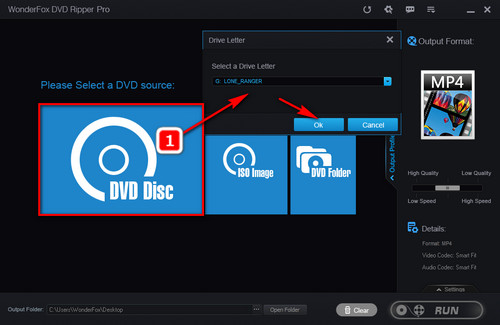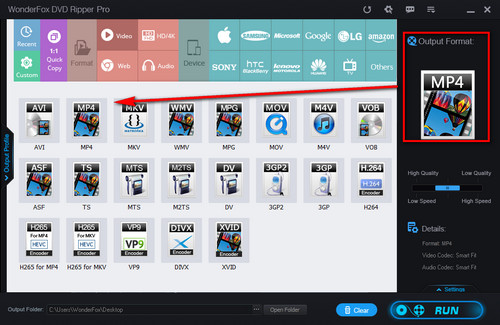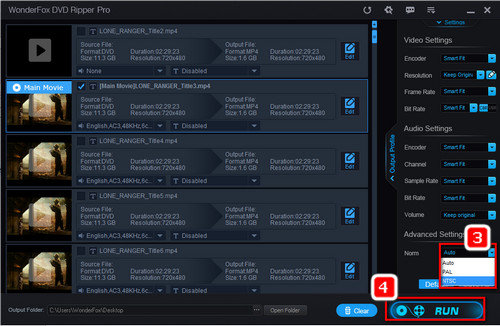The method of handbrake PAL to NTSC conversion can be applied to most unencrypted DVDs, but for those copy-protected DVDs, you need to turn to a more robust program since Handbrake can't deal with DVD copy protections. Given this, we recommend that you use WonderFox DVD Ripper Pro to convert PAL to NTSC. The software supports most advanced DVD copy protection removal and offers advanced settings for you to change the format between PAL and NTSC with ease. Just like Handbrake, WonderFox DVD Ripper Pro also offers various customizable settings. You're able to modify the output video parameters, edit DVD videos as well as convert DVDs to 300+ formats and devices. And it's simpler to use and performs more stably.