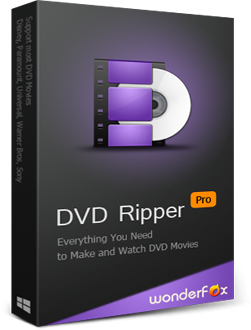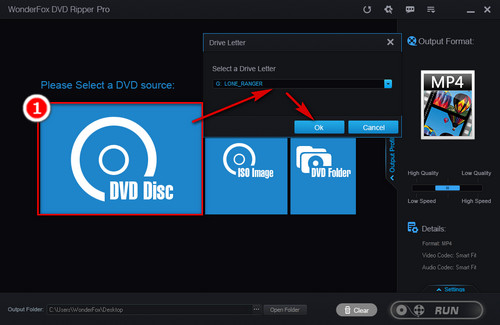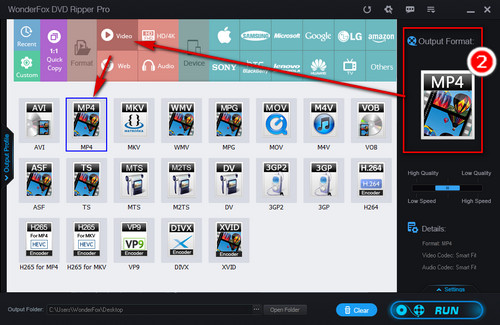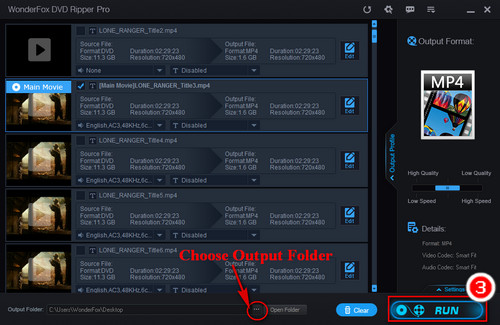First of all, you should check whether your DVD disc is scratched or damaged. If so, HandBrake may not recognize the DVD correctly, resulting in HandBrake won’t rip entire DVD.
Secondly, if the DVD disc is intact, the most likely causes of HandBrake doesn’t convert whole movie are overloaded CPU and the copy-protected DVD content. In the former case, you can fix it by optimizing CPU usage, such as disabling resource-intensive process and unnecessary software running in the background. Here is how to identify them on your computer:
For Windows: Press Ctrl + Shift + Esc to open Task Manager. Look for processes consuming significant CPU or memory.
For macOS: Open Activity Monitor from Applications. Identify processes using high CPU.
In the latter case, you can install Libdvdcss for HandBrake on computer to rip some encrypted DVD.
However, besides DVD CSS encryption, there are various DVD copy protection methods, which may also cause HandBrake not ripping the entire DVD. In this case, it is far beyond the capabilities of HandBrake. What can you do to solve this problem? The answer is to use HandBrake alternatives, such as WonderFox DVD Ripper Pro to solve this problem.