![]() by Helen
by Helen
Updated on Feb 13, 2023
Find HandBrake no AVI output option when you have to convert videos to AVI? Take it easy, this tutorial will give you the detailed guide on HandBrake AVI issue and show you how to make HandBrake convert MP4 to AVI and transcode DVD to AVI.
Note: The following method involves using an earlier version of HandBrake that could deliver unstable performance. If all you want is a simple and fast DVD to AVI conversion, this powerful video converter can give you better results:
As a free and open-source converter, HandBrake can transcode videos and DVDs to digital files handily. However, sometimes you may find that you can’t convert MP4 to AVI HandBrake and what’s left are MP4, MKV, and WebM. That comes naturally since this freeware keeps updating all the time and the developer has removed AVI format from its output options since 0.9.3 version of HandBrake. Well, can we convert videos using HandBrake to AVI? Is there a way to enable HandBrake AVI output for your version?
The answer is negative if you want to convert video to AVI HandBrake straightforwardly. Yet, by downloading and reinstalling the Handbrake 0.9.3 version (or some previous versions), we can still fix HandBrake AVI output problem.
Tips. Older versions of HandBrake have many bugs unfixed, which might affect your using experience. For a smoother and simpler solution, we sincerely recommend you use the HandBrake alternative - WonderFox DVD Video Converter to convert video or DVD to AVI without a hitch. Meanwhile, it features a modern GUI that makes conversion process very simple and direct. Free downloadFree download it and have it a go yourself!
Yet, if you are a die-hard fan of HandBrake, you can read on to learn how to use HandBrake to convert DVD/video to AVI using the version of HandBrake 0.9.3.
Attention: To get AVI files on HandBrake, some tutorials recommend you to change the video extension from .mp4 to .avi directly. It’s not a right move since every video format has its own particular attributes and parameters. Although it’s possible that you can play the changed videos on Windows, it’s because the media player “smartly” read the file as MP4 video, not AVI file.
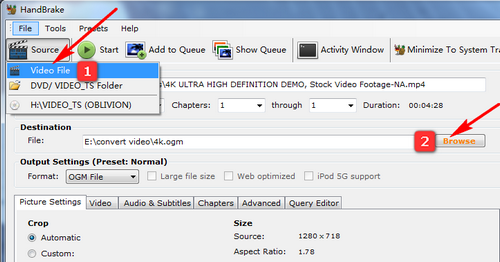
To deal with HandBrake MP4 to AVI conversion, launch the HandBrake 0.9.3 version. Click “Source” icon in the upper-left part of the interface, then choose “Video File” to load your MP4 videos. And if you want to deal with HandBrake MKV to AVI conversion, you just need to load MKV files here.
Press the “Browse” button to set your AVI video output destination.
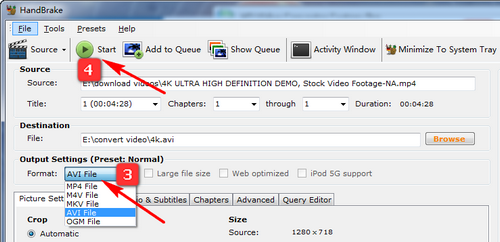
On the “Output Settings”, choose AVI File as the output format.
Optional: You can change the “Preset” on the right part of the program interface. By default, handbrake choose [Normal] as the preset, you can change it to Classic, High Profile, Game Console and more according to your needs.
Click the green button on the menu bar to get HandBrake AVI file. Tips: To convert MKV to AVI HandBrake, just follow the above whole process likewise.
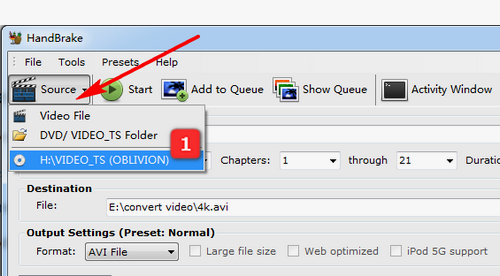
Insert the target DVD disc to your DVD-ROM. Operate HandBrake 0.9.3 and press the [Source] button to choose your DVD source. HandBrake will take up some time to read the source, you need to be patient. By the way, you can load Video_TS Folder here.
Attention: Sometimes you may meet Handbrake no valid source found, HandBrake DVD Rip Scrambled or HandBrake not working problem. Since HandBrake will not rip protected DVDs by default, you can try to install libdvdcss to fix the problems.
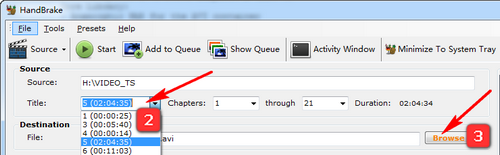
Head to the Title drop-down menu to select the source you want to convert to AVI. Generally speaking, the longest one is the main movie. But if this is a TV show, choose the 22 or 44 minute one. Still, you need to rip the title separately.
After that, click the [Browse] button to customize the output destination of the final videos.
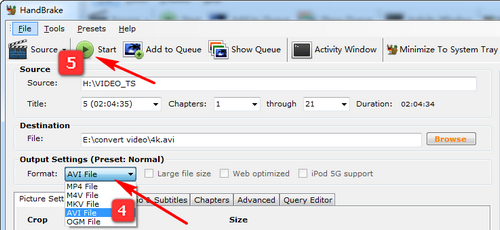
Move up to the [Output Settings] section and set AVI as the output format.
Press the green button that tagged with “Start” to deal with HandBrake DVD to AVI transcoding now.
| File Type | AVI | MP4 | MKV | DVD |
| Category | Video File | Video File | Video File |
Digital Optical Disc Storage Format |
| Proprietor/developer | Microsoft | Moving Picture Experts Group | CoreCodec, Inc. | Philips, Sony |
| Video encoder | H264, XviD, and DivX | H264, MPEG4 | H264, AVC1 | H.262, MPEG-2, MPEG-1 |
| Audio encoder | MP3 | MP3, AAC,AC3,DTS | Almost all the portable devices | Almost all the portable devices |
| Can Be Played on | Usually playable on Windows-based media players | Almost all the media players | Playable on almost all the major media players | DVD-ROM Drive or DVD player is necessary |
An All-round Program You Can’t Miss!
1. Fast convert video to AVI, Xvid, MP4, MKV,WEBM, MP3, iPhone, Android, etc.;
2. Batch compress large videos while preserving the quality;
3. Merge video clips into a full-length movie;
4. Download movies and music from 1000+ websites;
5. Add/Remove subtitles, watermark, special effects to videos.