Recording music from Pandora is a great way to create a personalized music library on your PC, or to simply save your favorite songs for offline listening. And with the right tools, it's quite easy to do. In this article, we'll show you four handy methods about how to record Pandora music on Windows PC with just a few simple steps.
Install this recommended app for audio recording, downloading, editing, compressing and converting: https://www.videoconverterfactory.com/download/hd-video-converter-pro.exehttps://www.videoconverterfactory.com/download/hd-video-converter-pro.exe
Pandora is a popular music streaming platform that features an Offline Mode, which is a great way to download and listen to your favorite artists and songs within Pandora app anytime and anywhere. It's unfortunate that this feature is only available for Pandora Plus, Pandora Premium, or Premium Family subscribers on iOS or Android mobile devices. And when your subscription ends, you'll lose access to your downloaded Pandora music.
The good news is that there are a few ways to record music from Pandora on Windows and save it to MP3, WAV, AAC, etc. so that you can keep the recorded Pandora songs forever and enjoy them without any restrictions. The best one to use will depend on the sound quality you need, as well as whether you want to be able to edit the music recordings. Next, I will introduce you 4 easiest ways to record Pandora music on Windows 10/11.
WonderFox HD Video Converter Factory Pro offers a bulit-in Recorder module. The audio-only mode can help record Pandora music to MP3, WAV, AAC, or AC3 format directly. GET IT HERE!
Disclaimer: You need to understand this following guide is demonstrated for personal fair-use only. It is illegal to record copyrighted Pandora music for any commercial purpose without the copyright holder's consent. WonderFox does not approve of copyright infringement in any way.
WonderFox HD Video Converter Factory Pro is a novice-oriented toolkit primarily designed to simplify the video and audio processing. It incorporates a "Recorder" module capable of recording from Pandora and saving the records to MP3/WAV/AAC/AC3 with the highest possible quality.
In addition to Pandora recording, it also works for recording internet radio, live streaming music, YouTube music and from any other website. BTW, this app also excels in audio downloading, editing, compression, and format conversion.
Let's jump in how to record Pandora songs, albums, podcasts, and stations to MP3 and WAV.
Step 1. DownloadDownload, install, and run HD Video Converter Factory Pro. Open "Recorder" and click on the "Loudspeaker" icon on the top to switch to "Audio-Only" mode.
Step 2. Choose one option from the "Format" drop-down list to record Pandora to MP3, WAV, AAC, or AC3 format.
Step 3. You have options to rip music from Pandora via either system sound or microphone, or both.
Step 4. Choose a directory path to save the Pandora recording at the bottom of the interface.
Step 5. Play Pandora music on either Pandora Web Player or Windows app. Then hit the red "REC" button. After a five-seconds countdown, it will start recording music from Pandora promptly without time limit.
Step 6. Press the hotkeys "Ctrl + F1" to stop the recording. Then go to your directory path to find the Pandora recording file.
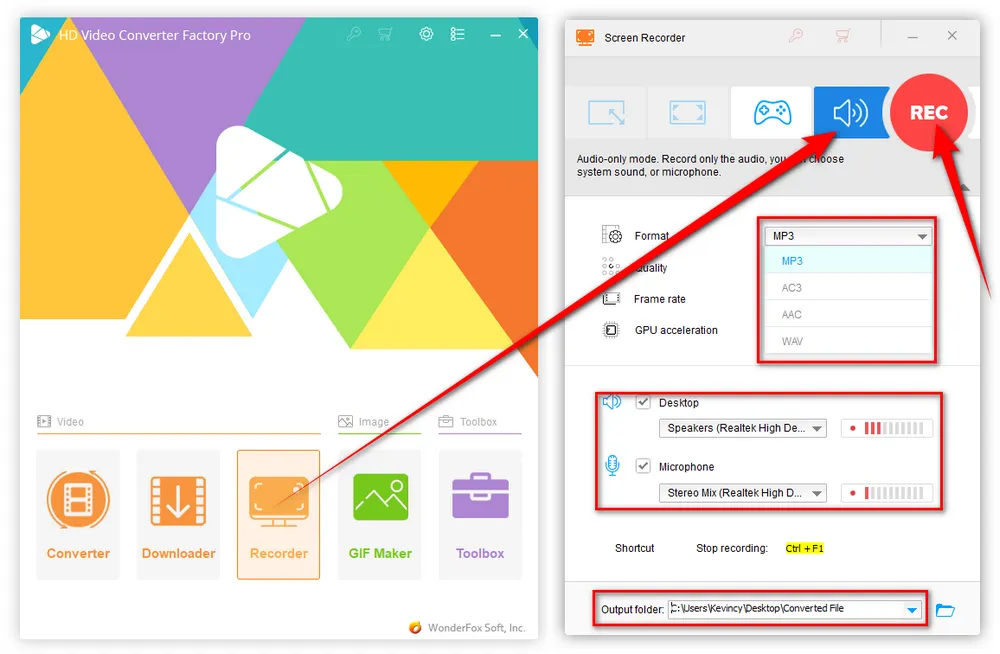
Repeat the above steps to record from Pandora and get your preferred songs, albums, podcasts, and stations. If needed, you're able to close "Recorder" and step into "Converter" to edit Pandora recordings. Here you can trim, split, and merge the Pandora recording files, and even make a ringtone as you wish.
For listeners accessing Pandora from a computer, the audio quality of Ad-supported Pandora account is 64kbps AAC, while Pandora Plus and Pandora Premium subscribers have the option of 192kbps. HD Video Converter Factory Pro gives you options to convert those recordings to 320kbps MP3s. Open "Parameter settings" window, here you can change MP3 bit rate, encoder, sample rate, sound volume, and channel.
By the way, the built-in "Downloader" can be used to download albums/playlist from YouTube, SoundCloud, MixCloud, Audiomack, ReverbNation, and 1000+ popular websites.
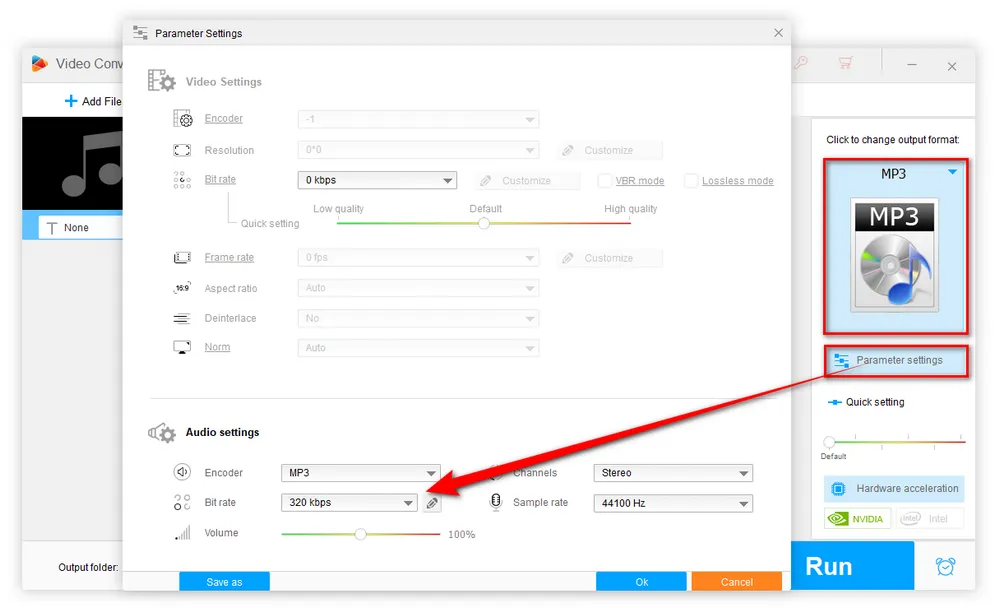

Windows 10 and Windows 11 natively comes with a Voice/Sound Recorder app that works for Pandora music recording without installing additional software. Take the "Voice Recorder" as an example, just navigate to the Search Bar and type in "Voice Recorder" on Windows 10. And you'll see a clean interface with only a simple Microphone icon.
Now, play Pandora music and click on the "Microphone" button to start recording from Pandora via your microphone. Alternatively, you can press CTRL + R hotkey to start recording. To stop it, click on the button again. You're also able to pause and resume the recording by pressing the Pause button. All your Pandora recordings using the Voice Recorder app will be saved as M4A format, so that you have to change the audio file type using some batch audio converters if you want other choices.
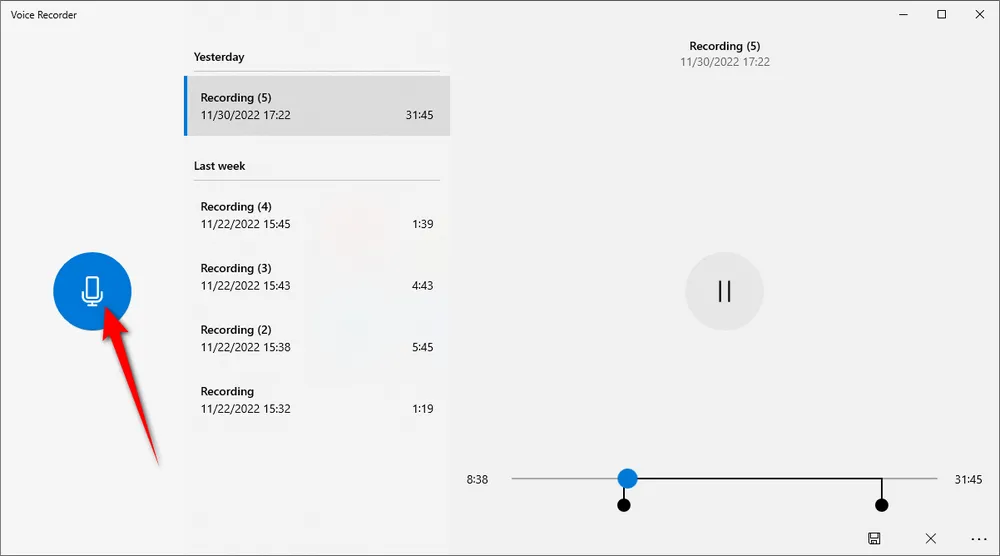
On Windows 11, the upgraded "Sound Recorder" has a new UI and allows you to choose from multiple microphones. In addition, it gives more options to record Pandora to FLAC, WAV, MP3, or WMA in addition to the default AAC-encoded M4A, and you can even trim the audio file that you have recorded.
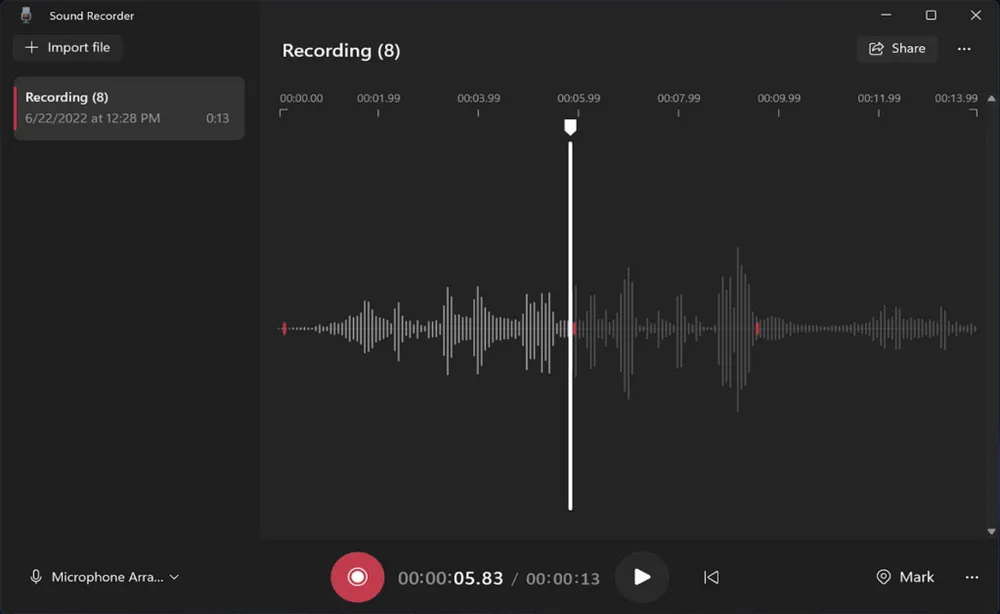
Tips. If you see a message saying "To get started, connect a microphone" or "We don't have access to your microphone", make sure you let apps to access your microphone in Settings > Privacy > Microphone.
Audacity is another great option to record and copy Pandora music on Windows 10/11, but it's seemingly-tricky for beginners. Just follow the instructions below to work it out.
Step 1. Run Audacity. Navigate to the "Audio Host" section, select "Windows WASAPI", then specify your "Recording Devices" and "Playback Device".
Step 2. Open Pandora Web Player or Windows app to play the song or station you want to record.
Step 3. Then press the red "Record" button on top of Audacity to record from Pandora with Audacity. To stop it, just click on the grey "Stop" button.
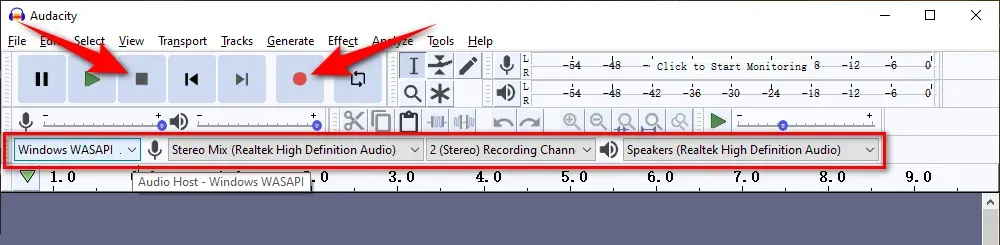
Step 4. When the recording is complete, you can either edit the recording in the workplace or directly export it to an MP3 or WAV file.
Step 5. Go to "File" menu > "Export", and choose one option to export the Pandora recording in desired format.
Step 6. Rename the file and choose the quality. Finally, press "Export" button to export the Pandora recording to WAV or MP3.
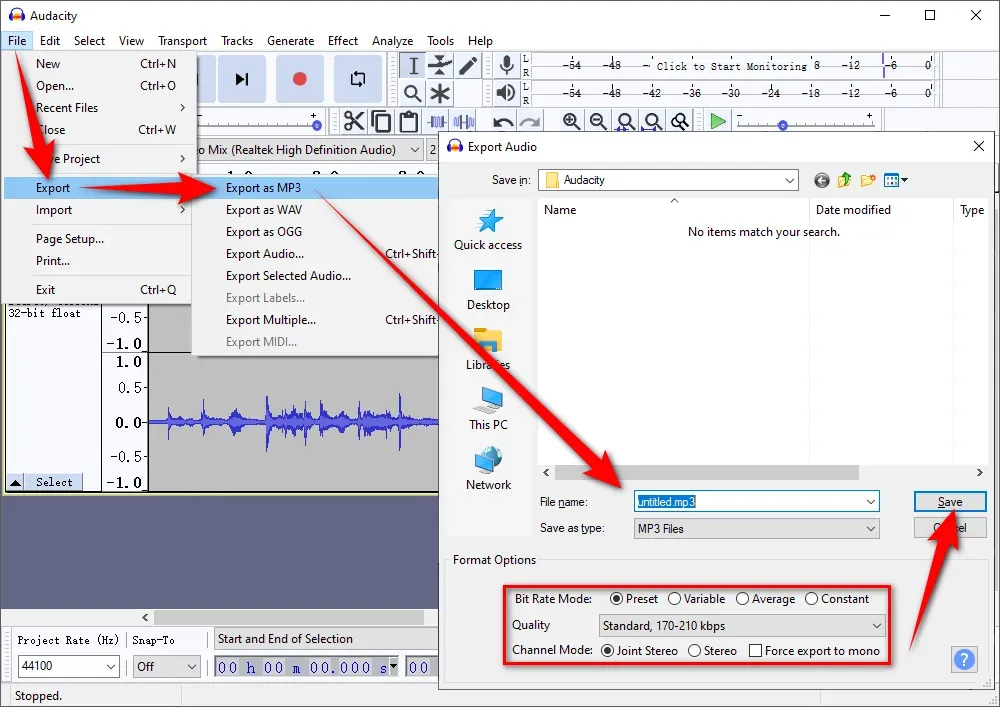
HD Video Converter Factory Pro, a great Swiss army knife of A/V processing, works as a novice-oriented video/audio recorder, downloader, editor, compressor, converter, GIF maker, ringtone maker. Get the all-in-one app here!
There are also a few online voice recorders available for recording and saving Pandora songs online. The following three websites have always been in my Favorites, so you can open them directly and save a lot of time.
123APPS Voice Recorder: https://online-voice-recorder.com/
Rev Online Voice Recorder: https://www.rev.com/onlinevoicerecorder
Online Voice Recorder & Audio Cutter: https://voice-recorder-online.com/
Basically, they all share the similar simple steps: open any Pandora music recorder, choose your microphone, press the Record button, then start playing Pandora music in your web browser or Windows app. After done, you can either trim the audio or directly save the Pandora recording to your local drive.
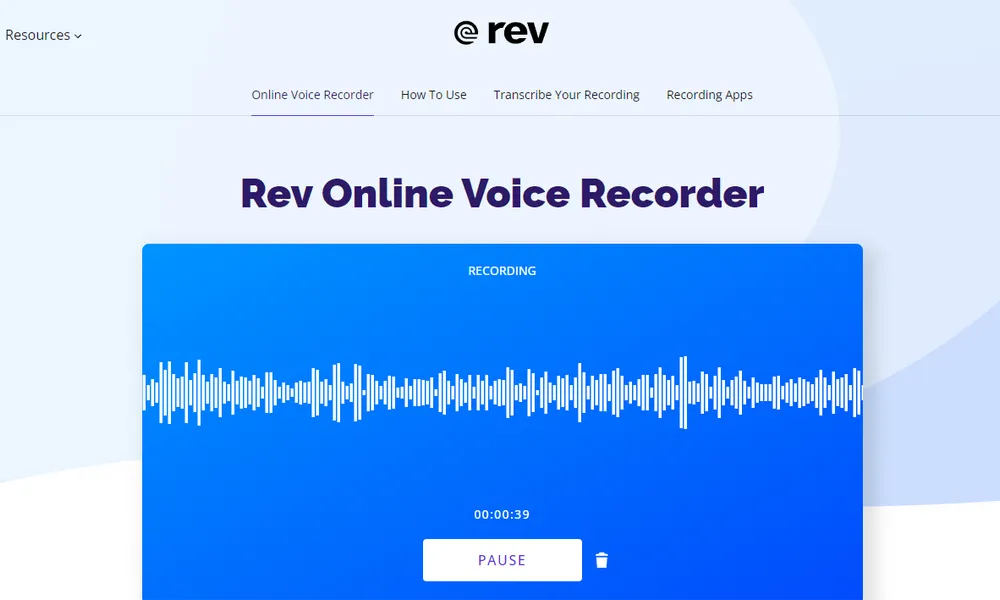
With any of the 4 aforementioned Pandora audio recorders, you're able to rip music from Pandora and save it to MP3, WAV, AAC, or any other audio format without any difficulty. This guide also works for recording audio from other music streaming websites. Now, you can create your Pandora music library for offline listening anytime and anywhere. Cheers!

WonderFox DVD Ripper Pro
1. Rip DVD to 300+ presets with GPU acceleration.
2. Remove all sorts of DRM from DVD.
3. Compress an 8GB DVD to 1-2 GB digital video file.
4. 5-minutes to fast digitize DVD in MPEG-2 MPG.
5. Make a 1:1 intact digital copy (ISO or VIDEO_TS).
6. Multiple audio tracks, hard/soft and forced subs.
7. Support homemade/commercial DVD & ISO & Video_TS folder.
Privacy Policy | Copyright © 2009-2025 WonderFox Soft, Inc. All Rights Reserved