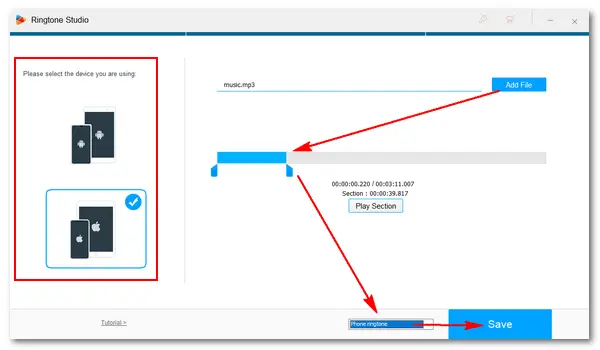
Are you using the simple plain ringtone on your mobile phone? Why not change the default ringtone to a fascinating custom tone you like? A charming ringtone may cheer you up for the day! If you set your favorite song as the phone ringtone, you will hear it whenever one calls you. So how to make a ringtone from your favorite music for an iPhone or Android phone? The following article introduces a functional tool for this task. Just read on to create a custom ringtone for your mobile phone.
WonderFox HD Video Converter Factory Pro is a multi-functional application that can convert, download, record, and edit video/audio files, make ringtones for mobile phones, and achieve more. With it, you are able to make a custom ringtone from your music, convert video audio to a ringtone file, or download MP3 ringtones from websites like Zedge.net. All the ways to make your own ringtone are simple and fast.
Next, I will show you how to make a custom ringtone with the specialized Ringtone Studio in WonderFox HD Video Converter Factory Pro. Please free downloadfree download and install the app on your PC to get started.
Run HD Video Converter Factory Pro on your desktop. Then click Toolbox on the main interface and select Ringtone Studio.
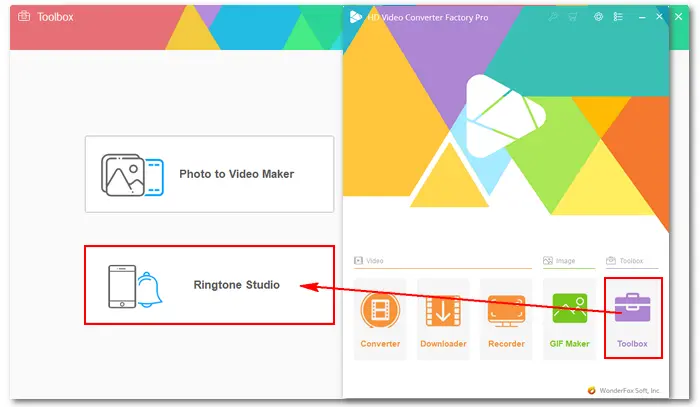
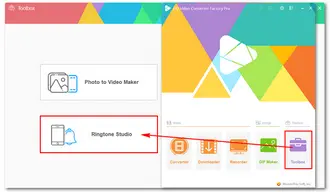
There are two device options on the left panel of the Ringtone Studio. The above is for Android, and the below is for iOS devices. Just choose the device you are using.
Click Add File to import an audio or video file from your PC. Then, drag the two sliders below to select the part where you want to make a ringtone. You can preview the audio by clicking Play Section.
Tips. Android doesn’t have length limits officially, but the recommended duration is 30 seconds. Apple limits phone ringtones to 40 seconds and SMS ringtones to 25 seconds. If you cut a selection longer than the limit, the Selection time will be marked in red. Then you have to make it shorter.
You can choose to make a ringtone for your phone calls or SMS. Finally, click Save and specify an output path to export the final ringtone file.
Tip. iPhone ringtones will be saved as M4R, while Android ringtones will be saved as MP3, AAC, or FLAC.
After that, transfer the ringtone file to your mobile phone and set it as the ringtone.
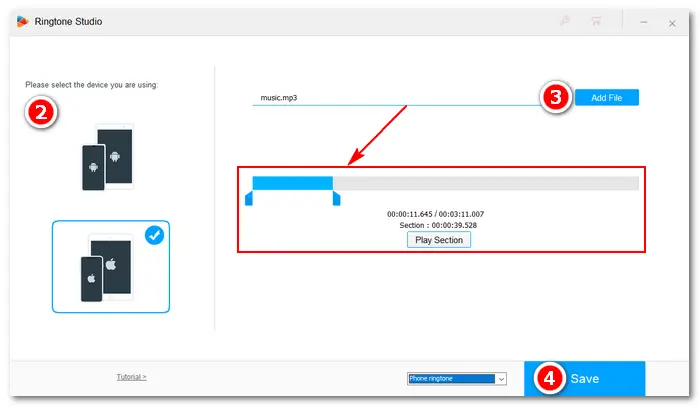
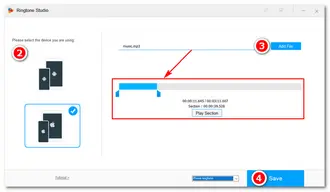
Also Read: MP4 to M4R | M4A to M4R | AAC to M4R | Convert iPhone to Android
Actually, WonderFox HD Video Converter Factory Pro offers other auxiliary functions to make custom ringtones, including the video/audio to ringtone converter, audio recorder, and music downloader. Let’s check the details.
WonderFox HD Video Converter Factory Pro is a professional converter app that supports almost all video/audio formats and converts video audio to ringtone for iPhone/Android or any of the 500+ presets. It can batch convert video and audio files to MP3, AAC, FLAC, or M4R. For instance, bulk convert MP4 to MP3, DFF/DSF to FLAC, M4A to AAC, etc.
Quick guide on how to convert music to ringtone:
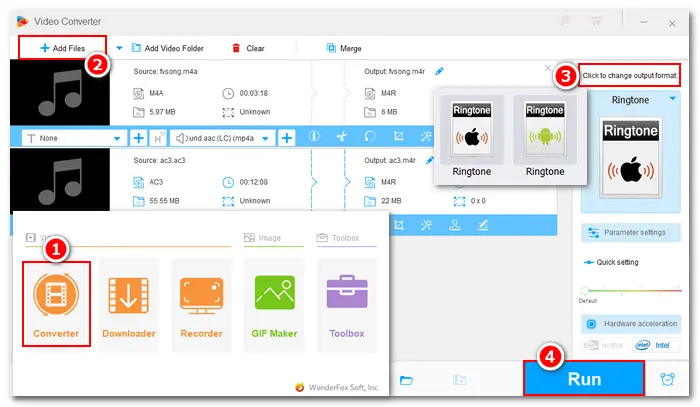
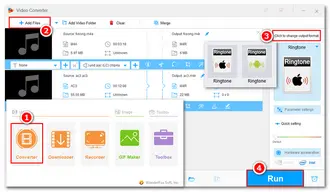
Step 1: Launch WonderFox HD Video Converter Factory Pro and open the Converter. Then, click Add Files or drag to import the music file you want to convert to a ringtone.
Step 2: Click the format image on the right side and select a Ringtone profile under the Audio tab.
Note: If the audio exceeds the length limit for iPhone ringtones, you can use the Trim feature to cut the audio.
Step 3: Click the bottom inverted triangle button to set an output folder and press Run to start the conversion.
Step 4: Once done, transfer the file and make it the ringtone on your phone.
Also Learn How to Convert Video to Ringtone for iPhone and Android>
Screen recorder is another functional tool in WonderFox HD Video Converter Factory Pro. The audio recording feature lets you record sound from anywhere on the computer and your voice via the microphone. Audio can be recorded in MP3, AC3, AAC, and WAV format, which you can also convert to ringtones for iPhone or Android.
Here is how you can record your own ringtone:
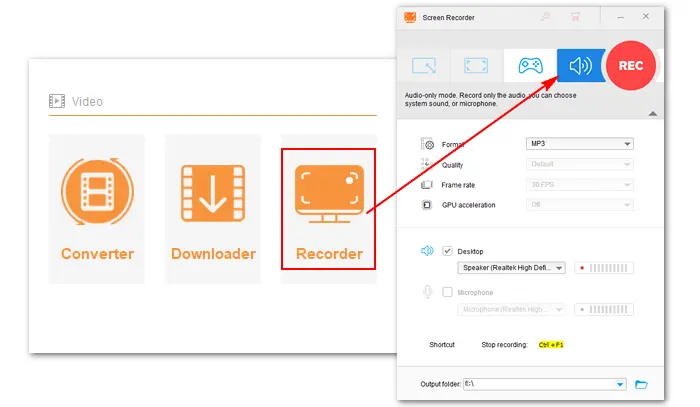
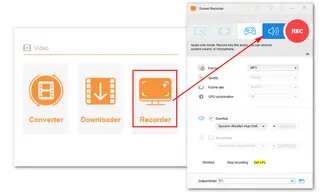
Step 1: Run HD Video Converter Factory Pro and open the Recorder.
Step 2: Click the audio icon to select the audio-only recording mode.
Step 3: Select a recording format and sound device (Desktop/Microphone).
Step 4: Specify an output folder and press REC to start recording. Then, transfer the audio recording to your smartphone and set it as the ringtone.
Apart from converting and recording audio to a ringtone file, WonderFox HD Video Converter Factory Pro can help you download free ringtones from websites with a powerful URL-to-MP3 downloader. This tool allows you to save music and songs from most streaming sites simply using their URLs. For example, you can download and convert YouTube music/video to Android & iPhone ringtones (in batches).
Below shows you how to:

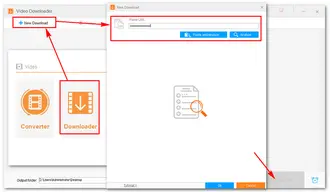
Step 1: Start HD Video Converter Factory Pro and select Downloader.
Step 2: Click the New Download button. Copy & paste a music link from YouTube and let the software analyze the URL.
Step 3: Pick a download option (MP3) and press OK.
Step 4: Press Download All to save the MP3 file to our PC.
Optional: Convert the downloaded YouTube music to a ringtone file for iPhone or Android.
As you can see, WonderFox HD Video Converter Factory Pro is a versatile and practical application that can help you achieve many goals. Far beyond the above features, it can do more for you! Get it now!
Download and open GarageBand. Swipe to Audio Recorder, select Tracks, find the song you want to use as your ringtone and drag it into the workspace. Tap the small gray plus icon and change the section length (from 8 to 30). Then, click the Trim tab to customize the section. Hold down on your song and select Share > Ringtone > Continue > Export > Done to finish the work.
In GarageBand, tap the file temp browse item from the files app and choose a song. Drag it to the workspace and select the portion of the music that you’d like to use as a ringtone. Then, tap the arrow icon from the top left corner. Choose a song and click Share > Ringtone > rename it > Export > set it as ringtone.
You can buy ringtones from the iTunes Store or create a custom ringtone in iTunes. To buy a ringtone from the iTunes Store, tap the More tab at the bottom right corner, select Tones from the menu, browse and select the ringtone you want, tap the price to buy the tone, and confirm your purchase. To make a ringtone in iTunes, you can use its Edit feature to trim a song or music to 40 seconds. Make sure the sound is in AAC format with a .m4r extension. Then, replace your iPhone ringtone with this new tone.
To make an iPhone ringtone without iTunes, you can use the GarageBand app or WonderFox HD Video Converter Factory Pro, as demonstrated above.
This article has illustrated how to make a ringtone for Android and iPhone with different methods. Have you learned how to make your own ringtone now?
To sum up, you can utilize iTunes or GarageBand to make ringtones for your iPhone. Alternatively, you can use WonderFox HD Video Converter Factory Pro to create, download or convert a ringtone file for an iPhone and Android phone. Just select the preferred tool to start your work!
That's all. Thanks for your reading till the end! Have a nice day!
Related Posts: Xvid Video Codec Download for Android | H.265/HEVC Android | Play MPEG on iPhone | Play WMA on iPhone | Play WAV on Android | Play ISO on Android
Terms and Conditions | Privacy Policy | License Agreement | Copyright © 2009-2026 WonderFox Soft, Inc.All Rights Reserved