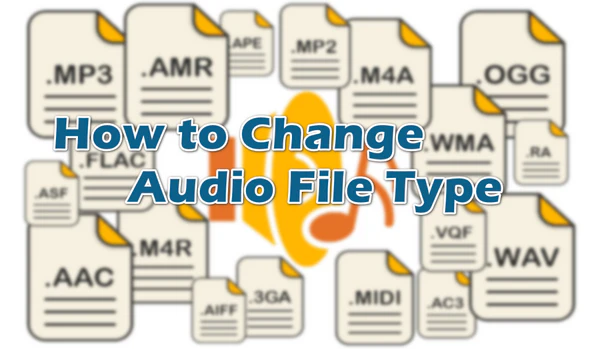
Encountering issues playing certain audio files on your Windows 10 or 11 system? 😕 Well, the "unsupported audio file type" error often happens all around us. Because after all, audio files come in various formats 🎵, each with unique strengths and limitations.
No device or program is powerful enough to decode all audio files. 📣 Chaning audio file type helps:
So how to do that? It's not as simple as just changing the audio file extension as you might expect, which may corrupt or damage the file. I don't want to complicate the matter, but directly guide you through the correct methods. Let's dive in!
You don't have to know the abstract concepts about audio container, audio codec, and audio coding format, let's jump right to the simple solution.
WonderFox HD Video Converter Factory Pro 🥇 is an all-in-one yet entry-level A/V processing toolkit equipped with a wide range of optimized audio presets, allowing you to change music file type in several mouse-clicks away.
Additionally, you're entitled to download, record, compress, and edit audio files. Due to intuitive GUI, it's quite simple to process audio like a Pro even though you're a green hand.
DownloadDownload, install, and run HD Video Converter Factory Pro. Open "Converter" and click "Add Files" to add all of your music files in various extensions. You can also perform a drag-n-drop action to import multiple audio files. This application support batch conversion that allows you to change audio file type at once.
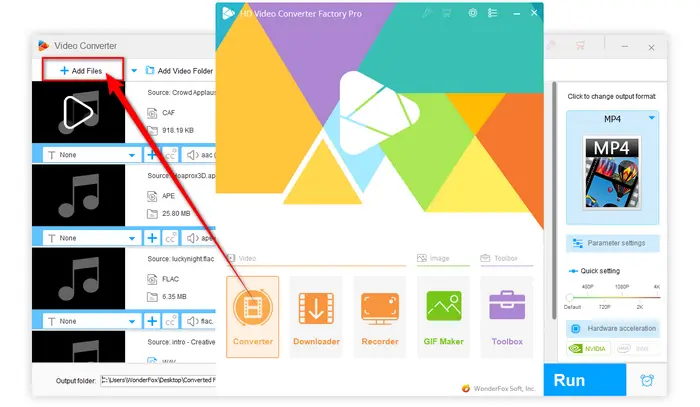
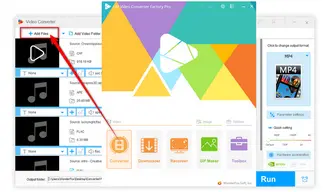
Click on the big "Format" image to expand a full list of 600+ presets. Go to "Audio" category and select any lossless or lossy audio profile as you wish.
Tips: You know, each device, player or app has its native support for a very limited number of audio file type. Among which, MP3 is deemed to be the most universal one on the list. Therefore, you're recommended to change audio file type to MP3 for hassle-free playback and use.
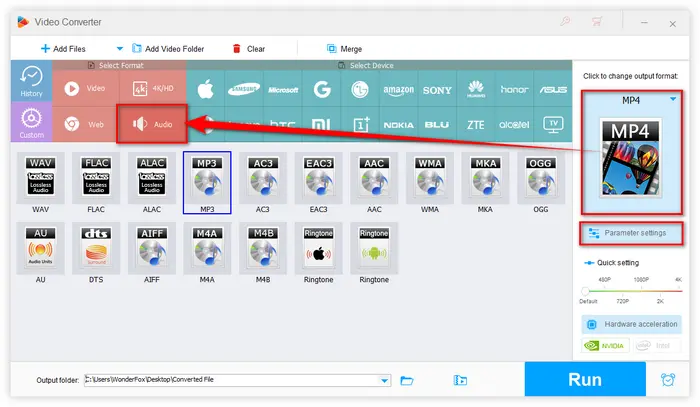
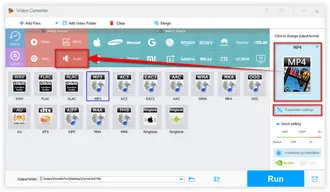
Click on the inverted triangle icon on the bottom to specify a destination to save the export files. Finally, hit the big "Run" button to start to batch change audio file type in Windows 10/11.
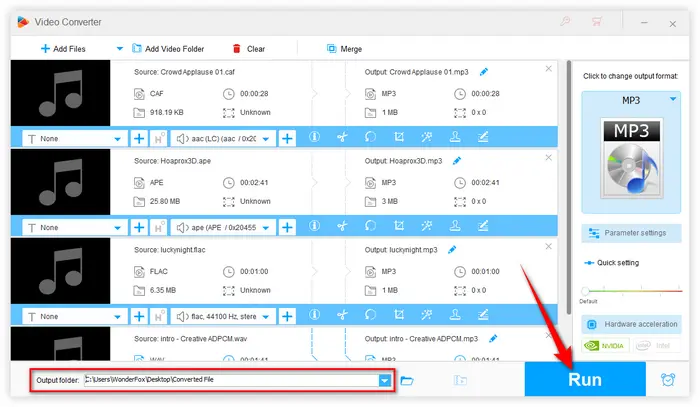
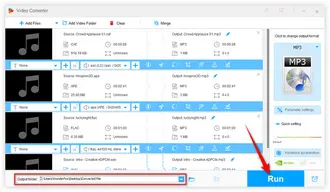
Before you change music file type, you're free to open "Parameter settings" window to change audio bit rate, alter the sample rate, channels, encoder, and volume right there. Click OK to save the changes. Moreover, this utility even allows you to trim, split, splice music files, extract audio from video, and make a ringtone without a hitch.
Now that you know how to change audio file types, you might be wondering which format to choose. Here are some quick tips:
Remember, the best audio file type depends on your specific needs – consider factors like device compatibility, storage space, and audio quality requirements.
That's all about how to change audio file type on Windows 10/11. Pretty simple, right? HD Video Converter Factory Pro definitely provides a safe and surefire method to sort it out readily and efficiently. More than that, this app literally offers an unmatched performance to change video file type with the similar steps. In other words, you'll never be troubled by any unsupported video and audio file type issue.
Why not free downloadfree download this all-purpose application and give it a bash? I promise it won't disappoint you. Hopefully, I make everything clear enough light up your way home. Thanks for reading!
A: If you convert from a lossless format (e.g., FLAC) to a lossy format (e.g., MP3), some quality is lost. However, converting between two lossless formats won’t affect quality.
A: Yes! WonderFox HD Video Converter Factory Pro also allows for converting video to audio. This is especially useful for saving music or dialogues from video files.
A: You can't "create" quality that wasn't there in the original file. However, you can preserve the quality by:
Terms and Conditions | Privacy Policy | License Agreement | Copyright © 2009-2026 WonderFox Soft, Inc. All Rights Reserved