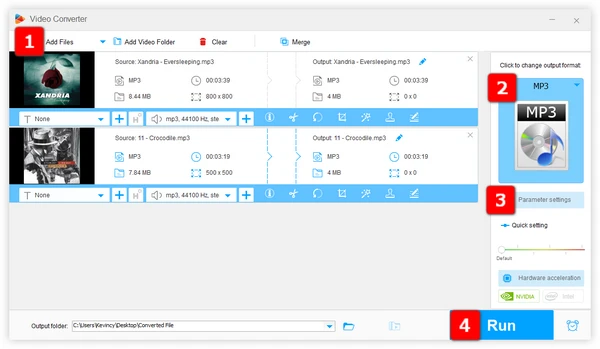
192kbps MP3 is a popular choice for many listeners due to their good balance of quality and file size. It's versatile, compatible with most devices, and suitable for a wide range of listening environments.
Converting your music collection to 192kbps MP3s is a straightforward process that doesn't require any cost and advanced technical skills. Now, let's explore the three recommended free applications and step-by-step guides to help you achieve the desired results effortlessly.
Actually, there's no shortage of options when it comes to converting your music files to 192kbps MP3. However, three standouts rise above the rest for their simplicity, effectiveness, and cost - or lack thereof:
Want a hassle-free solution? Look no further than WonderFox Free HD Video Converter Factory that makes the conversion fast and simple. Additionally, it also works for YouTube 192kbps MP3 free download.
It is a 100% free versatile tool that allows you to convert audio files and customize the output settings. Here's how to use it for 192kbps MP3 conversion.
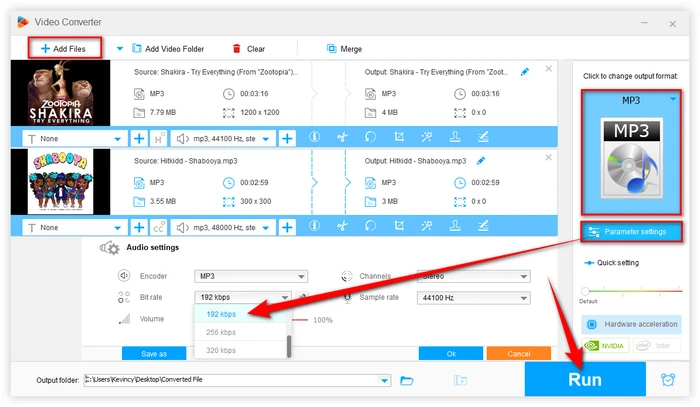

VLC Media Player is a popular, open-source multimedia player that may be a must-have on most people's computers. However, did you know the versatile VLC Media Player can also serve as an MP3 192kbps converter? It's true! Here's a step-by-step walkthrough:
Note. If you've added a bunch of files for batch conversion, you're not allowed to change the destination folder. The converted 192kbps MP3s will be saved in the same location of your source files.
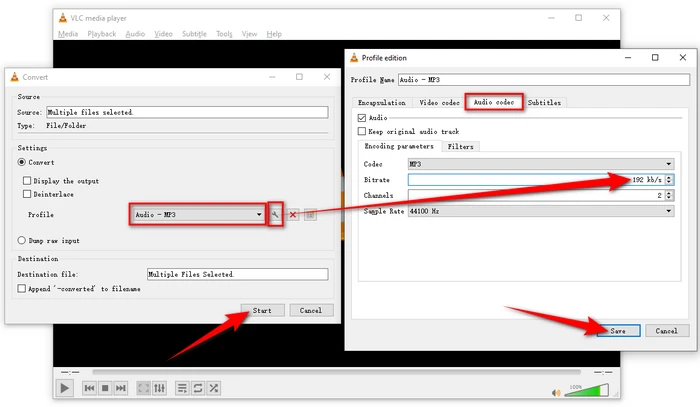
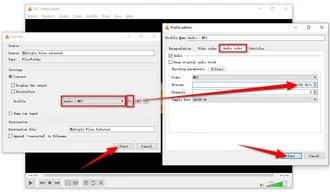
For those who prefer an out-of-the-box solution, several online MP3 editors & converters allow you to convert any audio files to MP3 192kbps without having to install any software. Sites like Online-Audio-Converter and CloudConvert are popular choices, offering free conversion of audio files through a simple upload-and-download process.
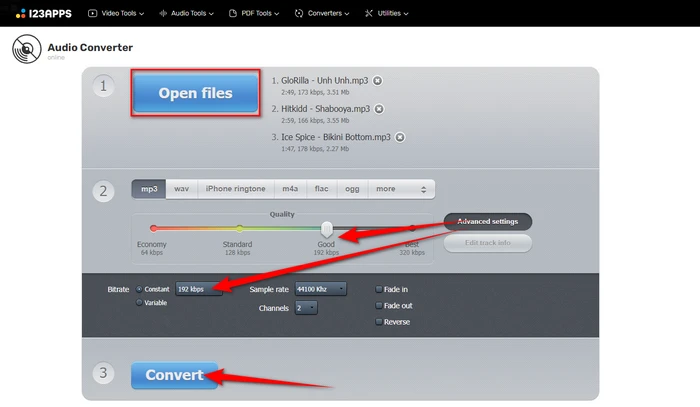
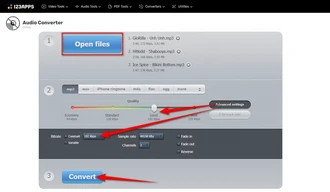
A: The term "192kbps MP3" refers to an audio file that has been encoded using the MP3 compression format at a bitrate of 192 kilobits per second (kbps).
A: A 192kbps MP3 file typically offers acceptable audio quality for most listeners, especially when played on portable devices or through typical audio playback systems. However, it is important to note that higher bitrates, such as 256kbps or 320kbps MP3, can provide even better audio quality, but at the cost of larger file sizes. Conversely, lower bitrates, such as 128kbps or lower, result in smaller audio file sizes but may exhibit more noticeable audio artifacts or reduced fidelity.
A: No, MP3 files can go up to 320kbps for even higher audio quality. However, 192kbps is generally considered a good compromise between quality and file size, especially for mobile audio devices like an iPod or a car audio system.
A: Nearly all audio file types including WAV, FLAC, OGG, M4A, WMA, and AIFF can be converted to MP3 192kbps.
A: Converting an existing low bitrate MP3 to 192 kbps won't magically enhance the audio quality, because you convert a lossy format to an even lossier one. It may reduce further quality loss but won't improve the original source. It's best to start conversion from original source files (preferably lossless music files) whenever possible for optimal results.
A: Free HD Video Converter Factory features a "Downloader" module capable of saving video and audio from more than 500 popular websites, including YouTube. After download, use "Converter" module to convert them to 192kbps MP3s.
Converting audio files to 192kbps MP3 is easy and offers terrific sound quality. With the steps in this guide, you can quickly get your audio collection standardized to 192kbps for optimum listening pleasure. Give one of these convenient freeware a try.
Remember, while MP3 192kbps provides a good balance between audio quality and file size, your specific needs may vary. Don't be afraid to experiment with different bitrates to find your perfect match.
Terms and Conditions | Privacy Policy | License Agreement | Copyright © 2009-2025 WonderFox Soft, Inc. All Rights Reserved