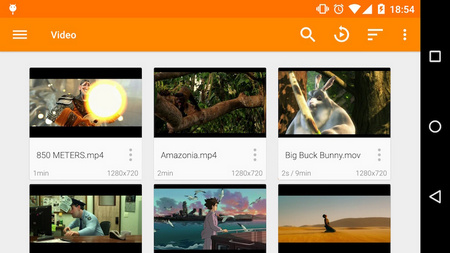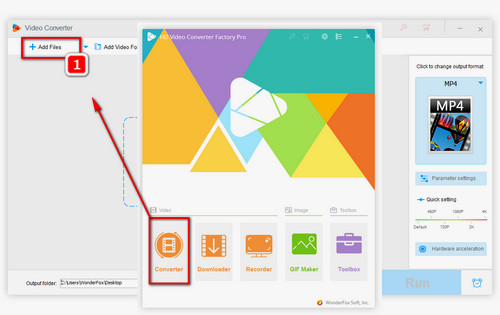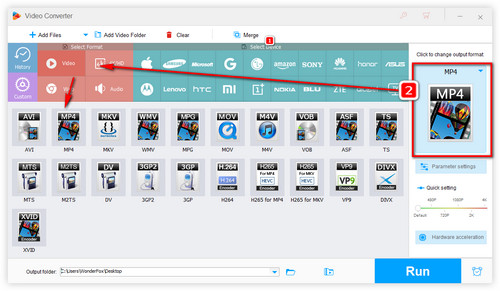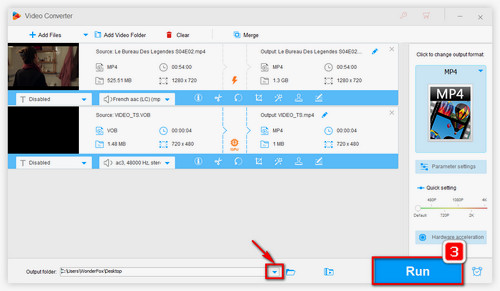Another common and practical method to fix unsupported video codec or audio codec issues is converting. To ensure a high-quality and effective conversion, you are recommended to use HD Video Converter Factory Pro. The video converter can convert virtually all video and audio files to MP4, MPG, MP3, and more formats supported by Android and other devices without losing quality. The whole process is pretty easy and rapid. Please downloaddownload the software, and let's get started.