Want to merge audio and video into one file for making a new video? This post shares some simple tools that can help you combine audio and video files together on Windows, Mac, or directly online. Keep reading and choose a tool to start combining according to your needs.
As stated before, WonderFox HD Video Converter Factory Pro is highly recommended for Windows users who want to combine audio and video files. It is an all-in-one video & audio processing program capable of editing videos. This software can quickly merge audio and video files without losing quality. It can even import multiple videos and add audio tracks to each video for batch exporting. It supports almost all video and audio formats and offers 600+ output presets. You can also use this video editor to cut and split video, merge multiple files together, and so forth in an effortless way.
Just downloaddownload it here now, and let’s get started with the audio and video merging task.
WonderFox HD Video Converter Factory Pro offers an easier way to combine a video and audio file at 50X faster speed. High quality, feature-packed, no watermark, and easy to get started. Just download this efficient audio and video combiner now!
Launch WonderFox HD Video Converter Factory Pro on your PC and enter its “Converter” module. Click “+ Add Files” or “Add Video Folder” to import the videos that you want to merge with audio. You can also directly drag and drop the source files into the workspace.
(WonderFox HD Video Converter Factory Pro enables you to import multiple video files and export the merged video-audio filed simultaneously with its batch processing mode.)
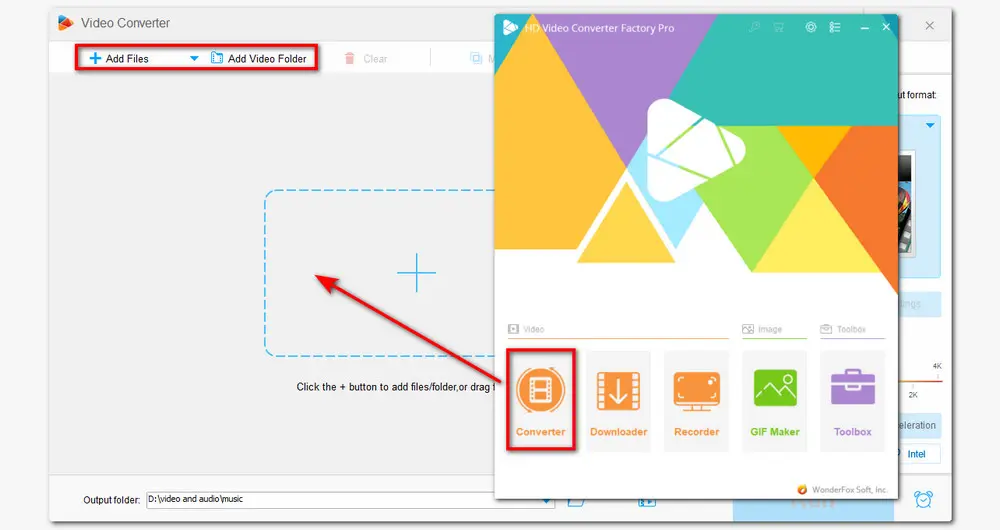
Click the format image on the right side and choose one video format under the "Video" tab. (You can also select a device-compatible format.) It can help you convert uncommon video formats to MP4, MKV, AVI, etc. for better compatibility.
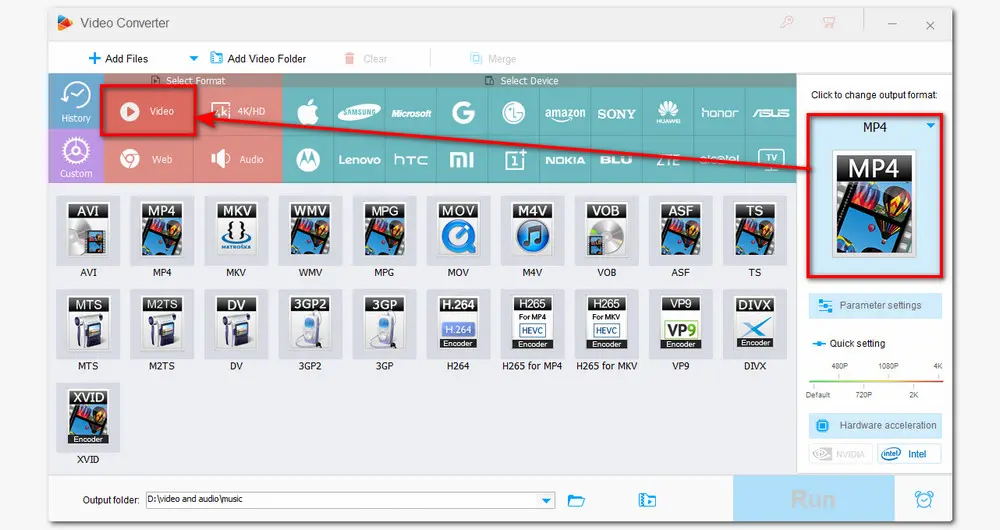
Press the second “+” icon below each video task to add audio files from the local drive: locate the audio file folder, select the audio file you want to add, and then click “Open”. If your imported video contains a soundtrack, this will automatically replace the original audio track with the added one.
Tips: In Step 2, if you set the output format as MP4, MOV, or MKV, which supports multiple audio tracks in one video, then you can add multiple audio files to the video. Don’t forget to check the box to select your desired soundtracks.
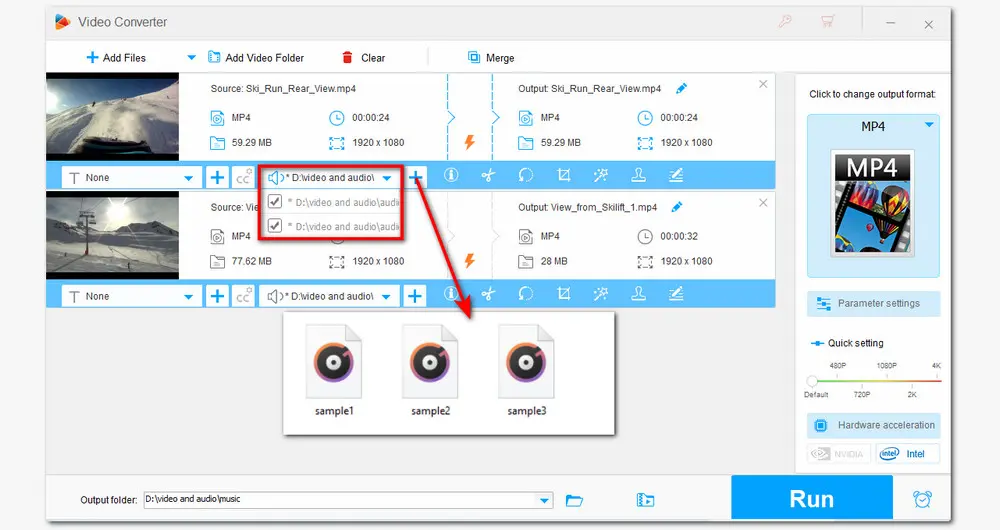
After joining audio tracks to each video, you can then press the down-arrow icon at the bottom of the interface to specify an output path. Press Run to combine audio and video files.
With the support of hardware acceleration, the video and audio merging process can be completed at a lightning-fast speed.
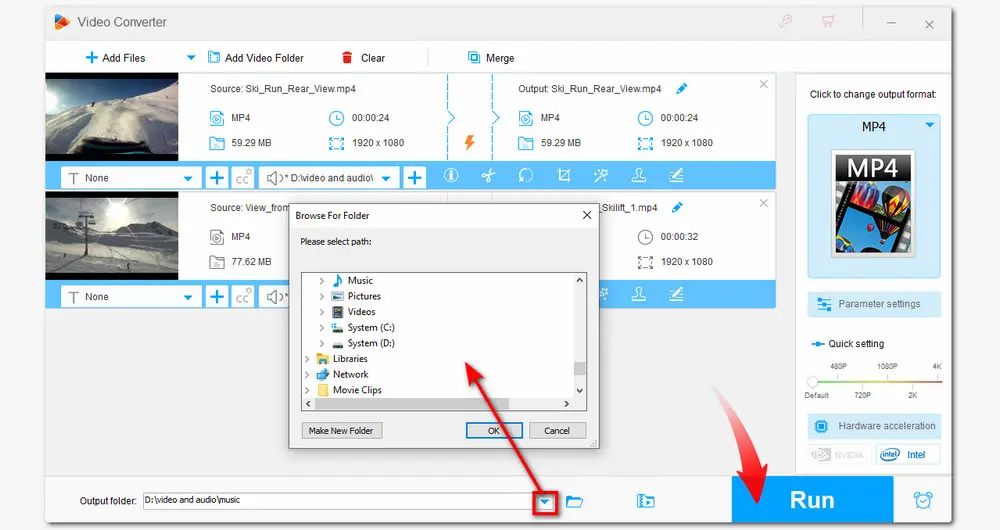
Batch convert video to 600+ formats and devices;
Reduce video & audio file size with high-quality preserved;
Edit audio/video files by cutting, rotating, cropping, etc.
Make animated GIFs, ringtones, split screens...
Record screen and audio in high quality...
To combine video and audio files on Mac, iMovie is the best software that you can’t miss. It is the default video editing program that is pre-installed on Apple devices, including iPhones, iPads, and Macs. It is well-designed with many basic video editing features like cutting, cropping, and rotating video clips, adding video transitions, boosting audio volume, and, of course, merging audio and video. More than that, it also provides many cool filters, movie templates, special effects, and so on to make your video look professional.
Without further ado, let’s see how to merge video and audio in iMovie.
Step 1. Launch iMovie on your Mac. Create a new project and add a video to it. Then drag the video to the timeline for editing.
Step 2. Switch to the Audio tab and select the wanted audio source from iTunes, Sound Effects, and GarageBand. Then drag the selected one to the timeline.
Step 3. Edit the audio and video clips if needed.
Step 4. After finishing the video and audio combining and other editing processes, you can go to “Share” > “File” to export the video. iMovie also enables you to quickly upload the edited video to YouTube.
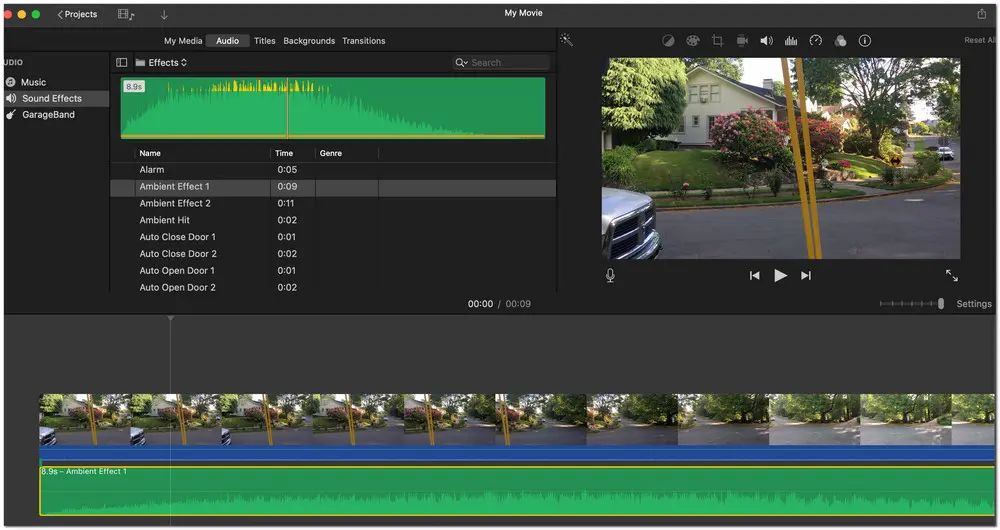
Apart from using desktop video editing apps to merge audio and video files, some users may wonder how to combine a video and audio file online, as there are many online video editors now. So this part also shows you how to merge audio and video online with a handy online video editor—Veed.io. It is one of the most popular online video editors that can do many edits to your video, including combining video and audio together. Just let’s see how to combine audio and video online with Veed.io.
Step 1. Visit the official website of Veed.io: https://www.veed.io/;
Step 2. Click “Create your first video” from the initial interface to enter the video editing workspace;
Step 3. Press “Upload a File” to import the video from your local drive, or you can also choose to add a video from Dropbox and a link.
Step 4. Hit the Audio icon at the left side of the interface to add audio to the video. You can right-click the video on the timeline and select “Audio” to mute the original audio.
Step 5. Click “Export” > “Export Video” and wait for the video audio merging process. You can then preview the video and click the download icon at the right side of the interface or share it to Facebook, Twitter, etc.
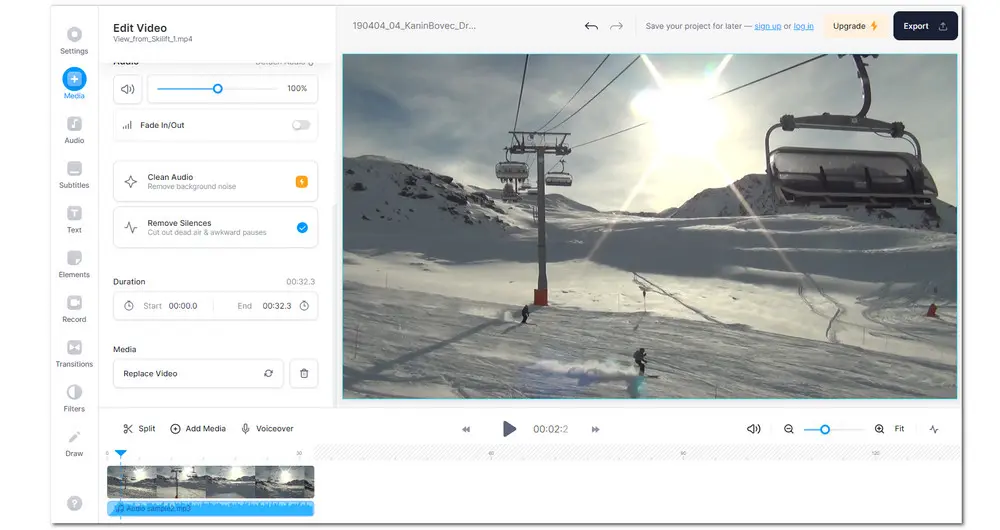
Note: With Veed.io, you can merge video and audio clips on any operating system without downloading software. But there will be a watermark on the output video, and the video quality is limited to standard unless you upgrade to the pro version.
Here is a detailed video tutorial for you to merge video and audio files on Windows.
With the tools provided above, you can now combine video and audio files on Windows, Mac, and online without hassle. Just choose one according to your actual needs and start merging audio and video now. Hope this post can help you with your problem. Thanks for reading. Wish you have a nice day!
To combine audio and video together on Windows, you can use HD Video Converter Factory Pro. It is a popular video processing tool designed for Windows. If you are on Windows 11, you can also give the built-in video editor - ClipChamp a try.
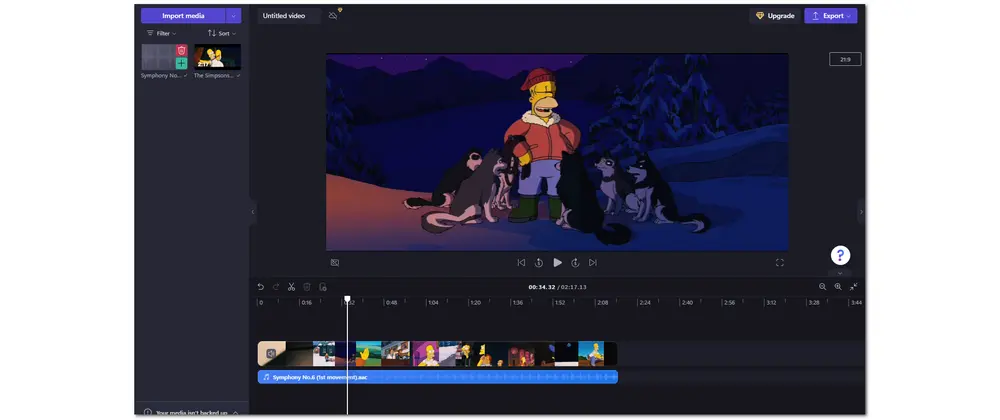
Yes. VLC is not only a powerful media player but also features many video editing tools. However, the process may be a little complicated for beginners. If you want to use VLC to merge video and audio files, check the guide in this post: How to Add Audio to Video in VLC?
Actually, Audacity is an audio editing program that doesn't support editing videos. You can only combine and export audio files with Audacity.

WonderFox DVD Ripper Pro
WonderFox DVD Ripper Pro is a professional DVD ripping program that can easily rip any DVD, be it homemade or commercial, to all popular formats and devices including MP4, MKV, MP3, WAV, H264, H265, Android, iPhone, etc. without a hitch. It also lets you edit and compress DVD videos with high efficiency. Download it to enjoy the fast and trouble-free DVD-ripping experience.
* Please DO NOT use it to rip any copy-protected DVDs for commercial use.
Privacy Policy | Copyright © 2009-2025 WonderFox Soft, Inc.All Rights Reserved