![]() by Rocabella
by Rocabella
Updated on July 21, 2023
If you’re looking for a fast and easy way to remove video watermarks while preserving the video quality, read on. This article will detail how to remove watermark from video with a handy Windows editor.
Free download the recommended video watermark remover here:
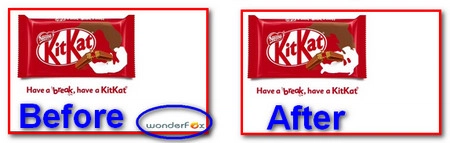 Remove Watermarks from Videos
Remove Watermarks from VideosPeople who like to download video clips must be familiar with video watermarking. They are commonly used for copyright protection and advertising. In general, the video watermark appears as text watermark and logo watermark.
For some reasons, people wish to remove the video watermark. So, here comes the question: how to remove watermark from a video entirely? After trying some software, you might notice that you cannot delete watermark from video completely because the watermark has become an integral part of the video. However, there are still some ways to make your output look better. Read on and try the 3 common ways to remove video watermark with a handy video watermark remover.
How to remove watermark on videos? A good video editing software is essential. Here, I’d recommend WonderFox HD Video Converter Factory Pro, a feature-rich program that comes with editing functions that can help you easily crop watermarks out of videos while preserving high quality. It also enables you to blur and replace watermark to achieve video watermark removal.
Free downloadFree download the software and see how to get rid of watermarks on videos in 3 different methods in detail.
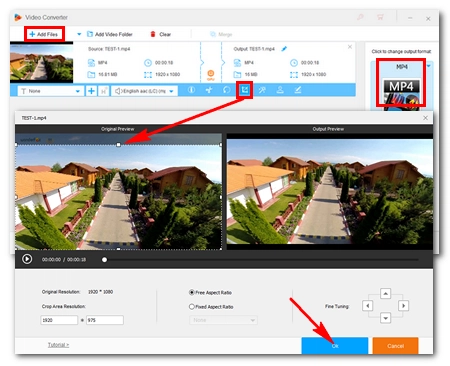 How to Remove Watermarks from Videos
How to Remove Watermarks from VideosIn general, the video watermark appears in four corners of the video. In this case, the watermark can be removed by cropping the video. Go on to see how to remove watermark from video in this way.
Step 1. Launch the software and open the Converter. Then, drag your watermarked video(s) directly into the program.
Step 2. In the video tools menu, click the Crop button (the one in the middle) to open the Crop window.
Step 3. On the left Original Preview window, drag the four dotted lines to crop the watermark out of the main area. You can see the real-time effect on the right Output Preview window. You can also use the Fine Tuning to remove video watermark more accurately. Next, click OK to save the changes.
Step 4. Click the format image on the right and select an output format under the Video tab. Finally, hit the big blue Run button to start the cropping process.
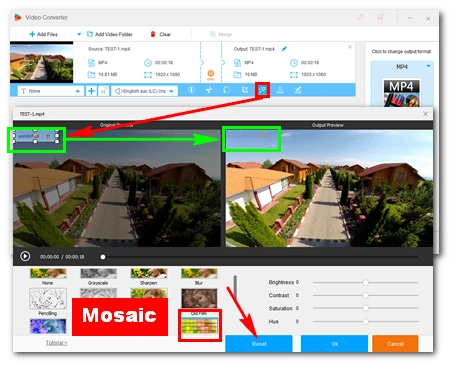 Watermark Remover for Videos
Watermark Remover for Videos Even though this method will not remove watermark from the video, it can be used to make it less obvious.
Step 1. Open the program and go to Converter. Then, drag and drop your videos into the program.
Step 2. In the video tools menu, click the Effect button next to Crop.
Step 3. Narrow the area down to the watermark you want to blur in the left Original Preview window. Next, choose one of the effects below (It is recommended to use Blur and Mosaic). After applying the effect, you can see the result on the right Output Preview window. If you find it not as satisfying, you can use the lower-right options to make further adjustments (brightness, contrast, saturation, and hue). Then, click OK to save the changes.
Step 4. Select an output format in the format library and click on the Run button to initiate the process.
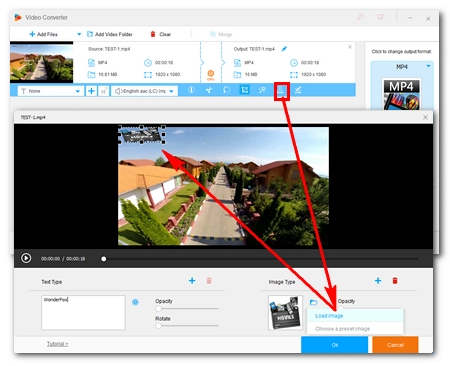 How to Remove Watermarks from Videos
How to Remove Watermarks from VideosIt is not possible to crop the watermark without losing a part of the frame, so replacing the existing watermark with the new watermark is an option worth considering. Follow the steps to learn how to remove video watermark this way.
Step 1. Still enter the Converter module after launching and then import videos.
Step 2. In the video tools menu, click the Watermark button next to Effect.
Step 3. Click the folder icon at the Image Type to load the photo you want to add over the watermark (You can also add text). Next, move and resize the photo to cover the original watermark. Then, click OK to save the changes.
Step 4. Choose a format and hit Run to start.
Hot search: Split Video into Equal Parts | Online Video Cutters | Compress Video to 25MB
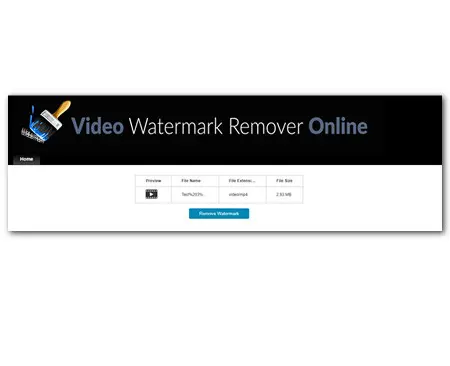 How to Remove Watermarks from Videos
How to Remove Watermarks from VideosThere are also some online tools that can help remove watermark from video online. They are easy and convenient to use. For example, Video Watermark Remover Online is a good option.
Step 1. Firstly, visit http://www.videowatermarkremoveronline.com/, and then click or drag the video to add it to the web-based watermark remover;
Step 2. Then hit the Remove Watermark button;
Step 3. After finished, just download the video.
Powerful DVD Ripper for Windows

WonderFox DVD Ripper Pro
WonderFox DVD Ripper Pro is a professional DVD ripping program that can easily rip any DVD, be it homemade or commercial, to all popular formats including MP4, MKV, MP3, WAV, H264, H265, Android, iPhone, etc. without a hitch. It also lets you edit and compress DVD videos at high efficiency. Download it to enjoy fast and trouble-free DVD ripping experience.