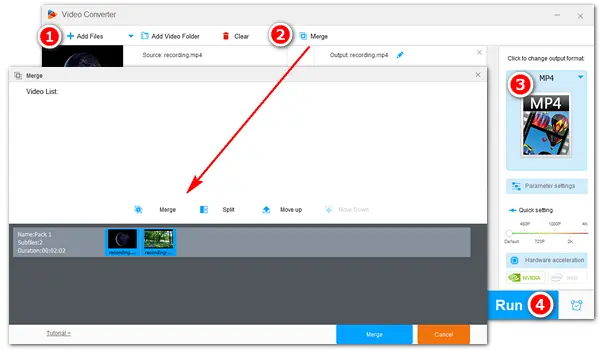
How to combine 2 screen recordings on Windows 10/11? Many people are troubled by this problem and looking for solutions. Today, you come to the right place. This post will share the most efficient way to combine your recordings into one. To begin with, you need a powerful video-merging app. We recommend WonderFox HD Video Converter Factory Pro.
WonderFox HD Video Converter Factory Pro is the top-rated video file combiner for Windows. It comes with a simple and self-explanatory user interface, helping you combine video recordings just with a few clicks. Beyond that, this program allows you to add text, logo, music, subtitles, and special effects to make your personalized videos with ease.
Now, free downloadfree download the software and follow the instructions on how to combine screen recordings in the next part.
Launch HD Video Converter Factory Pro and open the Converter. Then, click Add Files to import your screen recordings or directly drag and drop them into the software.
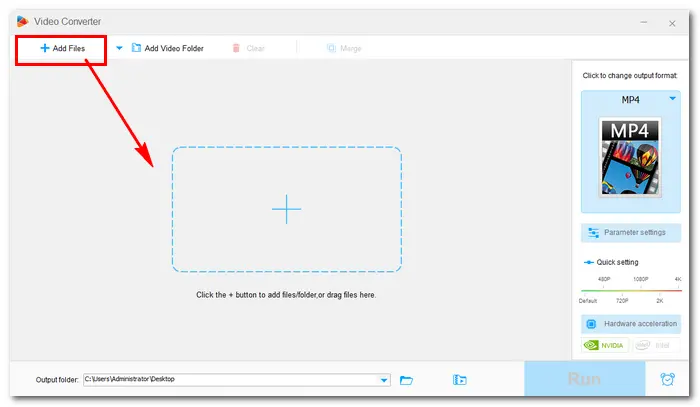
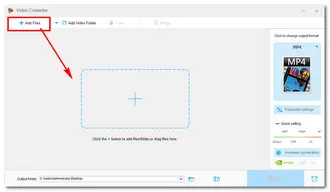
At the top of the software, click on the Merge button, and the new merger window will pop up. Select the files you want to join together and press Merge to create Pack 1. Similarly, you can create more packs.
Drag the video clips to make them in order. When you’re done, click the bottom Merge button to save the changes.
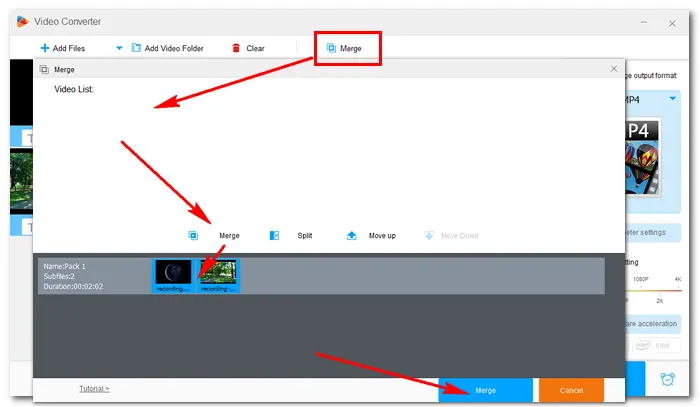
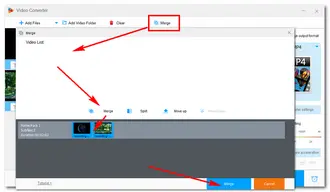
Back to the main interface, click the format image on the upper right side. Go to the Video tab and choose your desired format.
* HD Video Converter Factory Pro offers over 500 export profiles. Besides the common video & audio formats, you can choose your device model or a mainstream website as the target output profile.
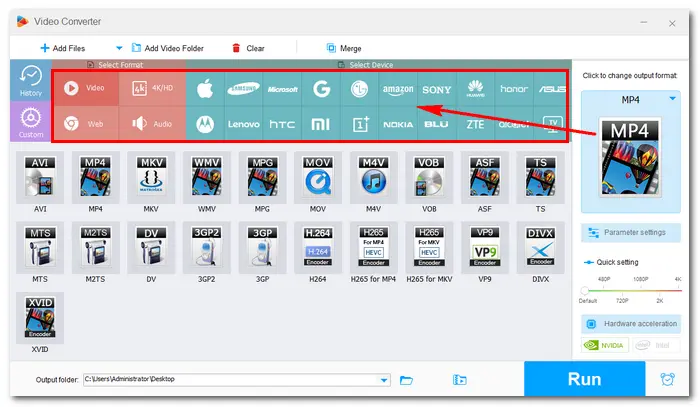
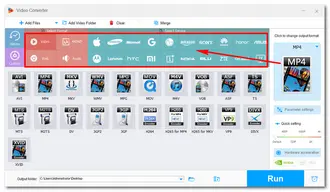
Click ▼ at the bottom to set an output folder. Finally, press Run to combine and export the file to your computer.
Tips. Before export, you can alter video/audio options (resolution, bitrate, volume, etc.) in “Parameter settings”.
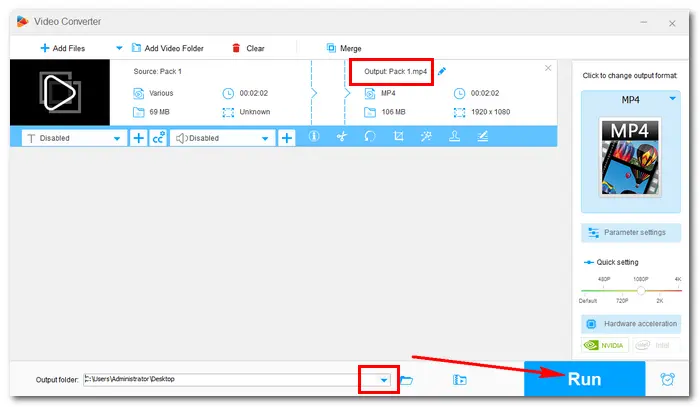
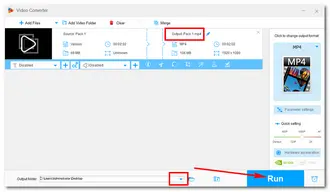
How to Record Screen on PC with HD Video Converter Factory Pro:
1. Launch the software and select Recorder on the home interface.
2. Choose a recording mode and select the recording region.
3. Check the audio source, set recording format, quality, and frame rate, and specify an output path.
4. Press REC to start recording and Ctrl +F1 to stop recording.
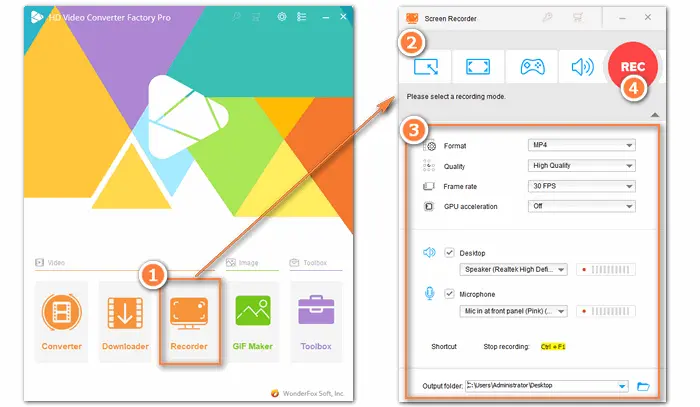
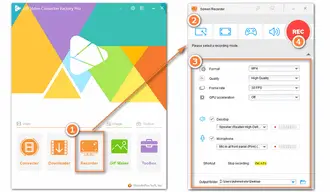
That’s all I want to share with you about how to combine screen recordings easily on PC. With the help of HD Video Converter Factory Pro, you can merge files and record long videos in high quality directly. Finally, hope you like this post. Thanks for reading!
Terms and Conditions | Privacy Policy | License Agreement | Copyright © 2009-2026 WonderFox Soft, Inc.All Rights Reserved