Though Facebook does not support 4K content, you can convert your 4K videos to 1080P or 720P for upload because Facebook can only post in "SD" and "HD if available". The following article shares how to downscale the 4K resolution to Facebook-supported pixels. Quickly download the video scaler software to get started:
https://www.videoconverterfactory.com/download/hd-video-converter-pro.exehd-video-converter-pro.exe
Firstly, let's check the video specs for Facebook upload:
Recommended video format: H264 video with AAC audio in MP4 or MOV format
Resolution: 1080p or under
Aspect ratio: 16:9 (Landscape) to 9:16 (Portrait)
Frame rate: at or below 30fps
File size: up to 10 GB
Length: 240 minutes or less
* Check the detailed requirements for Facebook videos on this page >>
According to Facebook video specifications above, you can’t post a video on Facebook in 4K resolution. In fact, Facebook only supports SD and HD if available for a video upload. What are SD, HD, and 4K? What’s the difference?
• SD refers to standard definition. It includes video resolutions at or below 480p.
• HD videos are high-definition videos of at least 1280x720 or 1920x1080 pixels, but less than that of a 4K image.
• 4K, also known as Ultra high definition, often comes with a 3840x2160 resolution, which is exactly four times the pixels of full HD displays (1920x1080 pixels).
SD, HD, and 4K displays have different video resolutions/pixels. Though there’s no direct way to upload 4K to Facebook, you can downscale the video to SD or HD to post your 4K content. For that, an efficient video scaler is required. Get the highly recommended 4K video scaler or learn more details below.
The excellent video resolution changer – WonderFox HD Video Converter Factory Pro, offers an easy way to convert 4K to 1080p, 720p, 480p, or other resolutions for Facebook upload. It can preserve high quality while downscaling.
Facebook 4K video upload is possible, as long as you scale 4K to the video resolution supported by FB. I’d recommend WonderFox HD Video Converter Factory Pro to help you with the process. It is a professional video converter application used to change the video resolution, frame rate, format, aspect ratio, and trim, crop, or resize videos for various platforms. With it, you can convert 4K videos to be perfectly supported on Facebook. The whole workflow is fast and easy. Just free downloadfree download the software and follow the simple guide to downscale your 4K videos for Facebook.
Launch HD Video Converter Factory Pro on your computer. Select Converter and click Add Files or Add Video Folder to import your 4K video files. Or you can directly drag and drop them into the software. Batch mode is supported.
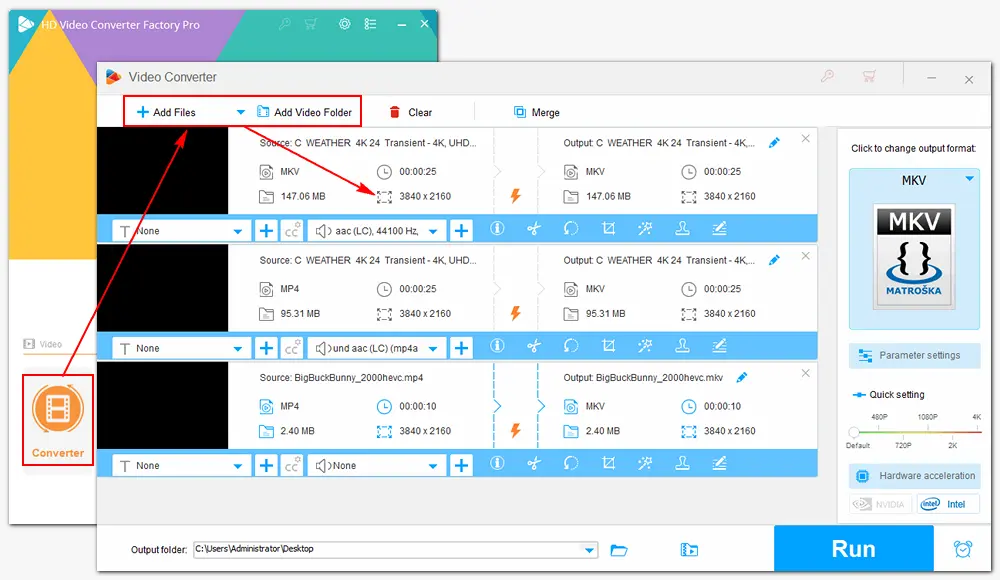
First, click the format image on the right side to select MP4 (under the Video tab) as the export format.
Then, click Parameter settings below the image and choose the "H264" codec in Video Settings. Open the Resolution drop-down list, scroll down, and select "1920*1080". Similarly, change the Frame rate to "30 fps" or lower, pick a suitable Aspect ratio, and set the audio codec to "AAC".
Press OK to save the changes.
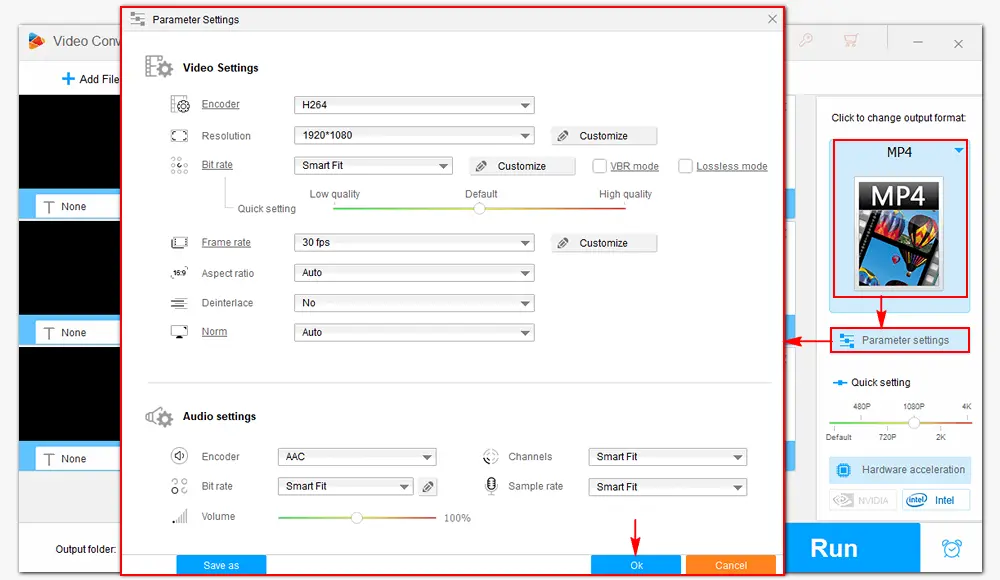
If the file size is over 10 GB after downscaling 4K to HD or SD video quality, you need to compress the video for Facebook. HD Video Converter Factory Pro offers two ways to compress a video file – trim the video length or set a compression ratio. Learn more details in this post >> How to Compress Videos for Facebook
Click the bottom inverted triangle button to specify an output folder. Finally, hit Run to start the conversion. It will take several seconds to minutes to finish the process, depending on the file size. Once done, you can find the downscaled 4K videos and upload them to Facebook from your computer.
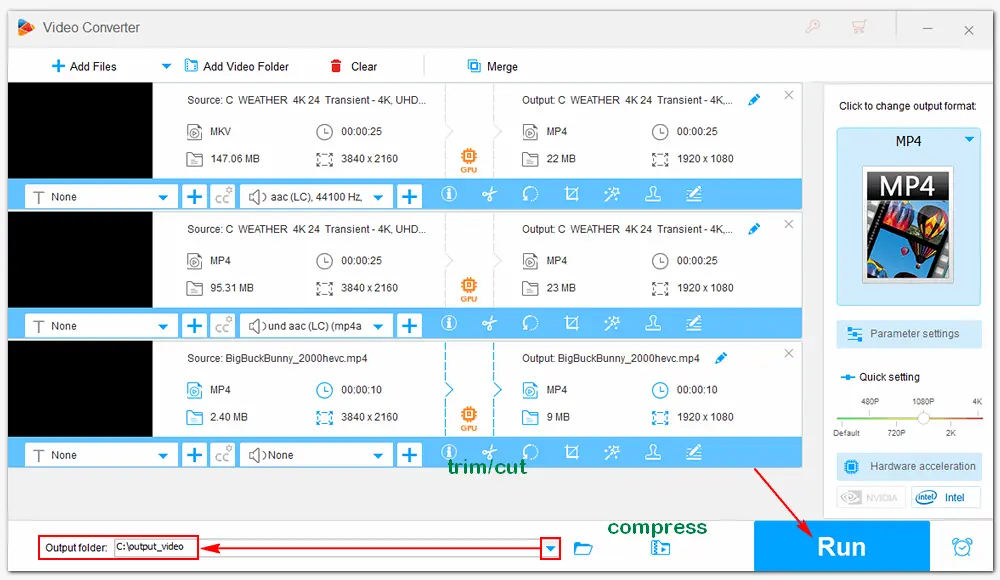
• Download SD/HD/2K/4K/8K videos online;
• Record Facebook story, video calls, live stream, etc.
• Enhance or improve video and audio quality;
• Add subtitles, text, and video effects to videos.
1. Open Facebook on your browser and log into your account.
2. Go to Account (in the upper right corner of your screen), click Settings & privacy, and select Settings.
3. Click the Video tab from the left pane.
4. Change the Video Default Quality to “HD if available”.
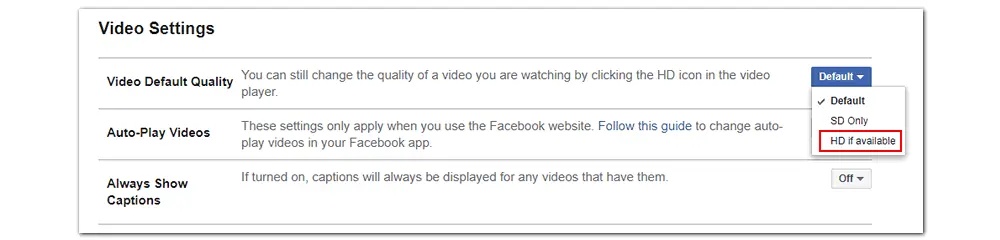
1. Go to the home page of Facebook, click “Photo/video”, and add the downscaled 4K video files. Meanwhile, you can add a description and edit the videos before uploading.
2. Finally, press the “Post” button to upload them to Facebook.
HD Video Converter Factory Pro is a practical tool to help upload 4K video to Facebook by downscaling 4K resolution to 1080p, 720p, or below. If you encounter any problems with the software, please contact us for solutions. I hope this article is helpful to you. Thanks for reading!

WonderFox DVD Ripper Pro
1. Rip DVDs to MP4, MOV, H.264, MP3, etc.
2. Remove or bypass DVD copy protection.
3. Copy DVD to your PC, TV, and external hard drive.
4. Convert DVDs for Facebook and other platforms.
5. Support multiple audio and subtitle tracks.
* Please refer to the DVD copyright laws before ripping a DVD.
Privacy Policy | Copyright © 2009-2026 WonderFox Soft, Inc.All Rights Reserved