Does FFmpeg support AV1? How to encode videos using AV1 codec in FFmpeg? The following article will give specific instructions on the FFmpeg AV1 encoding process. Meanwhile, it will show you an easy way to re-encode AV1 to HEVC, H.264, MPEG-4, and other popular codecs without a command line. Get the excellent AV1 decoder here: https://www.videoconverterfactory.com/download/hd-video-converter-pro.exehttps://www.videoconverterfactory.com/download/hd-video-converter-pro.exe
FFmpeg AV1 encoding is achieved by libaom-av1, the reference encoder for the AV1 format. Thus, your command line should include libaom-av1 besides input and output. Below is how to enable the AV1 encoder in FFmpeg:
Step 1. Download FFmpeg from the official site and install it on your PC.
Step 2. Press “Windows key + R” and enter “CMD” in the search box. Click “OK” to open the Command Prompt window.
Step 3. Type “cd” to specify the directory of the video source, and paste the directory name in the CMD window. Then press “Enter”.
Step 4. Type in the command line to enable AV1 FFmpeg encoding:
ffmpeg -i input.mp4 -c:v libaom-av1 -crf 30 av1_test.mkv
Step 5. Press the “Enter” key to let FFmpeg encode videos with AV1 codec. The process will complete after a while, depending more on the video file size and length.
What does the FFmpeg command line refer to:
ffmpeg is the name of the package
-i input.mp4 refers to the input video file
-c:v libaom-av1 means encoding the video with AV1 video codec
-cfr 30 refers to the quality level (bitrate), where 0 is lossless ad 51 is the worst
av1_test.mkv is the output video file
To know more about FFmpeg AV1 encoding, like encoding AV1 files with constrained quality or average bitrate, check the details on this site: https://trac.ffmpeg.org/wiki/Encode/AV1
As you know, FFmpeg is a collection of libraries and tools to process video, audio, and other multimedia files. At its core is the command-line ffmpeg tool itself. And the AV1 FFmpeg encoding is achieved by the libaom-av1 encoder wrapper. Thus, if you know little about FFmpeg and its command line, this tool is not recommended. Instead, another professional video converter, WonderFox HD Video Converter Factory Pro, can be the best option for AV1 file conversion, which lets you convert AV1 encoded videos to any popular format efficiently. DownloadDownload it to have a try.
1. Convert AV1 to MP4 (HEVC/AVC/MPEG-4) readily;
2. Edit AV1 videos with an entry-level editor;
3. Convert, crop, and compress videos without command;
4. Easy installation, clear interface, and high output quality.
WonderFox HD Video Converter Factory Pro is a top-rated AV1 converter for Windows PCs. It supports almost all types of video import and provides over 500 output profiles. It enables you to convert AV1 to MP4, H.264, AVI, MKV, VP9, etc. in the easiest and fastest way. Moreover, this software lets you trim, crop, rotate, add watermarks and video effects, combine several videos into one, and modify related parameters at will.
The intuitive interface makes it easy to operate for every user. Now, download and installdownload and install the software on your PC. Let’s jump into the detailed steps of converting AV1 files.
Launch HD Video Converter Factory Pro and select the Converter. Click Add Files to import your AV1 video. Or you can directly drag and drop the target files into the program.
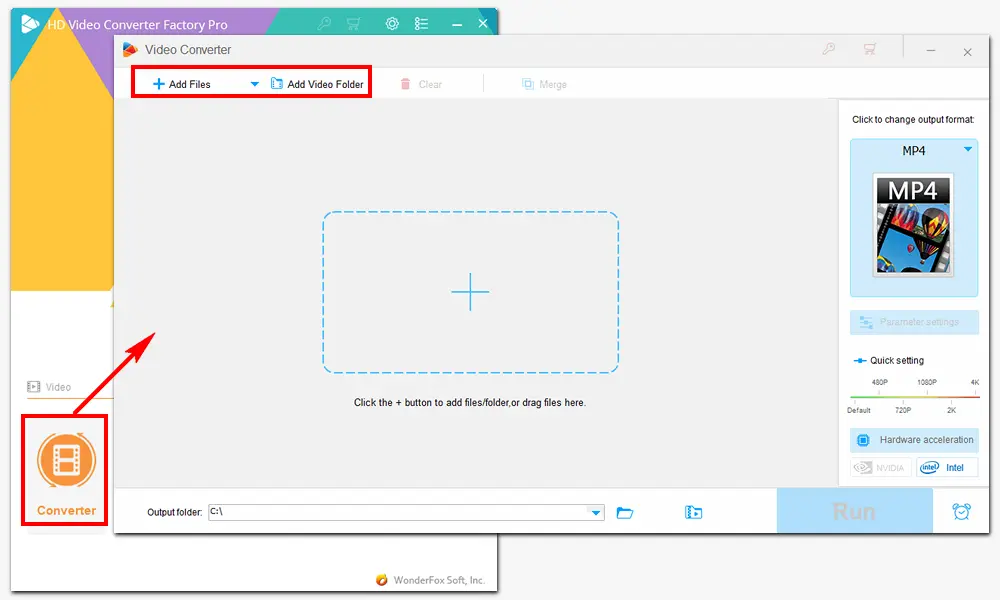
Click the format image on the right side of the software. Navigate to the Video tab and select MP4 or any other desired output format.
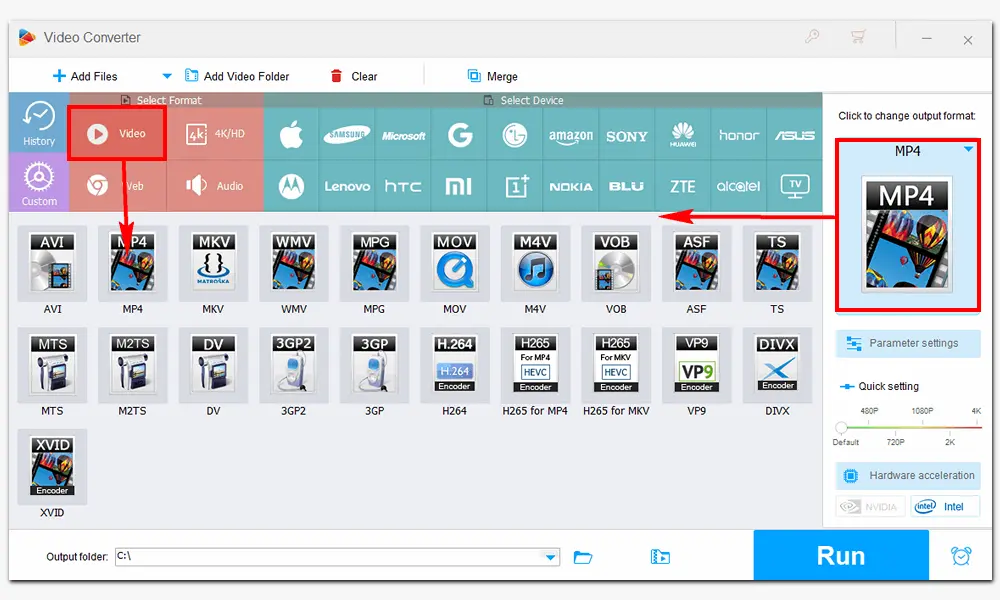
Optional. Trim or crop off unwanted video frames, add subtitles to videos, change the default audio track, convert video resolution, bitrate, and frame rate, adjust volume, etc. You can make the tweaking just in several clicks.
All set. Click the bottom inverted triangle button to specify an output path and press Run to start converting AV1 files.
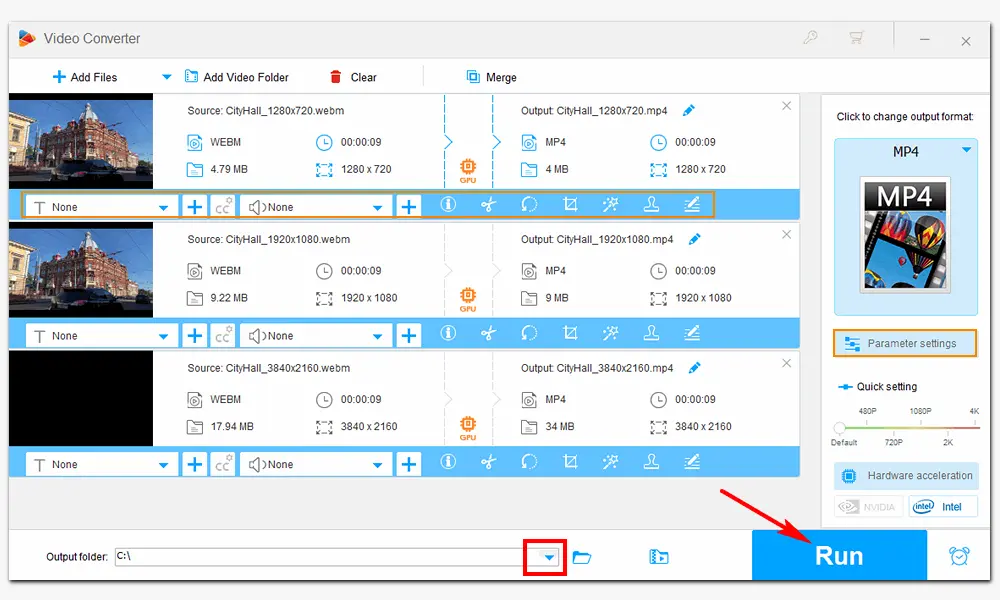
Hot Searches: AV1 Codec Download | HandBrake AV1 | Plex AV1 | Premiere Pro AV1 | AV1 Player
This article shares the whole process of FFmpeg AV1 encoding and an alternative way to convert AV1 video files. Besides AV1 FFmpeg encoding, this software allows you to convert AV1 files to other formats with a corresponding command line. However, it’s a common problem that FFmpeg cannot work, or you put the wrong command, failing the AV1 conversion. The simple HD Video Converter Factory Pro can get your job done more easily. Just give it a try!

WonderFox DVD Ripper Pro
1. Rip homemade or copy-protected DVDs;
2. Support over 300 output digital formats;
3. Bypass all types of DVD copy protection;
4. 5 minutes to rip DVD to MPEG-2 MPG;
5. 1:1 copy DVD to ISO image or DVD folder.
* Do not use it to rip copy-protected DVDs for commercial use.
Privacy Policy | Copyright © 2009-2026 WonderFox Soft, Inc.All Rights Reserved