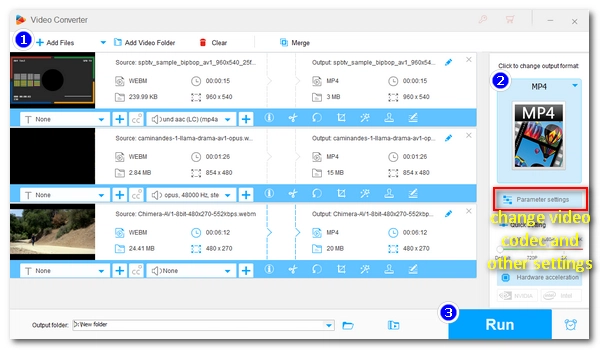
AOMedia Video 1 (AV1/AV01) is a royalty-free video coding format developed as the successor of VP9, which can transmit videos with higher efficiency without compromising quality. Streaming services such as YouTube, Netflix, Hulu, Amazon, etc. have adopted this new format, but it has not gained wide support offline, and many devices and applications cannot recognize files encoded with AV1 yet.
If you have some AV1 files and want to play them easily, the best way is to convert AV1 to a now popular profile, such as H264-encoded MP4. Don't worry. Next, I will show you my solution to convert AV1 to MP4 HEVC/AVC/MPEG4 using an impressive AV1 converter. Please read on.
WonderFox HD Video Converter Factory Pro is a professional and easy-to-use video converter that can help us convert AV1 files to MP4 in just a few clicks. It’s equipped with an AV1 decoder that can decode AV1 files quickly, and it can re-encode AV1 to AVC, HEVC, and MPEG4. In addition, it also provides dozens of popular video options, you can convert AV1 files to MP4, MKV, MOV, and other video formats. As an HD video converter, it can maintain high-quality output at the same time.
Without further ado, let me show you the steps to convert AV1 to MP4 files below.
* Please free download free download the video converter to your PC first.
Launch HD Video Converter Factory Pro and open the "Converter" program. Next, click the + button or "Add Files" to load your AV1 files into the converter. You can also directly drop files here.
Tip: You can set an output folder for your converted files by clicking the ▼ button.

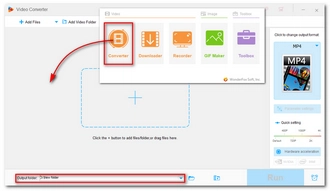
Click the format image on the right side of the converter and the output format page will appear. Then, head to the "Video" category and select "MP4" as the output format.
You can also select a different profile, such as "H264" or "H265 for MP4" as the output format. Or you can explore the device section where you can convert your AV1 to a target device in one click.
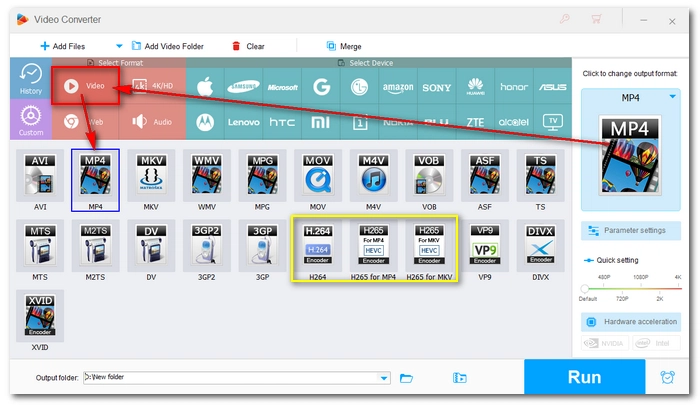
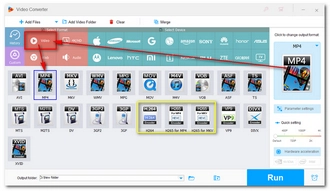
To play AV1 on other devices, the AV1 codec needs to be changed. Just open the "Parameter settings" and find the video encoder option. Click to open the encoder drop-down list and select a preferred video codec. (Tip: H264 is recommended for wide compatibility.)
You can modify other settings like resolution, bitrate, frame rate, volume, etc. as you see fit.
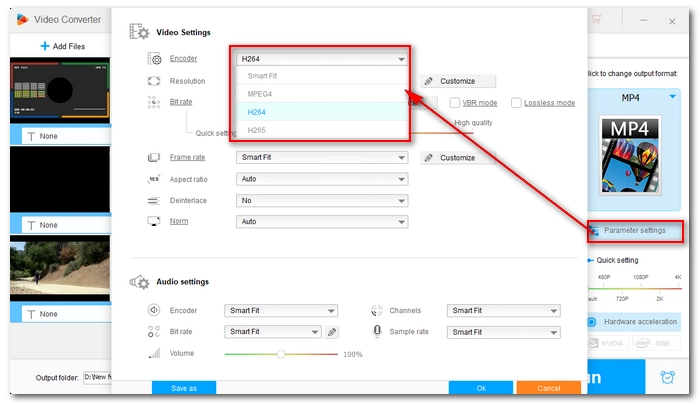
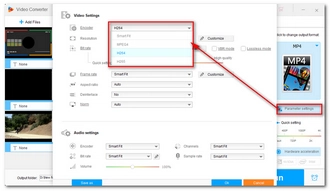
Finally, click the "Run" button to start the conversion at once.
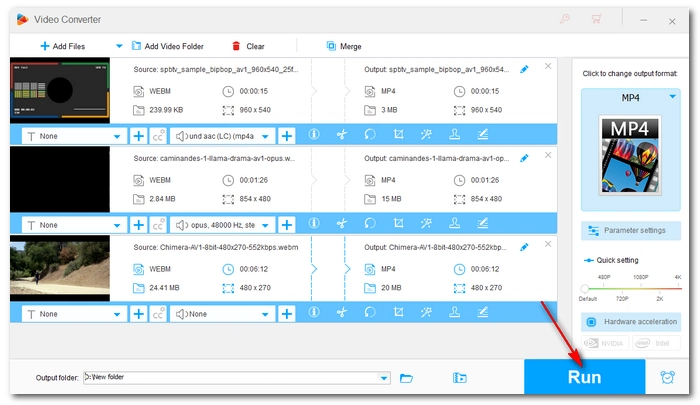
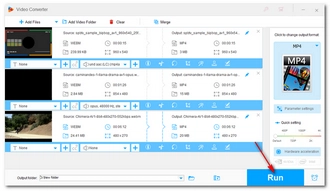
As you can see, converting AV1 files to MP4 is pretty easy with the video converter here. Now, just try converting your AV1 videos with this software.
That’s all I want to share about how to convert AV1 to MP4 for convenient video playback on other devices. I hope you will find this article helpful. Thanks for reading. Have a nice day!
WonderFox HD Video Converter Factory Pro offers you a three-step process to convert AV1 to AVC. Follow the steps below:
You need to install AV1 codec on your PC to play AV1 files smoothly. Alternatively, you can use VLC to decode AV1 video or convert AV1 to MP4 H264 to make the file playable on PC without installing the codec.
Yes, MP4 support AV1 codec. AV1 can also be wrapped in MKV and WebM containers.
Terms and Conditions | Privacy Policy | License Agreement | Copyright © 2009-2026 WonderFox Soft, Inc.All Rights Reserved