Key Takeaway:
First, it’s important to note that Xvid is not a video container like MP4, MOV, or MKV, but rather a video codec used to compress (encode) and decompress (decode) videos. It’s developed to compete with DivX, and it has slightly better compression efficiency than DivX. But both formats are quite old today. That said, there are still many videos and movies archived in Xvid format.
Videos encoded with Xvid are typically saved in containers like .avi or .mp4. However, when playing such files on Windows, you may encounter an error that you need an additional Xvid codec to play correcly. This is because the Xvid codec is not included natively in Windows, and the Xvid codec is required to play Xvid files.
The good news is, Xvid is available for free and you can download it to play Xvid files on Windows. In the next section, you can learn more about how to free download Xvid video codec for Windows.
🤔 Learn More about Xvid:
Xvid follows the MPEG-4 Part 2 Advanced Simple Profile (ASP) standard, so videos encoded using the Xvid codec are essentially MPEG-4 ASP videos.
Technically, any media player that supports MPEG-4 ASP decoding should be able to play video streams encoded with Xvid. However, while Windows supports MPEG-4 ASP, it cannot play Xvid files directly because the necessary codec (Xvid) is missing. That’s why you still need to download the Xvid codec to play Xvid files on Windows.
💡 Don’t confuse Xvid with DivX, which is a proprietary compression format developed by DivX, Inc., while the former is open source, free, and contains features superior to the latter. In addition, DivX is only compatible with DivX-certified platforms, but Xvid can be used on any platform as long as the platform has the Xvid codec.
By installing the Xvid codec, you can access, view, and play Xvid-encoded videos. Since Xvid is an open source project, downloading and installing the Xvid codec is completely free.
You can download the latest Xvid video codec from the official Xvid website. Alternatively, you can also download it from other sources you trust, such as CNET and Softonic.com.
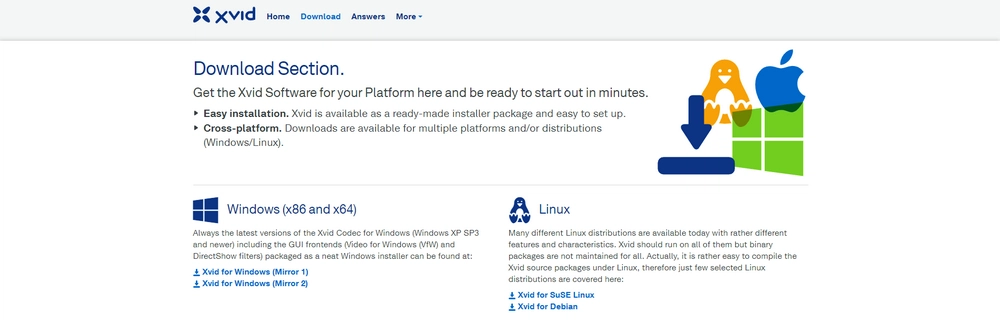
Then click on the downloaded .exe file and follow the on-screen instructions to complete the installation. Once the installation is complete, you can open your media player to try to see if it can play Xvid files properly.
As mentioned, Xvid is an older codec. It’s not as widely supported as H264 and is much less efficient than H265/HEVC. Therefore, it’s recommended to convert Xvid to these future-proof formats, which also saves you the trouble of installing the Xvid codec.
For that, a free Xvid codec converter called WonderFox Free HD Video Converter Factory is perfect for the job. With it, you can convert Xvid to MP4, WMV, H264, H265, etc., making the file playable on Windows and more devices. Here are the simple steps to complete the conversion.
Step 1. Download and install Download and install HD Video Converter Factory on your Windows.
Step 2. Open the software and enter the Converter module. Then, drag your Xvid-encoded files into the program.
Step 3. Open the right-side output format list and go to the Video section. Choose your preferred video format from the options below.
💡 Advanced users can open the Parameter settings and continue changing the video settings, such as video codec, bitrate, resolution, frame rate, volume, and more.
Step 4. Finally, click Run to start the conversion.
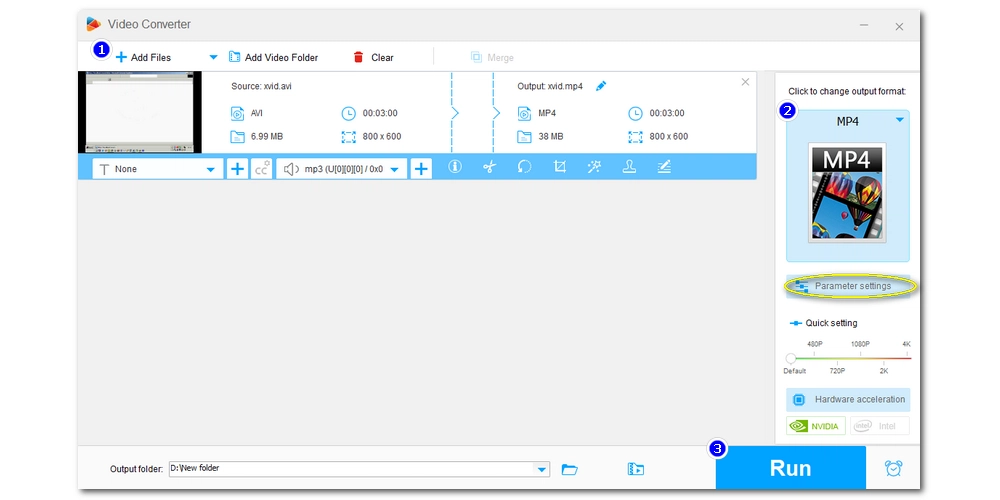
Downloading the Xvid codec is a practical solution to play Xvid encoded files on Windows. You can find the Xvid codec from the official Xvid website or software download sites like CNET and Softonic.
But keep in mind that Xvid is gradually losing its edge in the face of newer codecs like H264 and H265. To extend the life of your files, consider converting them to one of the above formats. At the same time, you don't need to install any codecs. Now, you can download the Xvid converter and give it a try:
That's all I want to share, I hope this article is useful to you. Thanks for reading. Have a great day!
You can download the Xvid codec from the official Xvid website and then complete the installation. The Xvid codec will be added to the Windows Media Player and you are able to play Xvid codec movies on your PC through Windows Media Player now.
Both are popular video encoding formats. But DivX is proprietary software that is only available for a limited number of platforms, while Xvid is a free program that can be used on all systems.

WonderFox HD Video Converter Factory Pro
1. Play any kind of unprotected video and audio;
2. Convert among 500+ formats and preset profiles;
3. Download movies and songs from various websites;
4. Record every screen activity in high definition;
5. Edit videos with basic editing tools;
Privacy Policy | Copyright © 2009-2026 WonderFox Soft, Inc.All Rights Reserved