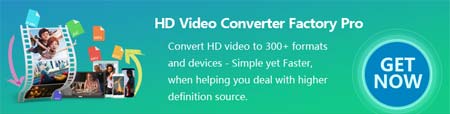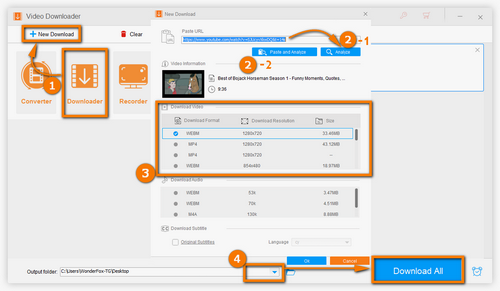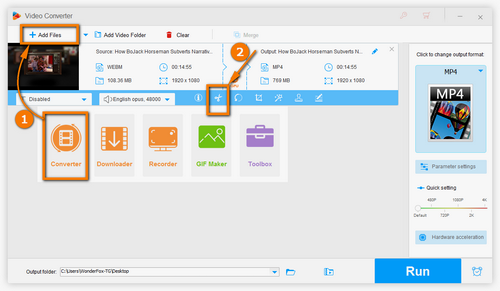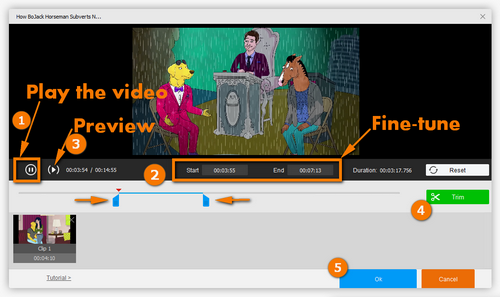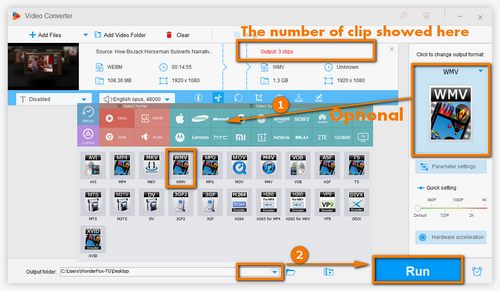In order to edit a YouTube video of others, you have to download it firstly. WonderFox HD Video Converter Factory Pro not only offers YouTube video download function, but also allows saving videos from Dailymotion, Facebook and other popular websites. Without a complicated operation, even beginners can expertly handle it to download videos from YouTube. Let us start downloading YouTube videos step by step.