Raucous or incongruous background audio could make a video less impressive, so many YouTube users remove audio from their videos before publishing. Here, we will show you how to remove audio from YouTube videos in handy. Just keep reading.
When speaking of removing audio from YouTube videos, most users would first turn to the YouTube built-in video editor. However, YouTube has changed its Creator Studio dashboard, including its basic video editing features. You would find it still an unsolved problem on how to remove audio from YouTube videos after going through various tutorials. Then, you may wonder, Can I remove audio from videos on YouTube directly? How to remove sound from YouTube videos effectively? The answers are below.
WonderFox Free HD Video Converter Factory helps you remove audio tracks from YouTube videos and convert the output to YouTube supported file formats with only several clicks. Try it out!
Despite that YouTube comes with a basic video editor, it never includes the option of audio track removal. But on YouTube Creator Studio Classic, there was a useful hack that could achieve your purpose as follows:
• Replace the original track with a new one in the YouTube audio library, enable the Only Music option, click Position audio and drag the time slider on the new audio track to the one second left. Then, you successfully muted the audio forever.
This hack once worked really well, but unfortunately, YouTube completely removed Creator Studio Classic in April 2020. Here is the official explanation:
https://support.google.com/youtube/answer/7548152?hl=en&visit_id=638505647142173507-1642946840&rd=1
What happened then? We are not able to access the previous YouTube editor anymore and the hack doesn’t work on the new YouTube Studio. So there is no way to remove audio from uploaded YouTube videos at this time.
If you really want to remove audio from a YouTub video, the only practical way is to do it before uploading the video to YouTube with a third-party audio remover. The next part expounds on how to remove audio from a video for YouTube and it's FREE. Please read on.
There is a wide selection of video editing software on the market that can handle the task. In consideration of simple operation, we recommend that you use WonderFox Free HD Video Converter Factory. It is designed to edit and convert video/audio files in an effective way. The software also has optimized profiles for YouTube, by means of which you’re able to share videos to YouTube faster while keeping high quality. Generally, it is a good video editor for YouTube. The next part illustrates how to mute audio in YouTube video. Install the software and follow the simple steps.
Before start, please free download free download and install the software on your Windows computer.
Open Free HD Video Converter Factory, go to Converter on the main interface, then click Add Files. Find and select the video you want to remove audio from and click Open.
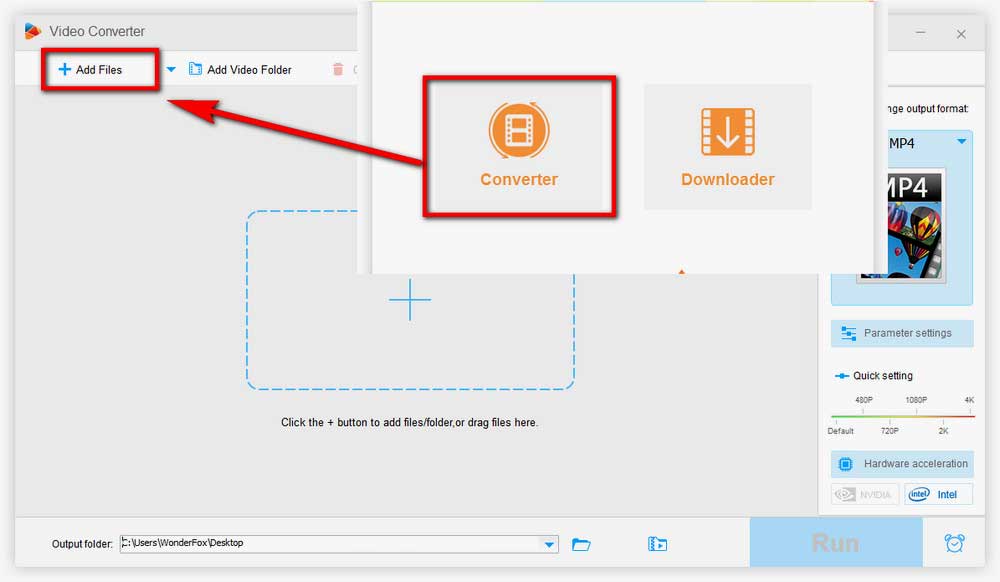
Click the Parameter Settings button on the lower-right. Head to the Audio settings section, drag the slider next to Volume to 0%. Click OK to save the change.
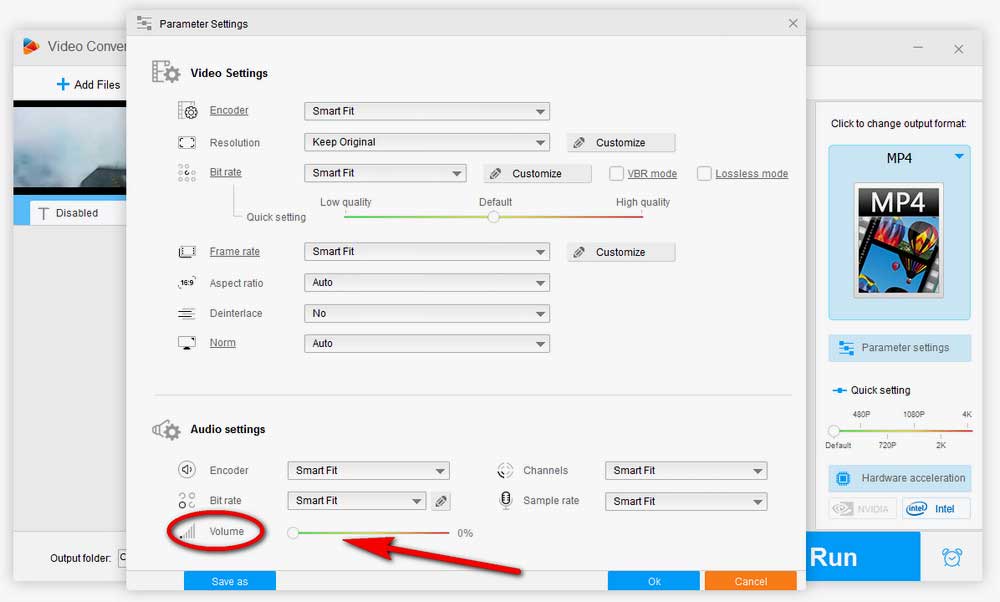
Click the big format icon on the right side, go to the Web tab, and select MP4 for YouTube.
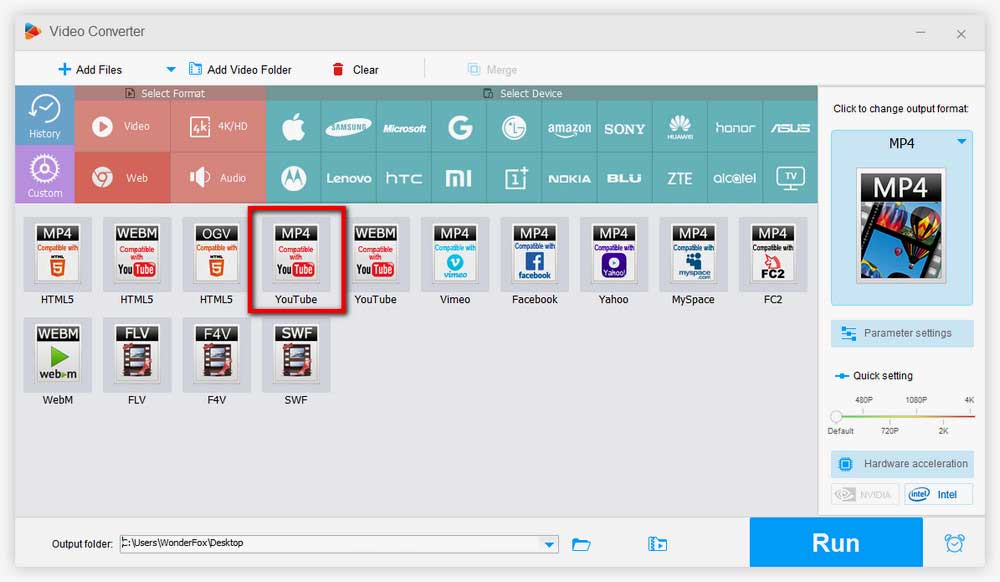
Hit the arrow icon on the bottom and specify the output path. Finally, hit Run.
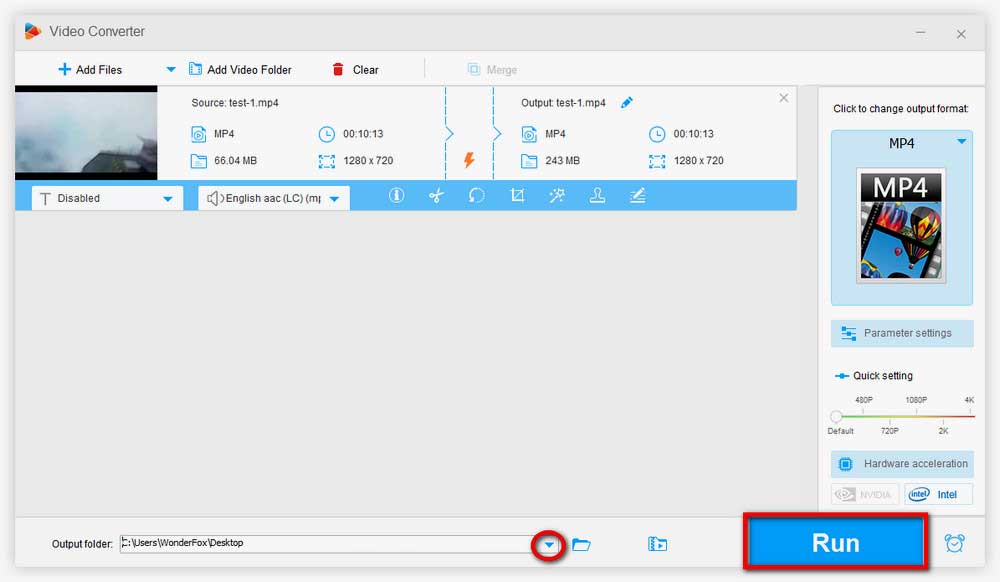
Tips. WonderFox Free HD Video Converter Factory can also download YouTube videos and apply basic editing to them.
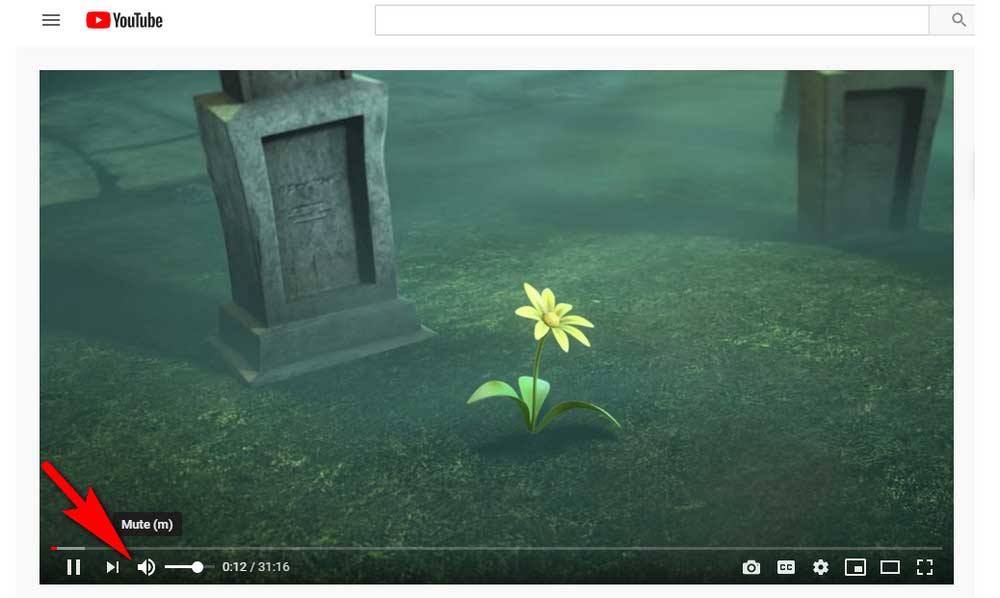
Besides removing audio from YouTube videos for uploading, during browsing videos on YouTube, you may find the background music of some videos disturbing or difficult to hear. You can remove audio from them via the mute option under the YouTube video player. Just click on the speaker icon on the lower left and the video will be muted. It’s exceptionally easy.
It would become more handily if YouTube adds an audio mute or removal button on its dashboard but at this moment, you still need to utilize a third-party tool in order to remove audio from YouTube video. We hope this article would be useful for you in some ways.

WonderFox HD Video Converter Factory Pro
1. Batch remove audio from multiple videos;
2. Convert videos to 500+ formats for various devices and platforms;
3. More video editing filters to polish your videos;
4. Save music, movies, TV shows, clips from 1000+ sites;
5. Additional functions supported.
Privacy Policy | Copyright © 2009-2025 WonderFox Soft, Inc.All Rights Reserved