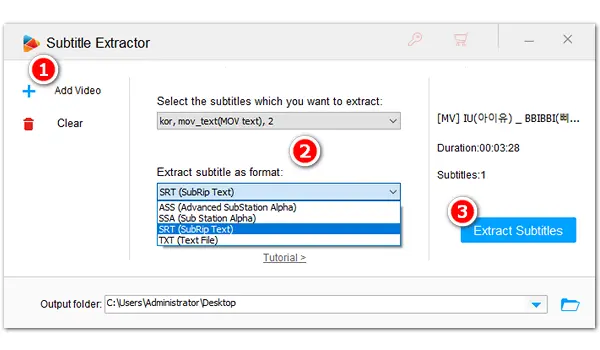
YouTube is a popular video streaming website that can be visited on computers, phones, TV, and other devices. Tons of videos are shared on YouTube every day. When you watch some movies, you may find there’s a CC icon at the bottom right. That option allows you to enable or disable the closed captioning of the video. You can also extract the captions for other usages. So this article shares two easy ways to extract subtitles from YouTube videos. Let’s get started.
The first way to extract CC from YouTube video is using a simple yet efficient subtitle extractor - WonderFox HD Video Converter Factory Pro. It can help you extract subtitles from any type of video with a few simple clicks. It also enables you to remove soft/hardcoded subtitles and add closed captions to videos with ease. What’s more, this software empowers you to download videos with desired subtitles from 1000+ sites fast in high quality.
Now, free downloadfree download the software on your PC. Let’s see how to extract subs from YouTube with it easily.
WonderFox HD Video Converter Factory Pro supports extracting subtitles from your local video files. So firstly, save the video from YouTube to your computer with its built-in Downloader. It allows you to download YouTube videos with subtitles directly by URLs. Then follow the steps below to extract captions from YouTube videos.
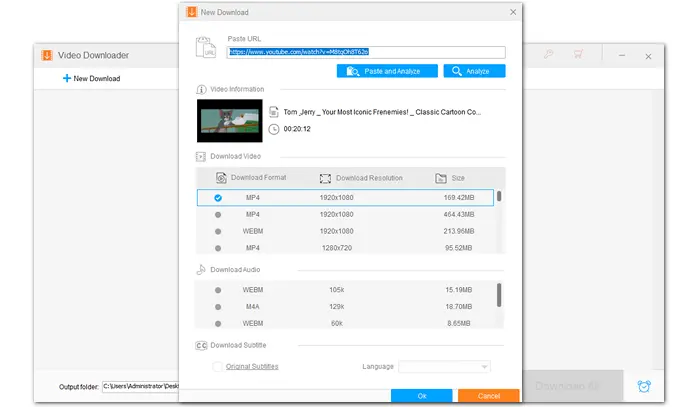
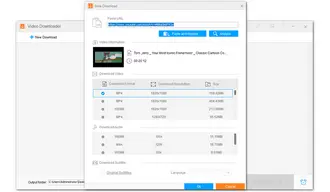
On the home interface of HD Video Converter Factory Pro, click Toolbox and then select Subtitle Extractor.
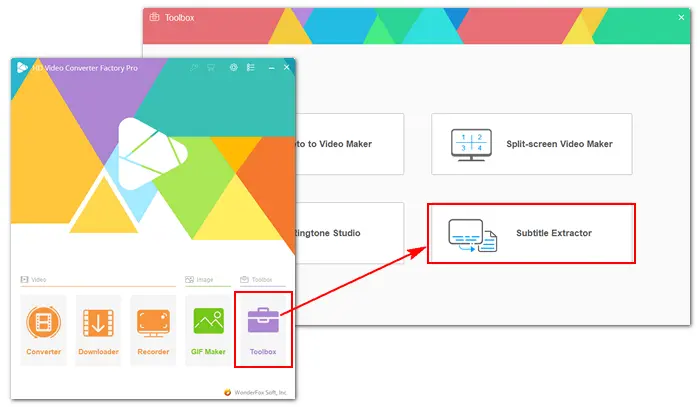
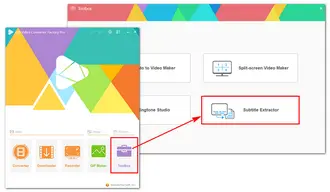
Click + Add Video on the left side, choose a video file, and click Open to import it to the subtitle extractor.
Note: To extract subtitles from a video, the video file should contain at least one subtitle track. And only soft subtitles/closed captions can be extracted.
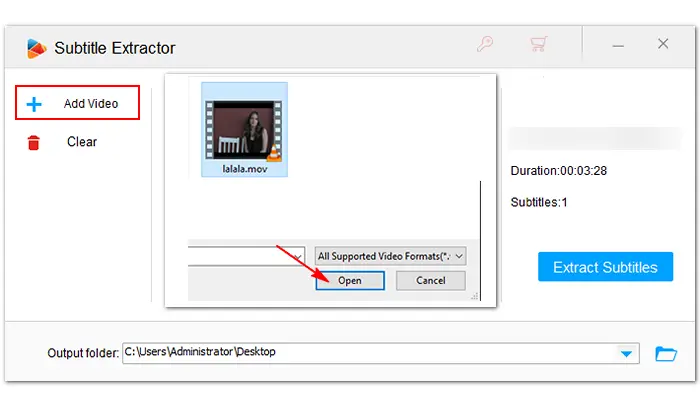
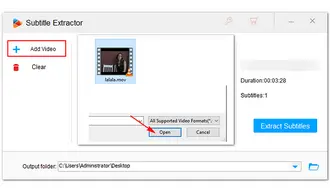
Choose the subtitles you want to extract and set an export format. This software can extract captions from YouTube videos as SRT, ASS, SSA, and TXT files. Here, we set SRT as an example.
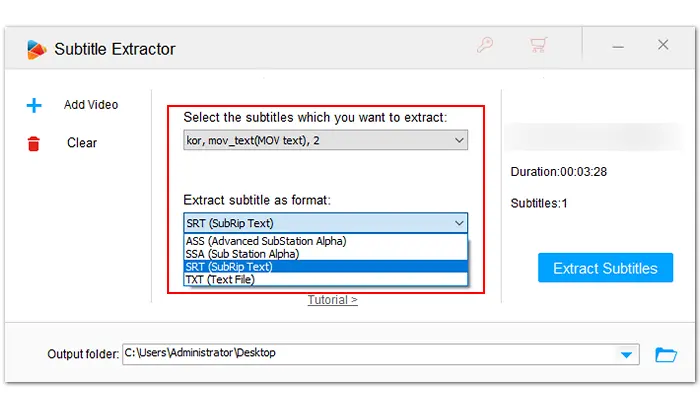
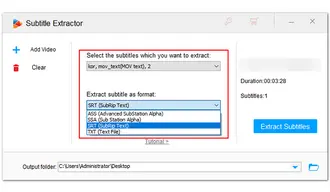
Click the inverted triangle button at the bottom to specify an output path for storing the subtitle file. Now, press Extract Subtitles to extract SRT from YouTube video immediately.
When the process is completed, you can check the .srt file in your folder.
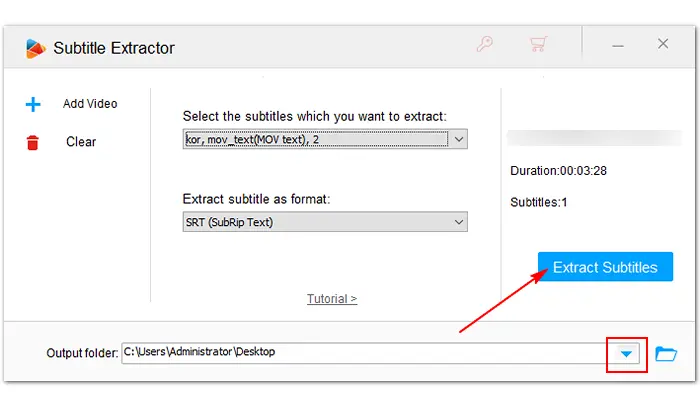
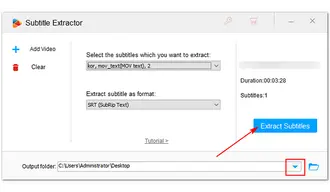
Another way to extract captions from YouTube video is to make use of a convenient online subtitle extractor DownSub. It’s a web application that can download subtitles directly from YouTube to SRT and TXT files.
User Guide:
Step 1. Play the video from which you want to extract subtitles on YouTube.
Step 2. Open DownSub by visiting the website: https://downsub.com/
Step 3. Paste the video link from YouTube and copy it to DowbSub. Press DOWNLOAD to let it analyze the video.
Step 4. Then all the subtitle tracks will be listed on a new interface. Just choose your wanted subtitles and save them to your computer.
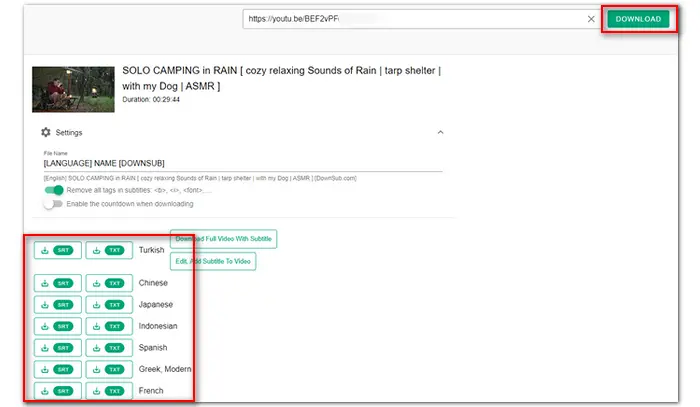
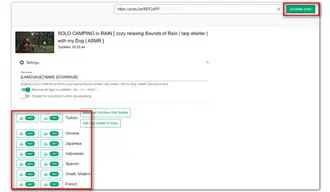
That’s all I want to share with you about how to extract subtitles from YouTube video. Both desktop and online subtitle extractor apps are good solutions. If you need to achieve more than extracting subtitles and downloading online videos, HD Video Converter Factory Pro would be a better choice.
Finally, hope this article is helpful to you. Thanks for reading!
Terms and Conditions | Privacy Policy | License Agreement | Copyright © 2009-2025 WonderFox Soft, Inc.All Rights Reserved