What are the best video specs and settings for uploading to YouTube? We'll break down the ideal YouTube upload requirements for various aspects, empowering you to optimize your videos and rank well in YouTube search. Let's dive in.
YouTube is the world’s largest video-sharing platform, with nearly 3 billion monthly active users. It's a great platform for sharing your videos with the world, but to ensure that your videos look their best and reach the widest possible audience, you need to upload them with the right specs. Next, we'll take a look at the best video specs for uploading to YouTube.
What's the magic number for aspect ratios on YouTube? It's 16:9. This widescreen format fits perfectly on most devices, ensuring your video doesn't look like it's squished into a box or floating on a sea of black bars.
It's worth noting that YouTube also supports other non-standard aspect ratios like 4:3, but they may result in pillarboxing or letterboxing, reducing the visual impact.
Resolution is the bread and butter of video clarity. For YouTube, 1080p and 4K are the sweet spots based on the 16:9 aspect ratio. Just remember, the higher the resolution, the bigger the file, and the longer the upload time.
Here are other options:
MP4 with H.264 video and AAC audio is the go-to format for YouTube. It balances quality and file size beautifully, making it a universal choice.
Additionally, YouTube also supports a variety of video formats and codecs as follows:
MOV, MPEG-1, MPEG-2, MPEG4, MP4, MPG, AVI, WMV, MPEGPS, FLV, 3GPP, WebM, DNxHR, ProRes, CineForm, HEVC (h265)
Stick to the YouTube accepted format to avoid "invalid file format" or "the video could not be processed" error message when you're uploading.
Frame rate is the spice of your video feast, a higher frame rate can mean smoother action. Keep the original frame rate when you upload recorded videos to YouTube.
Stick to frame rates like 24, 25, 30, 48, 50, or even 60 fps, and other frame rates may be also acceptable.
For most videos, 30fps is perfect. Use 60fps for high-action content where you want ultra smooth motion. Above that is overkill, unnecessary and challenging for YouTube to process, wasting bandwidth.
However, the interlaced content should be deinterlaced before uploading. For example, deinterlace 1080i60 content to 1080p30.
Size matters, but it's not just about how big it is; it's how you use it. Keep your video file size under 256GB or 12 hours, whichever comes first. It's like packing a suitcase – if it's too stuffed, it won't close.
Stick to a reasonable file size for upload and playback success. Uploading excessively large files may result in longer processing times, potential quality degradation, or even rejection by the platform. Therefore, it's advisable to compress the video if you must, but don't compromise on quality. It's a delicate balance!
Bitrate is the salt of your video recipe – too much or too little, and it just won't taste right. YouTube recommends 8 Mbps for 1080p and 35-45 Mbps for 4K. For audio, aim for 384 kbps for Stereo. It's like tuning your guitar – get it just right, and it'll sound sweet.
Also, based on different resolutions and frame rates, the recommended bitrate varies. Explore the charts below for details:
Recommended video bitrates for SDR uploads |
||
Type |
Bitrate for SFR (24, 25, 30) |
Bitrate for HFR (48, 50, 60) |
8K |
80 - 160 Mbps |
120 to 240 Mbps |
2160p (4K) |
35–45 Mbps |
53–68 Mbps |
1440p (2K) |
16 Mbps |
24 Mbps |
1080p |
8 Mbps |
12 Mbps |
720p |
5 Mbps |
7.5 Mbps |
480p |
2.5 Mbps |
4 Mbps |
360p |
1 Mbps |
1.5 Mbps |
Recommended video bitrates for HDR uploads |
||
Type |
Bitrate for SFR (24, 25, 30) |
Bitrate for HFR (48, 50, 60) |
8K |
100 - 200 Mbps |
150 to 300 Mbps |
2160p (4K) |
44–56 Mbps |
66–85 Mbps |
1440p (2K) |
20 Mbps |
30 Mbps |
1080p |
10 Mbps |
15 Mbps |
720p |
6.5 Mbps |
9.5 Mbps |
480p |
Not supported |
Not supported |
360p |
Not supported |
Not supported |
Not a pro at video editing? No worries! HD Video Converter Factory Pro is a user-friendly tool that lets you convert video formats, resize videos, adjust aspect ratios, and optimize video settings, ensuring your videos are YouTube-ready.
Download the feature-rich tool and learn how it effortlessly tweaks your videos to meet YouTube's video specs.
Step 1. Install and runInstall and run HD Video Converter Factory Pro. Open "Converter" module.
Step 2. Drag and drop your video files into the window.
Step 3. Open output format library, go to "Web" category and choose "YouTube MP4" profile.
Step 4. Click the "Parameter settings" button and optimize video specs for YouTube.
Step 5. Choose a destination location to save the output video files.
Step 6. Click the "Run" button to start video processing.
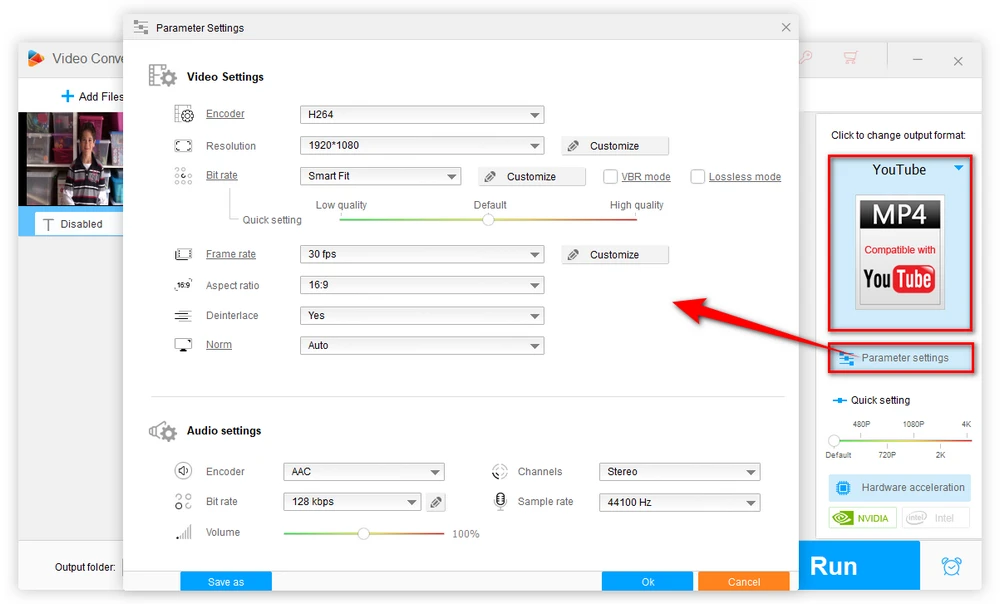
A: YouTube typically limits video uploads to 15 minutes for regular accounts. Simply go to THIS PAGE and verify your Google account, and voilà, you're free to upload longer content up to 256 GB or 12 hours.
A: Well, as technology advances and becomes more accessible, 8K resolution may become more prevalent and suitable for YouTube. If you've got the goods (and the patience for longer upload times), 8K can make your video look sharper than a new set of knives.
However, for now, it is not the recommended option due to the requirements of powerful hardware and high-speed internet connections. Many viewers may not have access to such resources, resulting in potential buffering issues and a less enjoyable viewing experience.
A: Having good titles and descriptions to can be the icing on the cake to keep your audience engaged. Avoid overly spammy, repetitive, and clickbait text.
A: YouTube recommends uploading 16:9 aspect ratio thumbnails as JPG, GIF, or PNG files. The ideal image size is 1280x720 pixels. Keep thumbnails under 2MB in size for quick processing.
There you have it, a comprehensive guide to the optimal YouTube video specs that should help you make the most out of your uploads, so that you can provide viewers with the best playback experience possible across devices. This helps boost audience retention, satisfaction, and engagement with your YouTube channel.
Remember, the devil's in the details, so pay attention to those specs, and your videos will shine like a diamond in the rough. Cheers!

WonderFox HD Video Converter Factory Pro
1. Download video/music from 1000+ pop websites.
2. Convert video/music to 500+ optimized presets.
3. Compress large-sized videos with no quality loss.
4. Handy editing features suitable for green hands.
5. Record live streams, gameplay, webinar, video call...
6. Create unique GIF from video or separate images.
7. Ringtone Studio, Subtitle Extractor, and MORE...
Privacy Policy | Copyright © 2009-2025 WonderFox Soft, Inc. All Rights Reserved