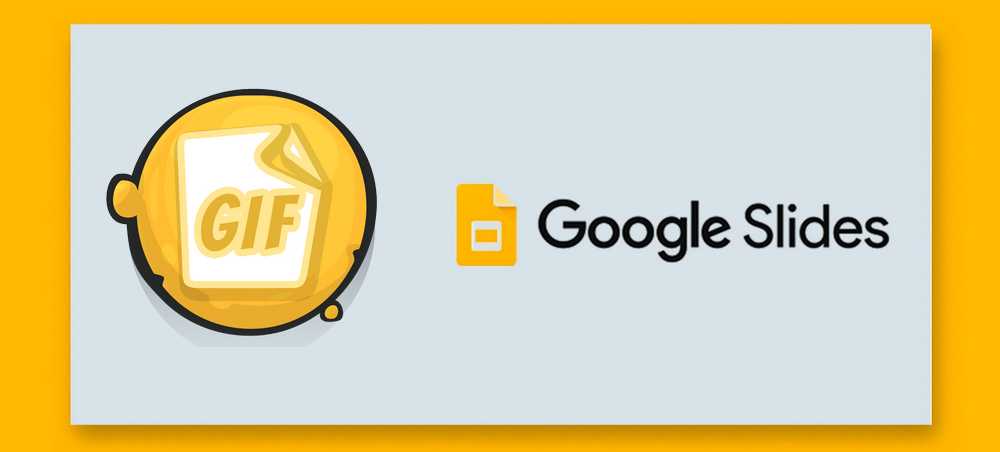
I'm pretty sure you don't want everyone to fall asleep during your presentation. Although it only took a few minutes to demonstrate, it gave the illusion that a few hours had passed. Adding some GIFs to Google Slides will result in some surprising effects. Instead of dull and monotonous text and tables, GIFs can not only catch people's eyes quickly, but also make a large section of explanations easy to understand, even invigorate the atmosphere of the meeting, allowing laughter and positive discussions to replace the dead monologue and sporadic yawns. So, how to add GIF to Google Slides to create an attention-grabbing presentation? That's what I want to tell you in the following content. Read on!
Also Read: Insert GIF into PowerPoint | PowerPoint to Google Slides | Google Slides to Video | Play Presentation on TV
Go to Google Slides page and log in with your Gmail account.
You are able to start a new presentation, open an existing one or upload from computer or a device.
After opening your presentation, locate the specific slide on which you want to insert the animated GIF. Click on "Insert" tab on the menu bar, then "Image" > "Upload from computer", select your downloaded GIF file and click "Open" to add GIF to Google Slides. Alternatively, you can just drag and drop the GIF to the slide.
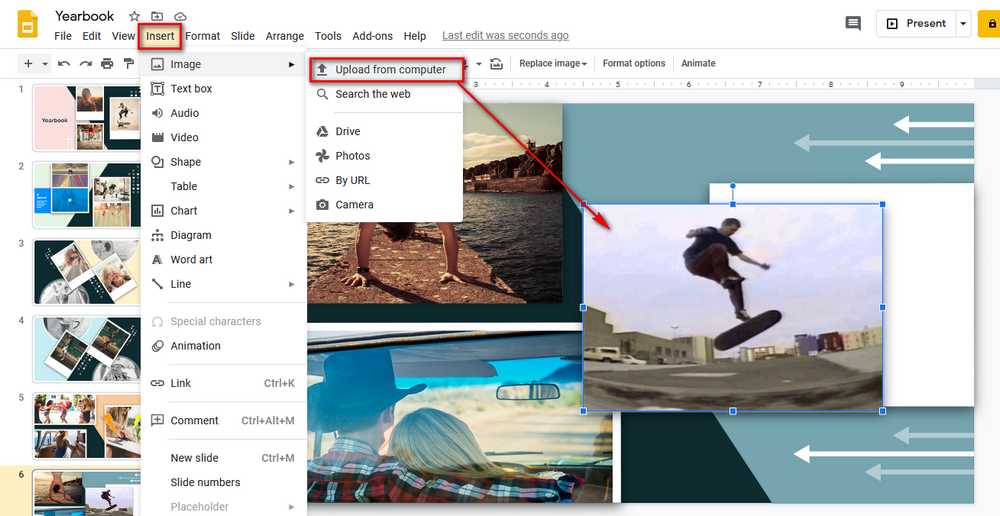
Right-click on this GIF, you're allowed to make some simple editing with the functions in the context menu, such as rotate, flip, crop GIF, adjust transparency, animation, color, shadow, reflection, etc.
Save your changes. If you like, add multiple appropriate GIFs to jazz up your presentation.
Log in your Google account and open your presentation.
Go to the target slide where you want to insert the GIF image.
Click on "Insert" tab on the menu bar, then "Image" > "By URL". On the pop-up dialog box, paste the URL link of the GIF, it will fetch the image automatically. Then click "INSERT" button to add GIF to Google Slides. Next, adjust the size, position and other settings. At last, save your presentation.

You know, some websites are dedicated to one-stop solution for creating, discovering, sharing GIFs. You can find countless wonderful ready-made GIFs in almost any field. No worries, I've got you covered. Here are some representative GIF paradises below.
1. GIPHY: https://giphy.com/
2. Gfycat: https://gfycat.com/ (SHUT DOWN)
3. Tenor: https://tenor.com/
4. Know Your Meme: https://knowyourmeme.com/
5. GIFbin: https://www.gifbin.com/
6. Tumblr: https://www.tumblr.com/explore/gifs
7. Reddit: https://www.reddit.com/r/gifs/
You can choose to download your preferred GIFs to computer or directly copy the GIF URL, so that you can put GIF in Google Slides with the above methods.
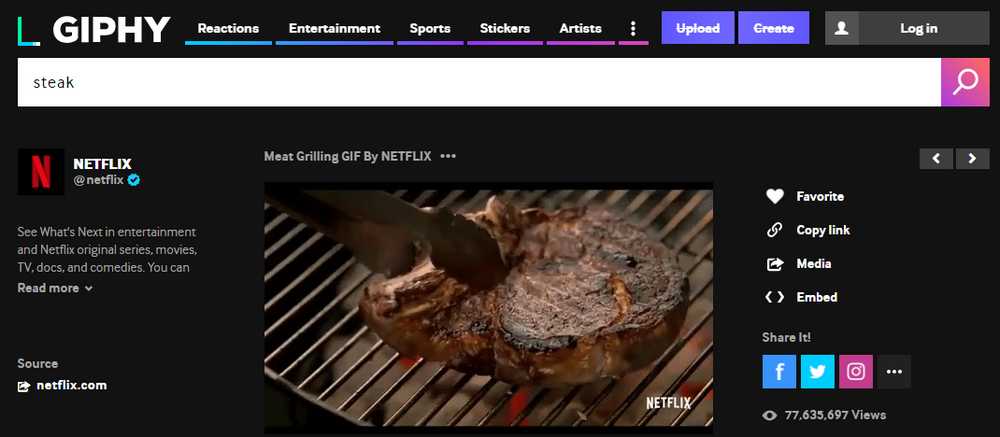
That's it! Now you've figured out how to add GIFs to Google Slides, go ahead and breathe new life into your presentations. Besides GIFs, you can also consider to add music to Google Slide to make it even better, just open your mind to demonstrate your presentation in a modern way. If you have any question or problem regarding this post, feel free to contact me.

WonderFox HD Video Converter Factory Pro
1. Create GIFs from video and images.
2. Convert video/music to 500+ presets.
3. Download video/music from 1000+ websites.
4. Record live streams and desktop screen.
5. Entry-level editing, ringtones maker and more...
Privacy Policy | Copyright © 2009-2024 WonderFox Soft, Inc. All Rights Reserved