![]() by Sue
by Sue
Updated on Feb 14, 2023
Nowadays, more and more people tend to use Google Slides instead of Microsoft Office suite for their presentation. Many people may have no idea how to add music to Google Slides. In this article, I will tell you how to put music on Google Slides at ease.
Google Slides is a free online presentation platform which allows you to create and edit your own presentations without installing Office PowerPoint or other third-party tools. Google Slides Presentations can be stored on the internet and users can open, edit, present and share their presentations when signing into their Google Accounts.
Compared with the humdrum slideshow, people are more willing to add music to Google Slides to make their presentation more appealing. Unfortunately, directly adding audio to Google Slides is not supported. So how to put music on google slides? Don't worry, here we offer 2 simple and novel solutions for you to add music to Google Slides.
Hot Search: Put Music in PowerPoint | DVD to HDTV via Google Chromecast | PPTX to MP4 | Convert PPT to Video | Convert PowerPoint to Video
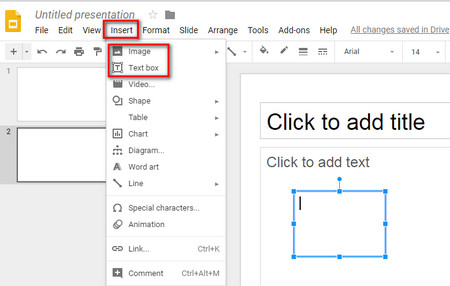 Put music links into your presentation
Put music links into your presentationThough adding audio files to Google Slides is not available, you can link the audio to a text box /picture/logo from an online music streaming service like Mixcloud, SoundCloud, Bandcamp, Spotify, etc.
Specific guide on how to put music on google slides.
Step 1. Open your Google Slides Presentation
Step 2. Click "Insert" on the menu bar and choose "Text box" from the drop-down menu to create a text box on the slide. Or you can click "Image" to insert a picture or a logo into the slide. Of course, you can drag to adjust the position and size of the text box/picture/logo as you like.
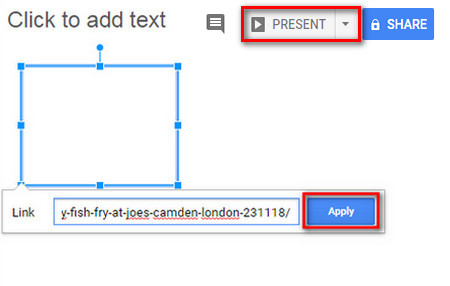 Apply links for music playback on slides
Apply links for music playback on slidesStep 3. Open the online music streaming service that you frequently use and then copy the URL of the song you want to add to Google Slides.
Step 4. Select the text box/picture/logo you have inserted into the slide. Then click Insert > Link to paste music link into the blank. At last, click Apply to add music to Google Slides.
Step 5. Then, click PRESENT at the upper right corner to play the slides. Or you can press shortcuts "Ctrl+F5" to play your presentation. Now, you can click the text box/picture/logo to open the music page to play your music in a separate browser tab.
But the aforementioned method actually refers to open another page for music playback when playing a presentation on Google Slides. This method is not a recommended solution in any real sense on how to add music to Google Slides.
Now, the following method 2 will tell how to add sound to Google Slides.
More Related Articles: Download Video Using URL | Save Audio from YouTube | Audiomack Music Downloads | Playing Embedded Video in PowerPoint
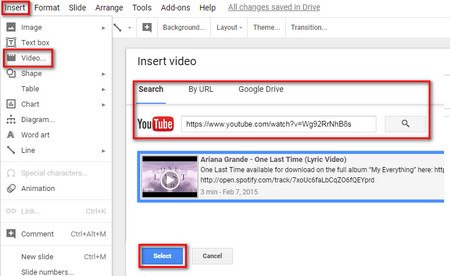 How insert an audio file into Google Slides
How insert an audio file into Google SlidesAs a matter of fact, Google Slides supports embed YouTube video as well as music video. So you can choose the music video you like from YouTube, or record your own voiceover and then upload it to YouTube to add audio to Google Slides.
Tutorial on how to add voice to Google Slides is as follows:
Step 1. Open your Google Slides Presentation.
Step 2. Click Insert > Video on the menu bar.
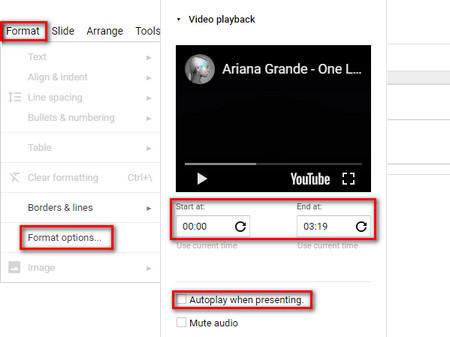 Format setting for music video on Google Slides
Format setting for music video on Google SlidesStep 3. Search the music video you like or you can click "By URL" to paste the URL of the YouTube music video you want to insert. Then, don't forget to click the Select button. After that, the music video will show up on your slide.
Step 4. You can drag the corner handles to resize and reposition the video as you like. Of course, if you want your slide cleaner and more concise, you can drag to move the video outside the slide.
Step 5. Then, select the music video you added. On the menu bar, click Format > Format options… to set the playback pattern. On the Format options window, tick "Autoplay when presenting". It also allows you to cut the video by inputting the start time and the end time.
But I still have to remind you that the drawback of this method is that the music will just play on the current slide rather than all the slides of your presentation. As a result, you need to insert audio clips into every slide if you want music play through the entire presentation.
In conclusion:
I hope the two methods presented in this article can help you figure out how to add music to Google Slides. And according to your own actual needs, you can choose any of them to solve your how to add background music to google slides issue.