GIF is popular on the internet because it provides a highly effective way of expressing our reactions, emotions and thoughts. You must be familiar with silent GIFs. But do you know there are also “GIFs with sound”? You can now use a GIF maker with sound to add sound effects or music to your GIF to make it more fun and engaging.
In this article, we provide four ways to help you make GIFs with sound for free. Without further ado, let's get started.
Before anything else, it’s important to know that GIFs cannot have sound. This is because GIF is an image format that supports only image data. The talking GIFs you see on GIPHY and the like are in fact looped short-clip videos that look like GIFs. This kind of video has the same effect as a talking GIF.
Therefore, you cannot really make a GIF with sound. But it is possible to turn your GIF into a short-form video, then you can add audio to play along with the video simultaneously. Let’s check out more details of creating “GIFs” with audio.
WonderFox Free HD Video Converter Factory is a free and easy video program on Windows that can help you easily add sound to GIF or video to make a GIF with sound.
It allows you to import any GIF and video file, regardless of format, size or length, then it will let you add your favorite music or sound effect to the file to make it into a talking “GIF”. What’s more, it provides a built-in video trimmer to help you trim the GIF before export. Also, you can add text to the GIF with the Text tool.
The program is completely free to use. Most importantly, it won’t leave any watermarks on the final export. Now, let’s see how to make GIF with sound using this software.
Please free download free download the software to get started:
Step 1. Launch WonderFox Free HD Video Converter Factory on your PC. Then open Converter.
Step 2. Click Add Files to add your GIF or video file to the program. Or you can directly drag the source file into the conversion list.
Step 3. Click the “+” button next to the Audio Track option to add your external audio file.
Tip: Before inserting the audio file, it is suggested that you make the audio the same length as the GIF so it can be synced properly.
Step 4. Press the format image on the right side of the program to expand the output format page. Then click the Video tab and choose MP4 as the output format. Alternatively, you can open the Web tab and select WebM format since it is the standard web video format for uploading.
Step 5. Finally, click the ▼ button to set an output path and hit Run to export the “GIF” with audio.
Now, you can upload the “GIF” with sound to online platforms and loop it.
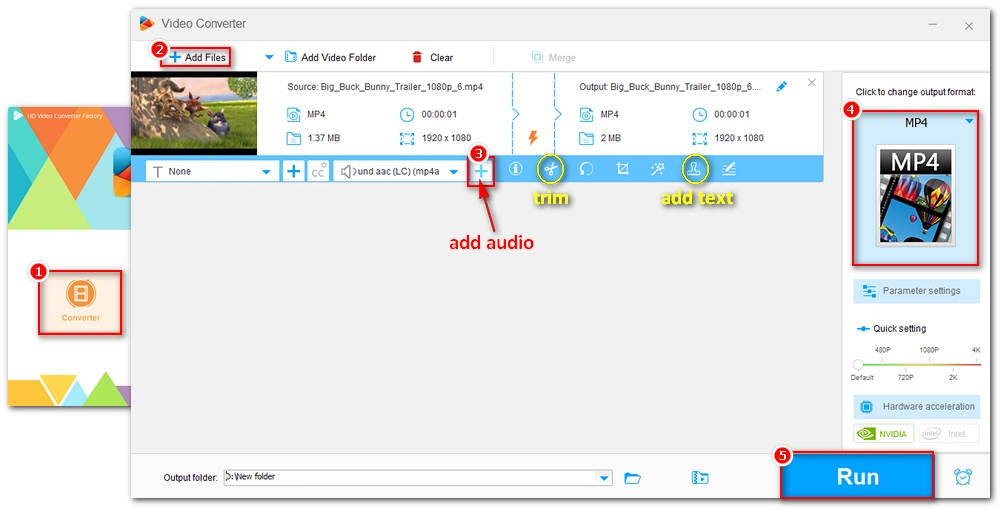
There are multiple online tools to create GIF with sound, including the well-known GIF websites Gfycat and Imgur. There are also GIF with sound makers online such as Kapwing to help you create astonishing GIFs with music. Follow the instructions below to learn how to make GIF with audio using different tools.
Gfycat allows you to convert your video into a GIF with sound directly. Here are the steps:
Step 1. Visit Gfycat and sign in with your account.
Step 2. Click Create on the upper-right side of the page.
Step 3. Upload your video from your local drive or import a video from a video link.
Step 4. Trim the video if you like. Make sure the video length is less than 60 seconds. Then click CONTINUE.
Step 5. Add a caption to your GIF, and then adjust the position and size of the caption. Click CONTINUE.
Step 6. Fill in the GIF information including the title and tags. Then go to the Sound option and turn on the sound.
Step 7. Hit FINISH to upload the GIF with sound on Gfycat.
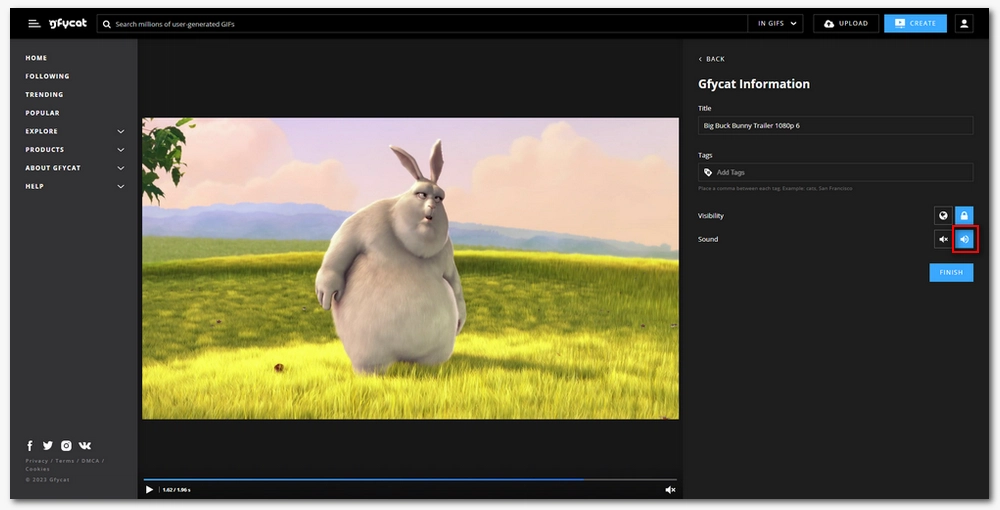
Imgur can also help you make your video into a GIF with sound. In addition, it allows you to download the talking GIF to your device so you can share it on other platforms easily. Here’s what to do:
Step 1. Visit Imgur.
Step 2. Click New post on the top-left corner of the home page.
Step 3. Click Choose Photo/Video to upload your video onto this platform.
Step 4. Select Yes, keep the audio in the on-screen prompt.
Step 5. You can name a title and add a description to your GIF if you want.
Step 6. On the right-side panel, click Grab Link to generate a link so you can embed it on other platforms. Or you can click Download post to download the file to your local drive.
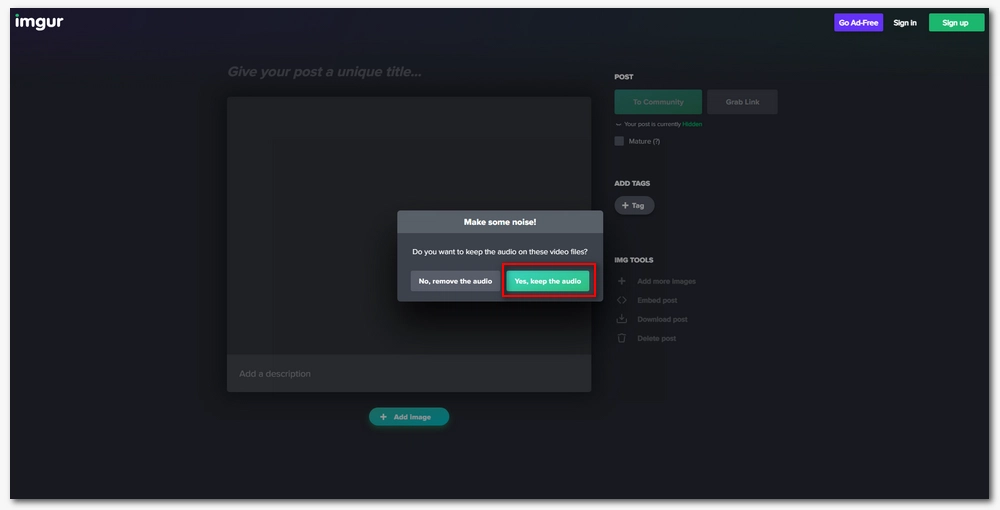
Kapwing is the leading video editing suite online that offers a variety of tools to help with different video editing cases, one of which is adding audio to GIF. With its GIF with sound maker, you can effectively add music or sound to an animated GIF or make a GIF with sound from video. Follow the steps below to learn how to make a GIF with music in Kapwing.
Step 1. Go to Kapwing and sign in with your account.
Step 2. In your workspace, click Create New Project to enter the editing page.
Step 3. Press Click to upload in the center of the page to upload your GIF or video to the website. Or you can import the source file from a video or drive link.
Step 4. In the Media tab, click Add Media to upload your audio file. Then drag the file onto the timeline below.
Step 5. Select the audio track and click Trim on the right side panel to cut the audio to fit your GIF. You can click the Play button to preview the GIF with sound.
Tip: You can also select the video track to adjust the video as you see fit.
Step 6. You can make other edits if you want. When everything is ready, click Export Project and choose MP4 format to export it as MP4 with sound.
Note: When exporting the file, do not select GIF format, or you will get a “GIF” without audio.
Step 7. Now, you can embed the MP4 video clip on your website and play it on a loop to make it a GIF with sound.
Note: There will be a kapwing watermark embedded on the final export if you are using the free version.
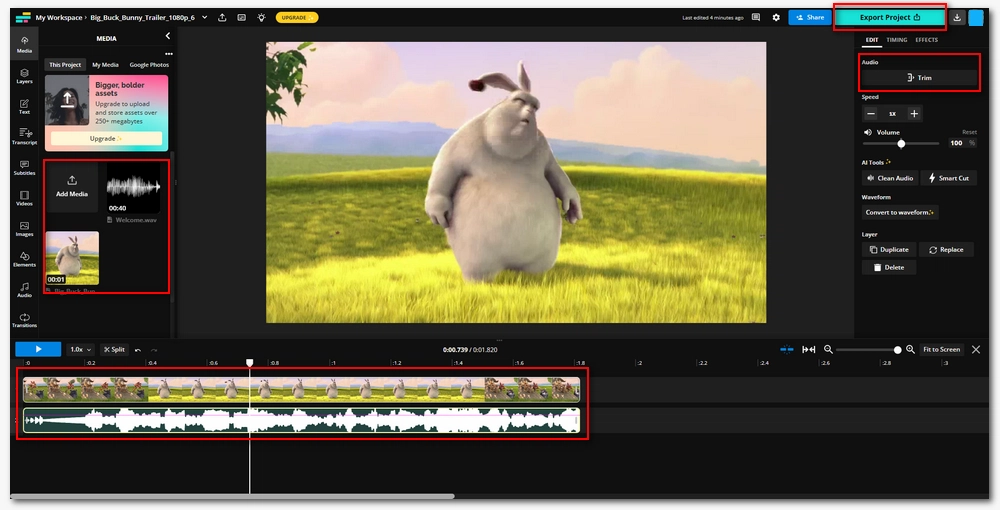
It’s worth reminding again that it is impossible to create GIF with sound because GIF doesn’t support sound in any way. But you can convert GIF to video with sound, then you can play it on a loop to get an “audio GIF”. By the way, you can only view your GIF with sound on websites like GIPHY, Imgur, and Gfycat.
That’s all I want to share about how to make GIF with sound. I hope this article was helpful. Thanks for reading. Have a great day today!
The reason why you can’t hear GIF is that GIF is an image format that cannot contain audio data.
A GIF with sound is often referred to as an “audio GIF”. However, this type of file is in fact a video file because GIF does not support audio.
These GIFs with sound are not actual GIF files, but short video files that play on a loop. The GIF and the audio are played at the same time, creating the illusion that the GIF has sound. You can find GIFs with sound on only certain platforms such as GIPHY, Gfycat and Imgur.

WonderFox DVD Ripper Pro
WonderFox DVD Ripper Pro is a professional DVD ripping program that can easily rip any DVD (whether homemade or commercial) to all popular formats including MP4, MKV, MOV, AVI, MP3, WAV, H264, H265, Android, iPhone, and so on. It also lets you edit and compress DVD videos efficiently. Download it to enjoy a fast and trouble-free DVD ripping experience.
Privacy Policy | Copyright © 2009-2026 WonderFox Soft, Inc.All Rights Reserved