
![]() by Cooper
by Cooper
Updated on Feb 3, 2023
There are many online and desktop cutters for GIFs, but which is the best one? In order to cut GIFs at will, I will introduce 3 GIF cutters and the corresponding pros and cons of them in this article for your reference. You can freely choose the needed cutter according to your actual needs. For preparation, you can download the recommended desktop cutter in advance.
When we acquire some long-duration GIFs, which contain redundant parts, we may consider cutting the redundant parts out. To cut GIFs freely, we can seek help from many great online and desktop GIF cutters. After testing, I have listed three excellent cutters in the following content for you to choose from.
Compared to online cutters, which usually allow you to cut GIFs one by one, WonderFox HD Video Converter Factory Pro can assist you to cut multiple GIF files at once. The “at once” does not signify cutting multiple GIFs into the same length, but cutting separately yet outputting simultaneously. In addition to cutting GIFs, the recommended software also allows you to make GIFs from still images, download videos from YouTube and similar video sharing sites. Right now, let us go back to the tutorial on how to cut a GIF here.
Related articles: How to Download Twitter GIFs – Save GIFs from Twitter
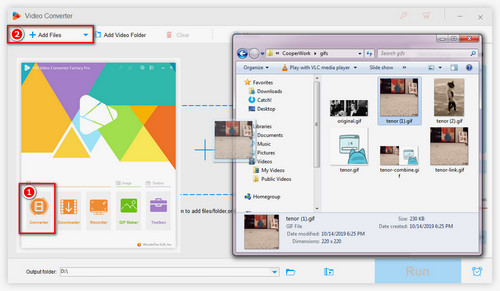
Step 1. Free downloadFree download, install and launch WonderFox HD Video Converter Factory Pro. Click the Converter button first to enter the cutter window.
Step 2. Drag and drop your GIFs therein, or click Add Files to import GIFs. Under the GIFs you just imported, click the scissors-shaped button on the editing toolbar. In the new pop-up cutting dialog, drive the sliders to choose the part you want to keep. Next, click the Trim button, there is your GIF clip. You can further cut more parts from the GIF file via the same operation. As soon as you are done, press Ok and back to the previous window.
Step 3. Then, select an output format by hitting the output format button, such as MP4. Lastly, click Run to start cutting multiple GIF files simultaneously.
Pros:
1. 50x Faster Conversion Speed
2. High Output Quality
3. Batch Process Mode
4. Split GIFs into Parts
5. Various GIF Editing Tools: Rotating, Cropping, Post-effects, Watermark and Logo Adding
Cons:
1. Installation Required
2. Output Files in Video Formats
EZGIF is one of the most popular online GIF editing tools. It provides us with strong functions of editing GIFs, including resizing, cropping, optimizing, splitting, rotating, text adding. But here, what I emphasize is the frame editing feature. With the help of it, users can freely cut or replay frame and modify the duration of each frame. Now, let us take a look at the simple steps.
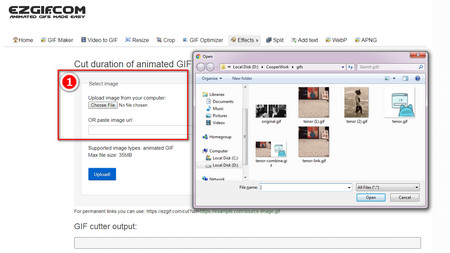
Step 1. Visit the cutter page via the official site: https://ezgif.com/cut. On the first page, click Upload to choose your GIF file, or input a URL into the bar to edit the online GIF file.
Step 2. The online cutter will lead you to a new editing page. Click the frames button on the top toolbar. In the frame page, you can see all the frames of your GIF file. Under flames, you can also find three buttons that are named delay, skip, and copy, which enable you to modify the duration of each frame, overpass unwanted frames, and replay specified frames when playing the GIF. As you are clear about the three buttons, click them to cut GIFs according to your actual needs. You can also use the Toggle range of frames tool to manage several frames in the arrange of Num1 to Num2.
Step 3. After cutting GIFs, slide down, click Make a GIF to create your new GIF. Electively, you can select Effects and GIF options. The descriptions next to the function buttons can also explain themselves well for you.
Step 4. As the new cut GIF is created, click the Save button above the GIF to download it.
Pros:
1. Modify Delay Time for Better Playback
2. Process Files Frame by Frame for Better Output Control
3. GIF Basic Parameter Editing Tool
4. No Installation Need
Cons:
1. Only One File at Once
2. Hard to Use for Novices
3. Occasional Failures on Uploading GIFs
Apart from the most popular online converter tools for GIFs, there is an interesting online cutting method I’d like to share with you – cutting GIFs via Photopea. Photopea is an online image processing tool that is similar to Photoshop. But the operation is easier than the former Photoshop. By taking advantage of it, you can edit your GIFs at will. It supports most of the features on the desktop Photoshop, such as rotating, cropping, resizing and the like. With no difficult operations, you can cut GIFs with ease by following the steps below.
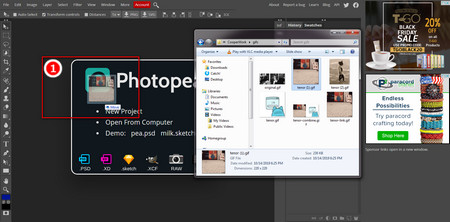
Step 1. Open the online Photoshop - https://www.photopea.com/. Directly drag and drop your GIF file therein.
Step 2. As soon as you import the file, you can see all the frames in an image folder. Delete the undersized part by dragging and dropping it to the trash bin that is named Delete layer on the right-bottom corner of the editing page. By the way, you can even modify the playback order of each frame by drag-and-drop.
Step 3. On the left-top corner, click File > Export as…> GIF. Export the rest of frames as a new GIF file. You can preview, resize and nominate the output quality in the new pop-up window. If you feel satisfied with the new GIF, click the save button to download GIFs to your hard drive.
Related Read: 6 Methods to Resize MP4 Video to Make an MP4 File Smaller
Pros:
1. Flexible Frame Sorting Feature
2. Powerful and multiform editing tools
3. Multiple Language Supporting
4. No Uploading Lagging
Cons:
1. Annoying Pop-up Advertisements
2. Basic Photoshop Skill Need
Conclusion:
In fact, among a wide variety of GIF cutters, it is difficult to decide which one is the best. I think the best tool is the one that best meets the needs of users at a certain moment. I am sure you will also have various demands to cut GIFs in the future, why not collect or repost this article so as to meet your occasional needs?
Rip Precious Videos from DVDs

WonderFox DVD Ripper Pro
I wonder if you have considered saving precious videos from DVDs. WonderFox DVD Ripper Pro is such a piece of software that smoothly help you complete this task. With the help of it, you can capture videos from homemade and copyright protected DVD disks. It also allows you to 1:1 copy DVD to ISO image and folder and convert DVD videos to more than 500 digital formats and devices.