If you're looking for a good addon to streaming IPTV/live TV channels in Australia, IPTV AU is definitely your go-to addon. IPTV AU offers a fine selection of Australia live TV channels for zero cost. On this page, you'll learn more about IPTV AU addon and how to install IPTV AU addon on Kodi.
I'll demonstrate the installation on Kodi Nexus 20.2, the latest stable release version of Kodi. This installation guide applies to all compatible devices including Amazon Firestick, Fire TV, Android & iOS, Mac, Android TV, Android Boxes, etc.
In addition, I'd like to recommend an all-in-one program, which features online video and music download, fast and batch conversion, one-click video compression and more. Free Download here: http://www.videoconverterfactory.com/download/hd-video-converter-pro.exe http://www.videoconverterfactory.com/download/hd-video-converter-pro.exe
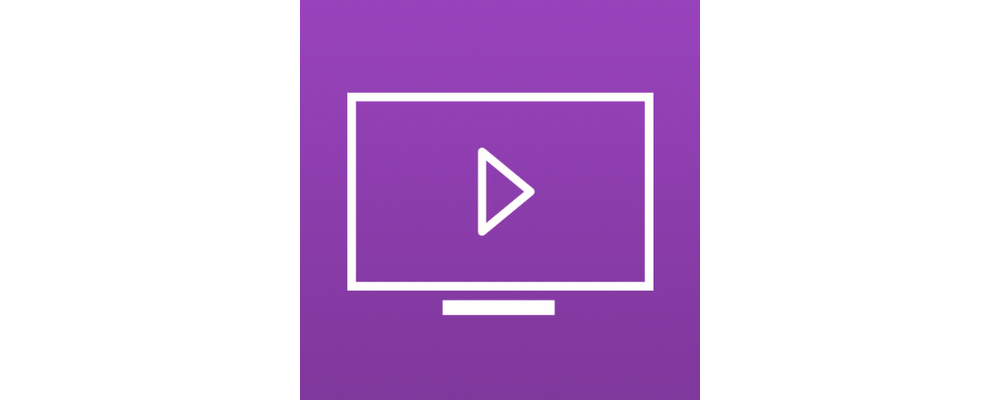
IPTV AU addon is a free IPTV addon from SlyGuy Repository for watching Australia channels.
Live channels in IPTV AU include: ACCTV, AI Jazeera, Fox Sports News, Redbull TV, Snowy Mountains Television, ABC, ABC Comedy, ABC KIDS, ABC Me, ABC News, 9Gem, 9Go!, 9Life, 9Rush Sydney, Channel 9, NITV, SBS, SBS Food, SBS VICELAND, SBS World Movies, 7TWO, 7flix, 7mate, Fuel TV, Olympics Channel, Outdoor Channel, PAC-12, RACING.COM, Seven, ausbiz TV, openshop, 10 Bold, 10 Peach, 10 Shaky Sydney and Ten.
When you select a channel, IPTV AU addon allows you to choose a proper playback quality from various options (usually from 240p to 1080p), to help users strike a balance between stream quality and buffering in limited network condition.
Though IPTV AU only offer channels from Australia, the addon itself is not geo-free, users outside Australia can easily sort geo-block of some channels with the region switch provided form the addon's settings menu.
As it serves as a great portal to plentiful AU channels for worldwide Kodi users, IPTV AU has made it to our:
• Best Free Live TV and IPTV Addons list;
• Best Kodi Addons list, live TV addons section.

Addon name: IPTV AU
Repo name: SlyGuy Repository
The latest working source URL: https://k.slyguy.xyz/
Media source naming: slyguy
Compatibility: Works on Kodi 20 and Kodi 19
Disclaimer: This guide is for educational purposes only and should only be used to stream movies and TV shows under the public domain. WonderFox is in no way collaborated, affiliated with or hosting any Kodi add-ons, repositories or builds. We do not endorse or advocate copyright infringement, the end-user should be responsible for any content accessed via the services or apps referenced on this post.
· For new users, install Kodi on your device to get started. Installation guide: Windows | Fire TV Stick | Android Phone | Android Box
· Since Kodi prohibits the installation of third-party addon/repos by default for security issues, we need to set Kodi to allow installation from unknown sources to go on.
· Update Kodi to the latest version to avoid potential issues. Update guide: Windows | Fire TV Stick

Step 1. Launch Kodi. Hit the cog icon from the upper side of the left panel to enter System.

Step 2. Hit File manager from System page.

Step 3. Double hit Add source from the left column.

Step 4. Double hit <None> from the box in the middle.
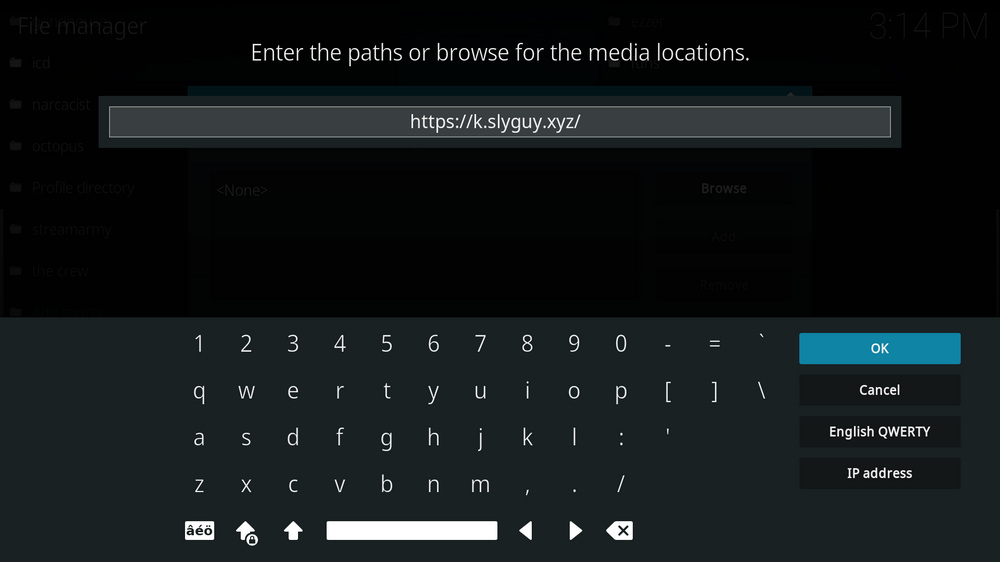
Step 5. In the pop-up box, copy & paste or type in exactly https://k.slyguy.xyz/ to the media location box, and hit OK button from the lower-right side. Check for typos, and try replacing http with https, if you encounter Couldn't retrieve directory information.
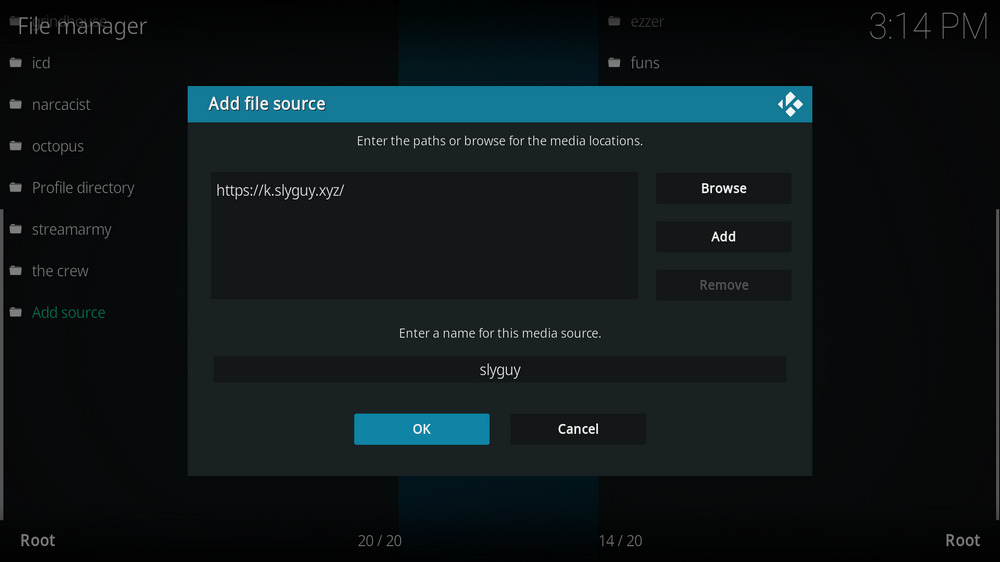
Step 6. Define a name for the media source we just added as slyguy, in lowercase. Then hit OK underneath.

Step 7. Then get back to the main menu. Click Add-ons from the left panel.

Step 8. Click the box icon from the upper side of the left panel.

Step 9. Select Install from zip file.
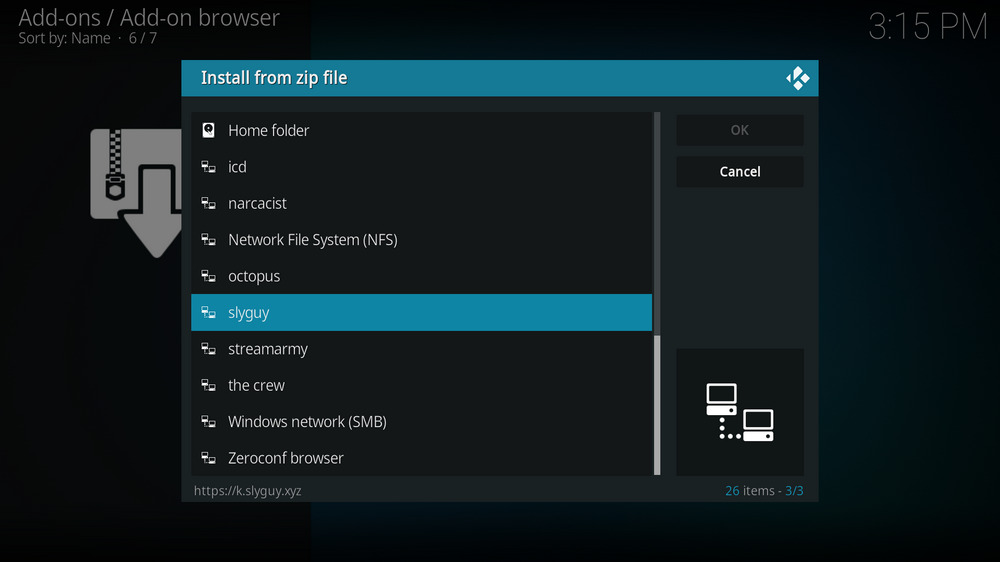
Step 10. Select the media source slyguy we just added to Kodi.
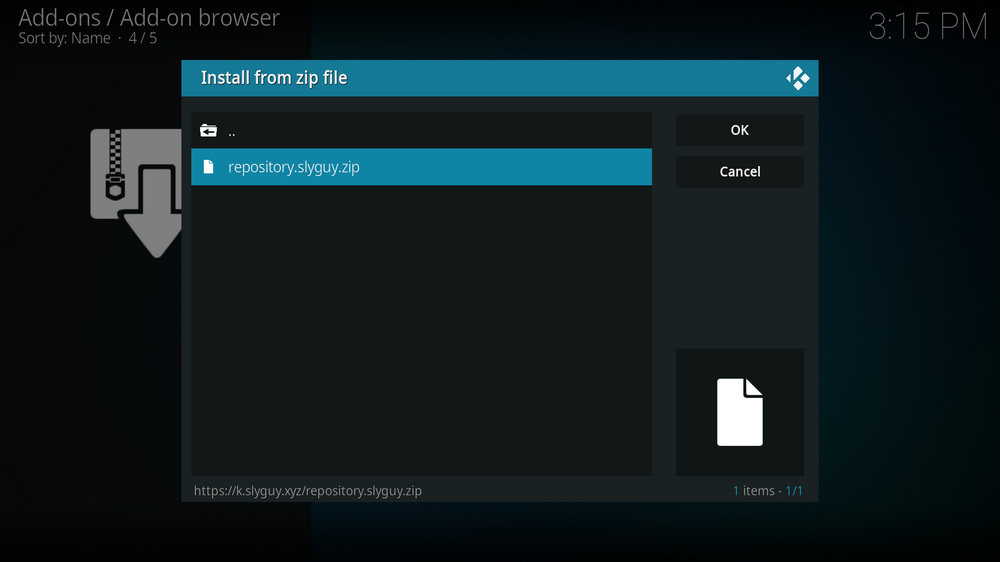
Step 11. Select the .zip file within. If you see failed to install addon from Zip file, check your internet connection, reboot Kodi, and install again.
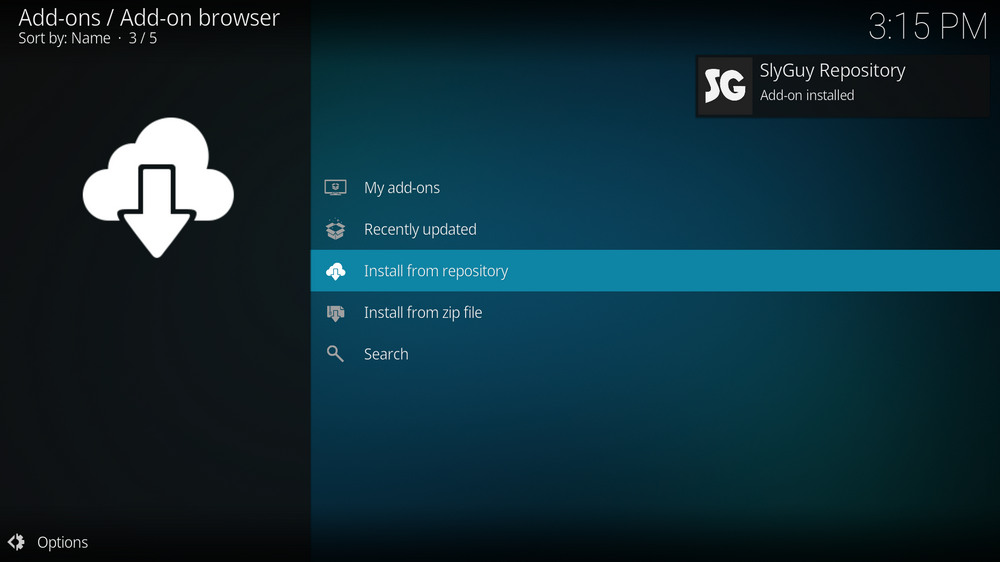
Step 12. Wait until you can see a message pops up on the upper-right side saying SlyGuy Repository Add-on installed. Please note that's just the installation of the repository, then it's time to add addon to Kodi from repository. Select Install from repository from the current page.
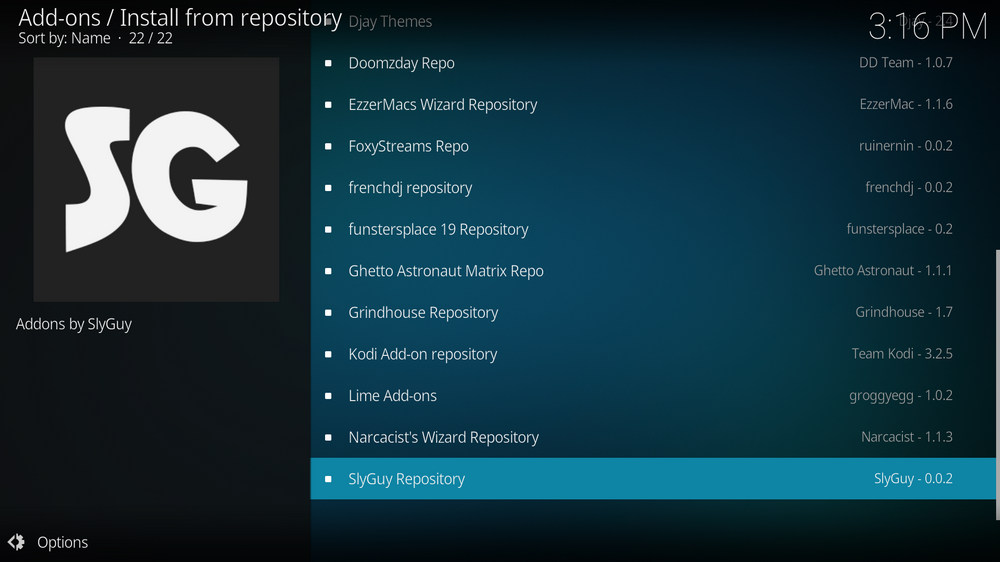
Step 13. Select SlyGuy RepositoryRepository. If you encounter "Could not connect to repository" error message, check out our troubleshootings.
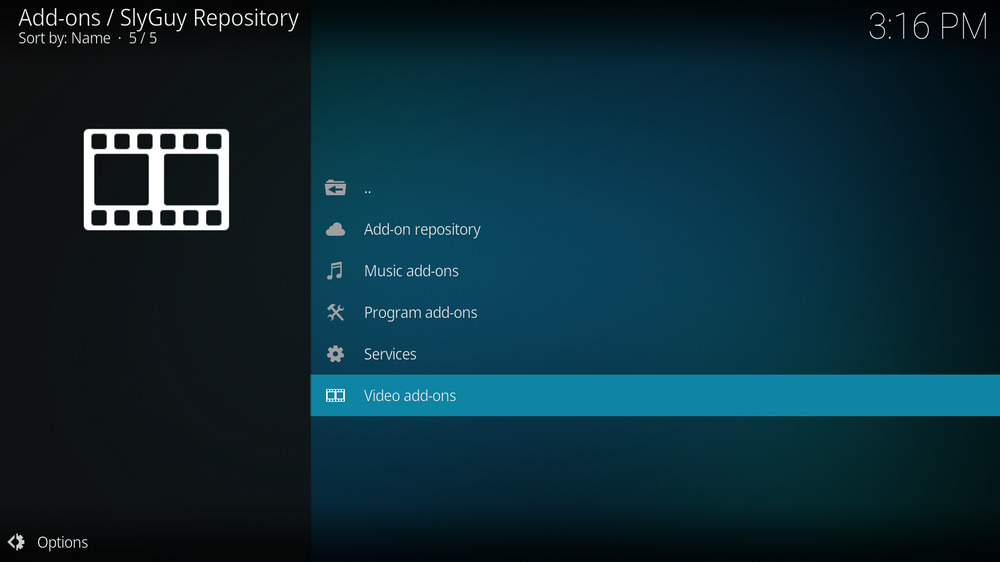
Step 14. Select Video add-ons.
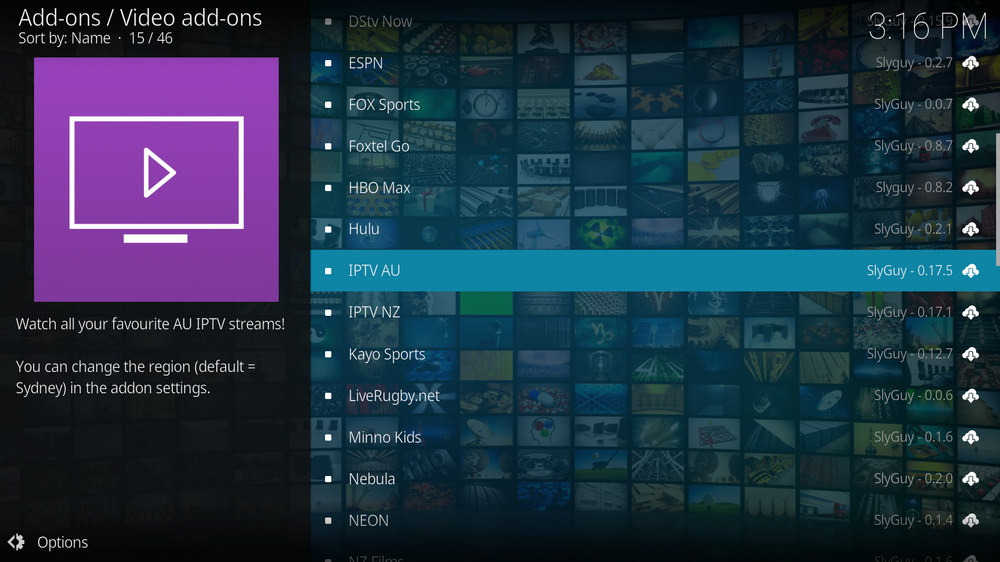
Step 15. Locate and select IPTV AU.
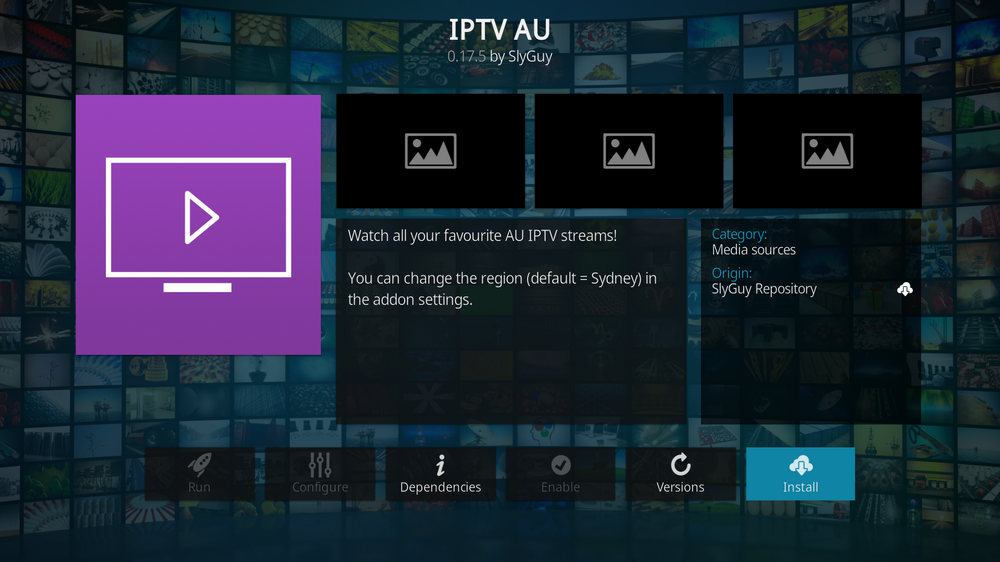
Step 16. Hit Install from the lower-right side to install IPTV AU addon.
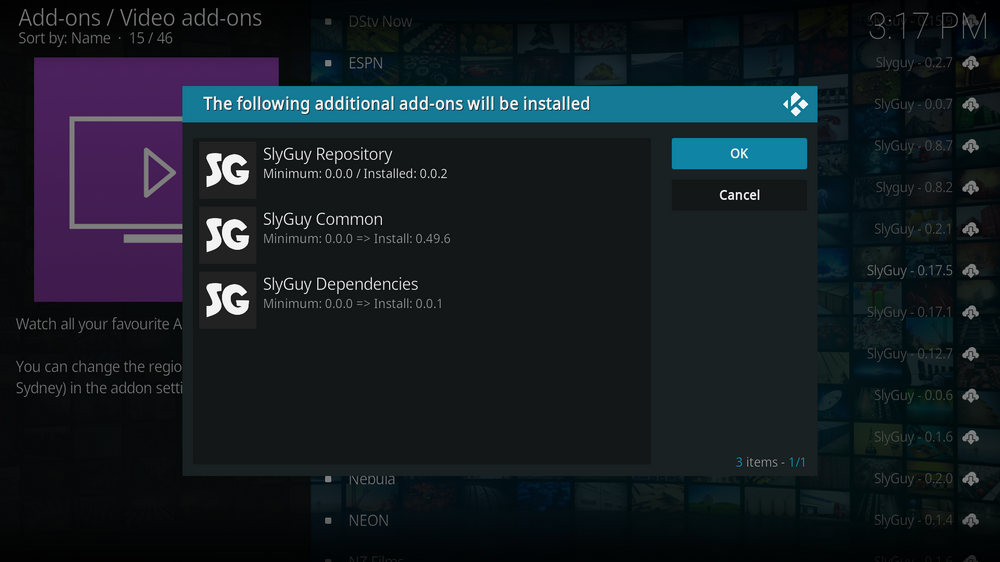
Step 17. Hit OK to allow installing additional dependencies when this dialog pops up. Try installing the required dependencies respectively if you see Failed to install a dependency.
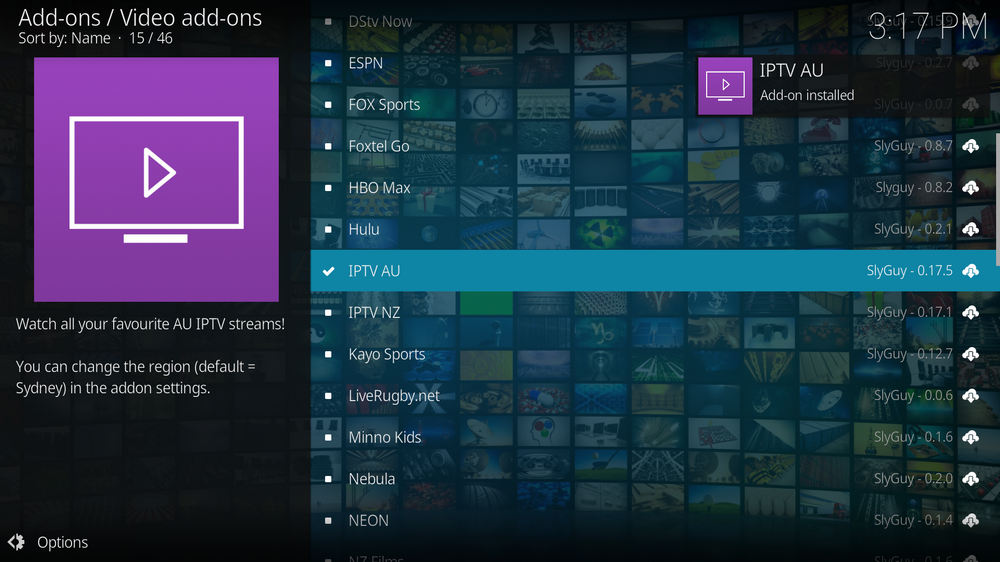
Step 18. Wait till you can see the message IPTV AU Add-on installed pops up. That's it! You can now find you IPTV AU addon from main menu > Add-ons. For the installed addon, we advise you to disable its auto-update feature and manually update it when needed, for safety concerns.
HD Video Converter Factory is a well-received AIO program that features batch conversion, lossless compression, online video/audio download and more, offering a better way of streaming!
From the installed SlyGuy repository, you can also find a wealth of working addons for VOD and IPTV streaming on Kodi. Don't forget to take a good look into the SlyGuy repo! But most of them like Disney Plus, DSTV Now, Sky Go, etc. aren't free to use, subscriptions are needed.
Also, with the program addon IPTV Merge from SlyGuy repo, you get to combine multiple IPTV playlists and EPGs and set up them on your IPTV Simple Client.
This page will keep updating, if you have further questions or better ideas on IPTV AU addon or IPTV streaming, feel free to reach me by clicking on my name from the top of the page, right next to my avatar. Have a good one.
• IPTV AU Fails to Start/Launch
That could be the addon stopped working, we'll put up an announcement from the top of the page, in that case, stay tuned to our updates. In addition, working addons will also fail to launch, try the following methods to sort that.
1. Make sure the server and port number in your Kodi Internet access match the ones of your network. Check that especially if you're using a VPN. Learn more: Kodi Proxy Settings
2. Try clearing Kodi app cache in your device settings or with maintenance tools like Open Wizard, reboot Kodi, and launch the addon again.
• IPTV AU Error Check the Log for More Information
First try clearing Kodi app cache from your device settings, reboot Kodi, and try the previous behavior again and see if this issue still occurs. If so, learn how to check log file on Kodi and draw support from someone who can read it. Please note that don't seek assistance for third-party addons from official Kodi support channels.
• IPTV AU The Dependencies Could Not be Satisfied
This issue results from python code discrepancy of addon's dependencies. In that case, you should use a compatible version of Kodi for the addon. As always, we only advise the use of the latest stable release version of Kodi and the latest version of continually-updated addons.

WonderFox DVD Video Converter
• Fast rip protected DVDs in small file size with original quality preserved
• Convert videos to 500+ formats and devices for any-device playback
• Fast download high-quality videos from YouTube and 300+ websites
• Fast compress videos & DVD movies with no quality loss
• Automatically enhance video quality, upscale SD videos to HD
Privacy Policy | Copyright © 2009-2025 WonderFox Soft, Inc.All Rights Reserved