Lately, the video hosting service BitChute has gained great popularity with its stance on free speech. And now with the newly developed BitChute addon, you are allowed to watch BitChute videos on Kodi. On this page, you'll learn from the step-by-step tutorial on how to install BitChute addon
I'll demonstrate the installation on Kodi Leia 18.9. This installation guide applies to all compatible devices including Amazon Firestick, Fire TV, Android & iOS, Mac, Android TV, Android Boxes, etc.
What's more, an all-in-one program is also recommended, which combines online video downloader, format converter, video compressor, screen recorder and more into one. Free Download here: http://www.videoconverterfactory.com/download/hd-video-converter-pro.exe http://www.videoconverterfactory.com/download/hd-video-converter-pro.exe

BitChute Kodi Addon is a newly developed video addon by winsomehax. The new addon BitChute allows you to watch free videos from video hosting website bitchute.com. And with the integration of your BitChute account, BitChute addon also delivers personalized playlists.
BitChute Kodi addon is intuitive and very easy to use. As the result of BitChute website video compression specification, videos from BitChute addon are in 480p quality.
BitChute Kodi addon sections include: Set your BitChute user, Subscriptions, Notifications, Favorites, Watch Later, Popular, Trending and Open a video by ID.
Apart from online videos, Kodi is competent for offering an extensive range of video streams like movies, TV shows, live TV, live sports and more. Please see our Best Kodi Add-ons list to find out tons of working streaming options.
What's more, our free tool supports to save videos from BitChute for offline playback. You'd like to catch up with the latest videos of your favorite channels on the go, for instance. Please learn more about how to download BitChute videos.

Disclaimer: The end-user should use BitChute addon at their discretion. WonderFox is in no way collaborated, affiliated with or hosting any Kodi add-ons, repositories or builds. We do not endorse or advocate copyright infringement. Content accessed via the services or apps referenced on this post are only for personal fair use.
· For new users, install Kodi on your device to get started. Installation guide: Windows | Fire TV Stick | Android Phone | Android Box
· Since Kodi prohibits the installation of third-party addon/repos by default for security issues, we need to set Kodi to allow installation from unknown sources to go on.
· Update Kodi to the latest version to avoid potential issues. Update guide: Windows | Fire TV Stick
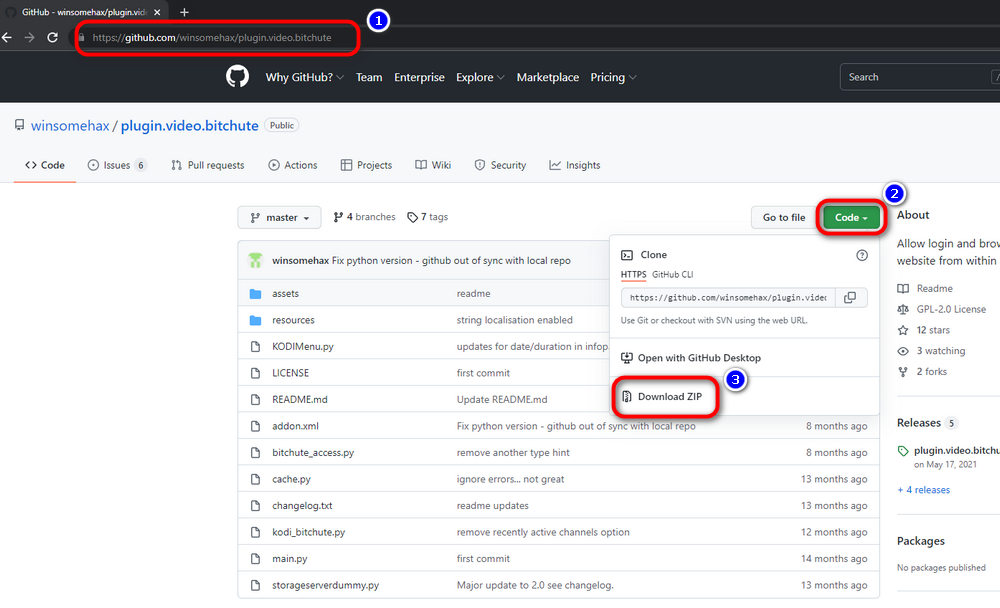
Step 1. Click to visit BitChute addon Github page, hit the green Code button and hit Download ZIP from the dropdown list. If you're on an Android Streaming device, you can use Downloader App or web browser to download the plugin ZIP file from this address: https://github.com/winsomehax/plugin.video.bitchute
It's suggested to place the downloaded ZIP file where you can easily locate it.
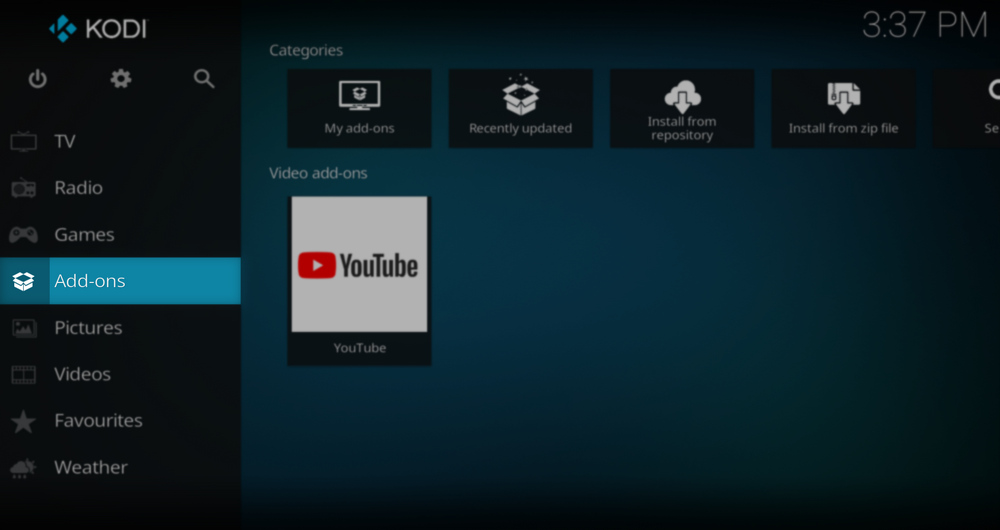
Step 2. Then get back to the main menu. Click Add-ons from the left panel.
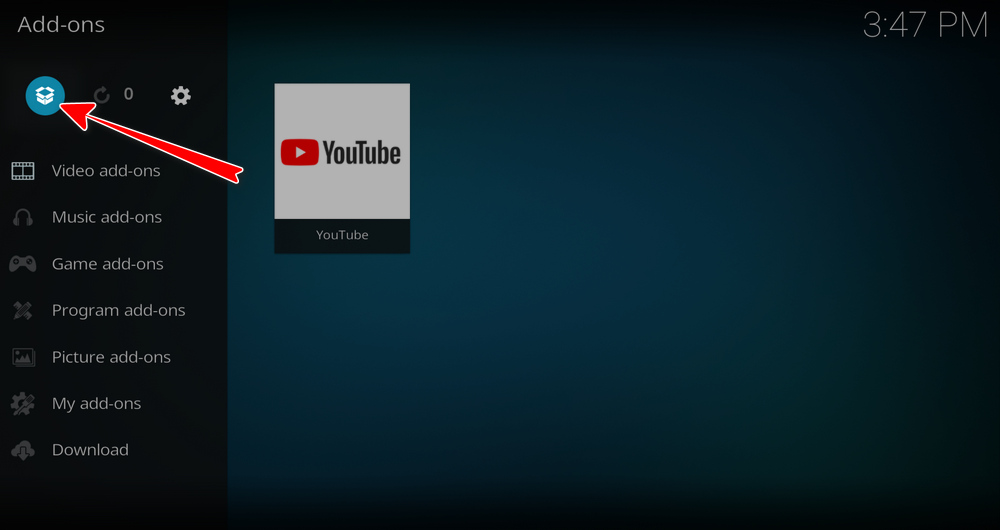
Step 3. Click the box icon from the upper side of the left panel.
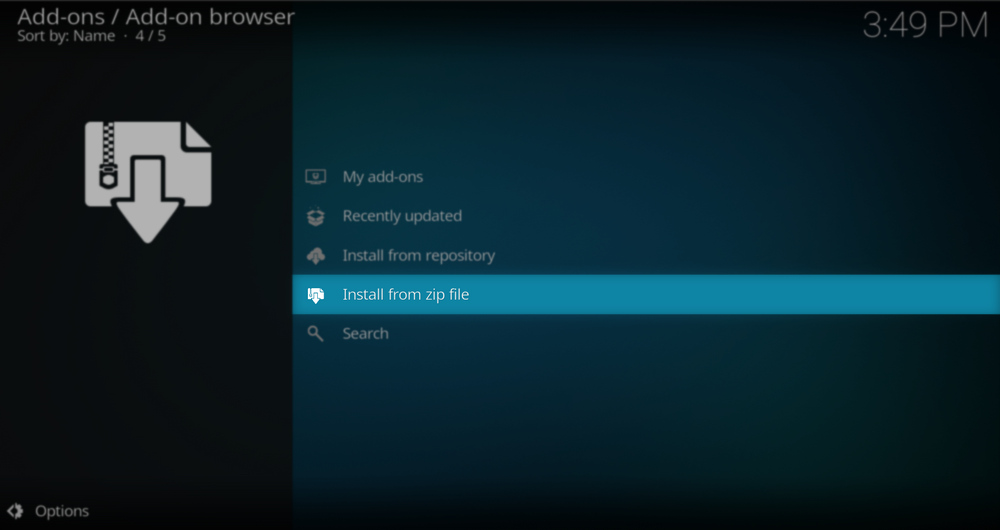
Step 4. Select Install from zip file.
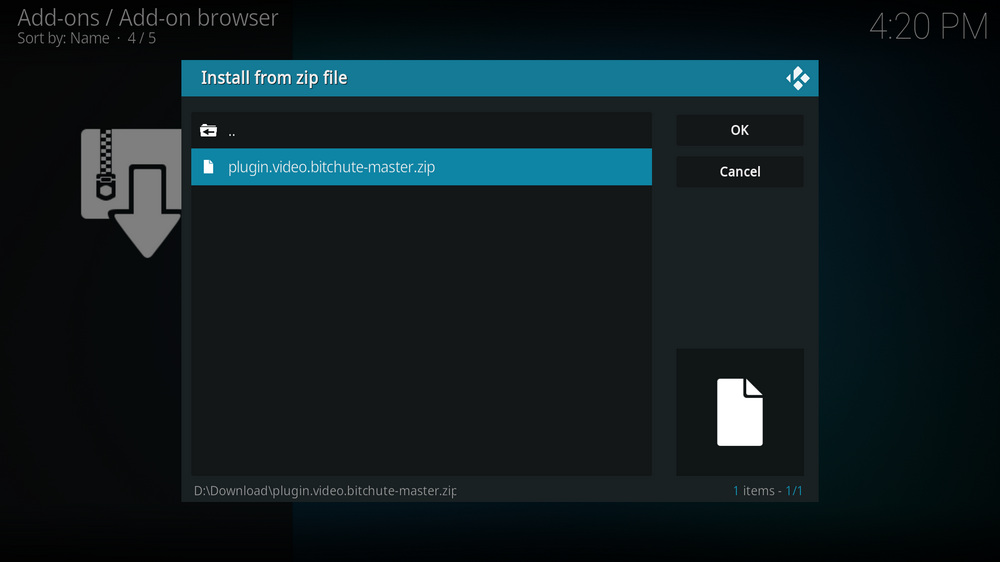
Step 5. Locate and select the downloaded plugin.video.bitchute-master.zip file. If you see failed to install addon from Zip file, check your internet connection, reboot Kodi, and install again.
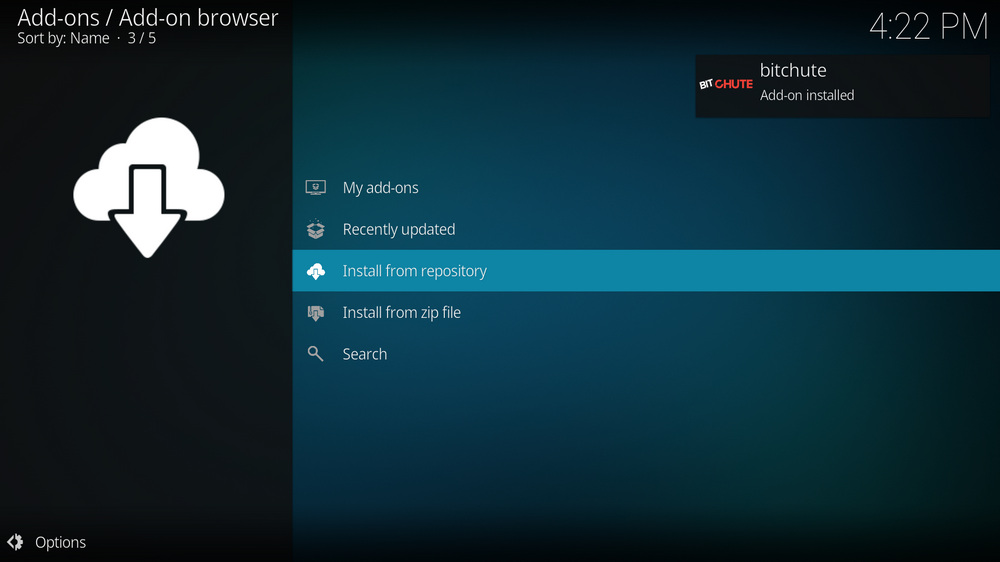
Step 6. Wait until you can see a message pops up on the upper-right side saying Bitchute Add-on installed. That means BitChute addon is installed on your Kodi.
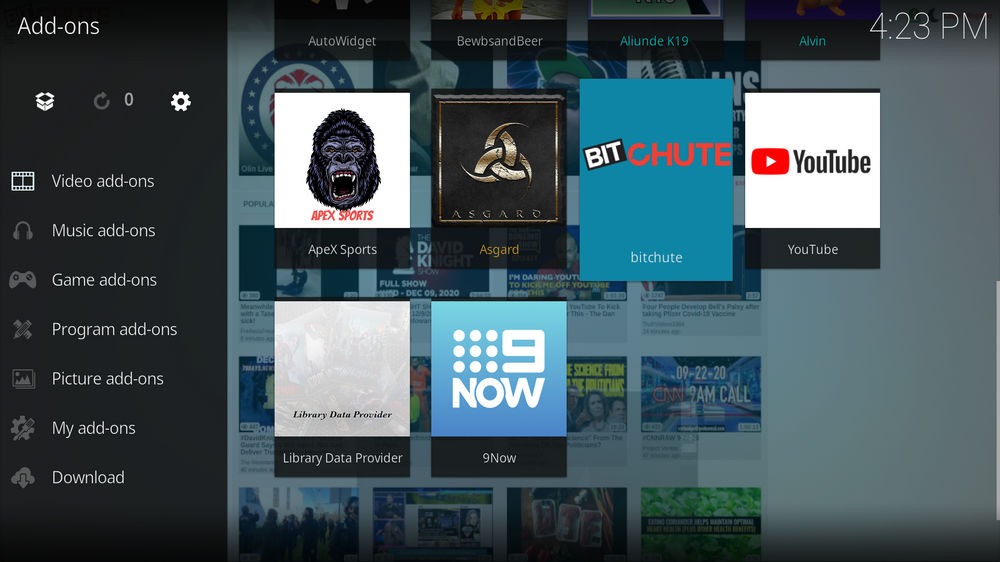
Step 7. Once BitChute addon is installed, you can find it from Kodi home screen > Add-ons > Video add-ons. For the installed addon, we advise you to disable its auto-update feature and manually update it when needed, for safety concerns.
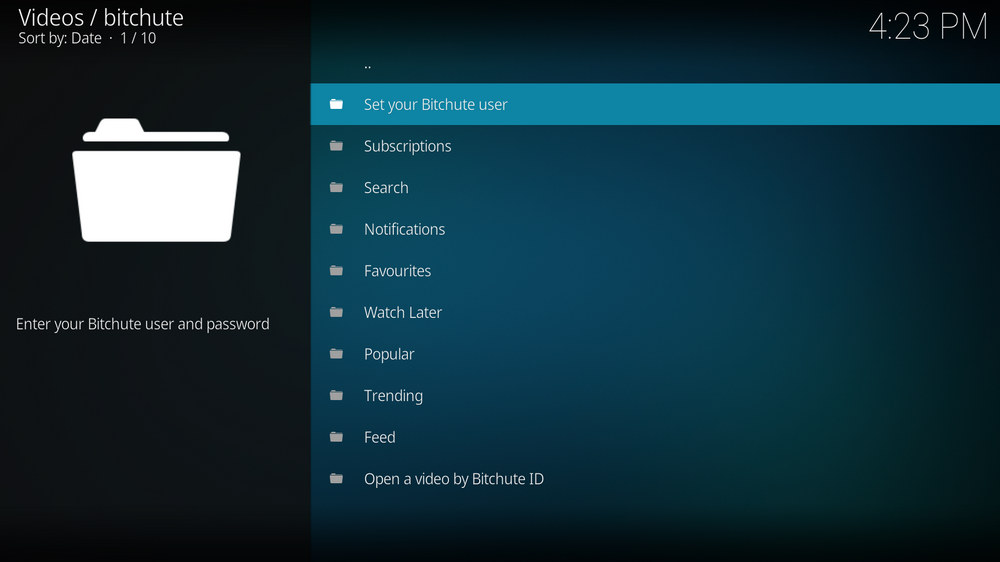
Step 8. You can now browse from the lists from BitChute addon but playback won't work without logging in. To use BitChute addon to watch videos, you have to log in with your BitChute account. To do so, launch BitChute addon, select Set your BitChute user, then enter your credentials in the pop-up dialog and select OK from the right side.
BitChute addon works great as of this writing, but since it's new, things might get glitch. But please don't draw support from the official Kodi forum since it's an unofficial addon, here's the spot to report issues. And if you have further questions, better ideas on installing BitChute addon, feel free to reach us on Twitter | Facebook and I'll see what I can help.
• BitChute No Stream Available/Streaming Buffering/Stream Pending after Loading but Won't Play
The causes of no stream available and other streaming failed issue vary, most effective solutions include:
1. Use the option in your device settings or maintenance addons like Open Wizard to clear Kodi cache.
2. Stop using VPN with debrid services.
3. Use a proxy to bypass ISPs blocking.
• BitChute Fails to Start/Launch
That could be the addon stopped working, we'll put up an announcement from the top of the page, in that case, stay tuned to our updates. In addition, working addons will also fail to launch, try the following methods to sort that.
1. Make sure the server and port number in your Kodi Internet access match the ones of your network. Check that especially if you're using a VPN. Learn more: Kodi Proxy Settings
2. Try clearing Kodi app cache in your device settings or with maintenance tools like Open Wizard, reboot Kodi, and launch the addon again.
• BitChute Error Check the Log for More Information
First try clearing Kodi app cache from your device settings, reboot Kodi, and try the previous behavior again and see if this issue still occurs. If so, learn how to check log file on Kodi and draw support from someone who can read it. Please note that don't seek assistance for third-party addons from official Kodi support channels.
• BitChute The Dependencies Could Not be Satisfied
This issue results from python code discrepancy of addon's dependencies. In that case, you should use a compatible version of Kodi for the addon. As always, we only advise the use of the latest stable release version of Kodi and the latest version of continually-updated addons.

WonderFox HD Video Converter Factory Pro
• Convert videos to 500+ formats for any-device playback
• Fast download 4k/8K videos from YouTube and more
• Fast compress videos with no quality loss
• Lightning fast conversions speed to save your time
• Batch compression/convertion supported
• Enhance video quality, upscale SD videos to HD
• Edit video subtitles, special effects and more with ease
Privacy Policy | Copyright © 2009-2025 WonderFox Soft, Inc.All Rights Reserved