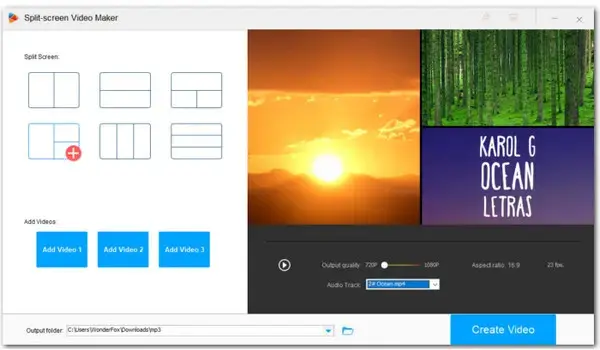
To make split-screen videos, follow these simple steps:
Windows Movie Maker, a part of Windows Essentials software suite, can cut video, fade music in and out, apply visual effects, speed up videos, etc., as well as publish them on OneDrive, Facebook, Vimeo, YouTube, Windows Live Groups, and Flickr. In this post, we’ll figure out whether it supports creating split-screen videos. If not, we also cover an excellent alternative. Read on if you’re interested.
Q 1: Is it possible to create split screen video with Movie Maker 2012 (Windows 10)? If no, do you have any alternative ways to do it? Thank you.
Q 2: How do you do a split screen effect with Windows Movie Maker?
A: If you want to use Windows Movie Maker to create a split-screen video, you’re out of luck. Windows Movie Maker doesn’t offer a split-screen effect. But don’t worry, there are many split-screen editors available on the market. Among them, we would strongly recommend you choose WonderFox HD Video Converter Factory Pro, a comprehensive toolbox that includes a user-friendly split-screen video maker. Get more details in the following part.
Coming with 6 split-screen video templates, WonderFox HD Video Converter Factory Pro allows you to quickly put two or three videos in one frame, making it the easiest split-screen video editor for Windows. Besides, it includes a set of editing features including trimming, cropping, rotating, adding effects, watermarking, changing audio track, increasing volume, and more. It is much easier to use than Windows Movie Maker.
Most importantly, you can throw videos in any possible format into the program and then convert the exported split-screen video to any format compatible with your target player/device/platform. So why not download the handy tool and give it a try now?
Step 1. Launch the program and enter the Toolbox module. Then click on Split-screen Video Maker.
Step 2. There are six split-screen presets. Choose one based on your needs. Then hit the Add Video button in sequence to add your videos.
Step 3. Under the preview window, drag to set output quality and select an audio track from the imported videos. Also, you can choose to add new background music to the video in the Converter module later.
Step 4. Hit the triangle button in the Output folder box to set a file path or just leave it as default. Finally, press Create Video to process imported videos into a split-screen video.
Related: Combine Recordings in One Frame | Make Side-by-Side Video | Split Video into Clips
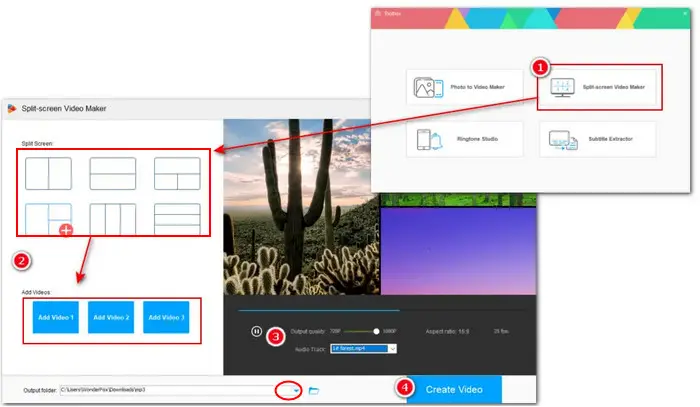
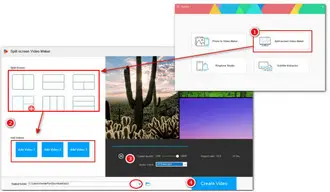
Optional. After that, you can import all created split-screen videos into the Converter module for further editing, video compression, or format transcoding.
Since we’ve learned that it is impossible to split screen on Windows Movie Maker, you’ll need a handy Windows Movie Maker alternative if you want to produce a funny split-screen video for reaching more audiences on social platforms. And the recommended WonderFox Split-screen Video Maker should be your top choice regarding its ease of use and functionality.
Hope you can find this article helpful. Thanks for reading!
Terms and Conditions | Privacy Policy | License Agreement | Copyright © 2009-2025 WonderFox Soft, Inc.All Rights Reserved