Can you combine Zoom videos/recordings? Sometimes, we need to join the recorded videos to highlight the key moments of a meeting or put two videos on one screen for convenient review. The following post shows you how to combine Zoom recordings (audio and video) into one easily. Please download the necessary video combining app to be prepared: https://www.videoconverterfactory.com/download/hd-video-converter-pro.exehd-video-converter-pro.exe
Before anything else, you need to find the recording files. There are two types of Zoom meeting recordings: cloud and local. You can find your recordings in two ways.
Step 1: Sign into your Zoom account.
Step 2: Click “Recordings” on the left side.
Step 3: Select the recording you want to view or download from the “Cloud Recordings” or “Local Recordings”.
Step 1: Launch Zoom Client on your Windows/Mac and log in.
Step 2: Go to “Meetings” at the top and then click “Recorded” on the left.
Step 3: Choose your wanted recording file and click “Open”. Then the recording folder will be opened on your desktop.
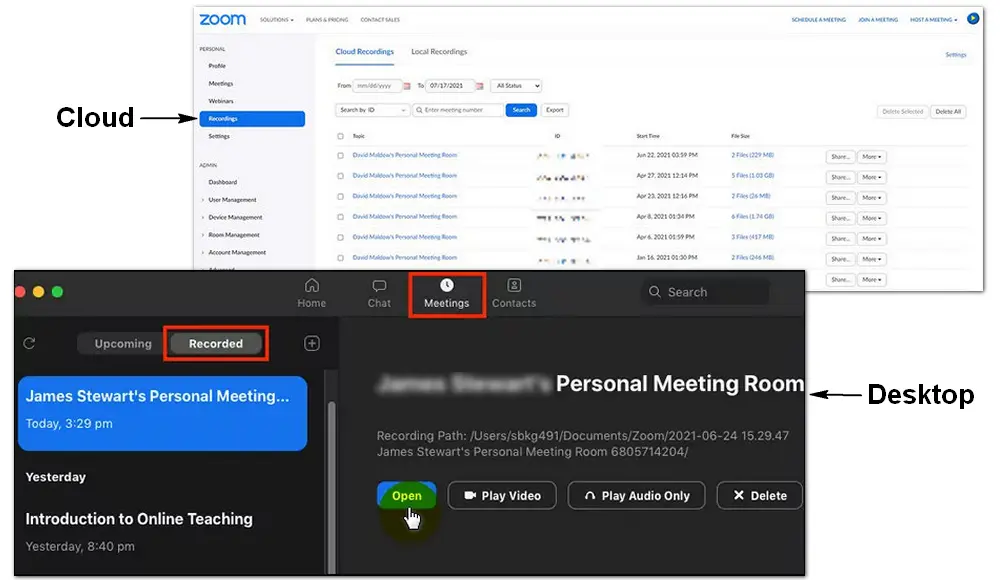
After finding the Zoom recordings, you can merge any two or more of them using a simple video combiner. Many people choose WonderFox HD Video Converter Factory Pro to complete this task. You might as well give it a try:
Free download the software on your PC and follow how to merge two Zoom recordings into one.
WonderFox HD Video Converter Factory Pro offers the easiest way to combine Zoom audio and video recordings into a single file and put several recordings in one frame.
HD Video Converter Factory Pro is a powerful video combiner that enables you to combine Zoom recordings (audio and video) into one with a small file size. It also includes a practical split-screen video maker to help you combine two or three Zoom videos in one screen with the desired audio track. Far beyond merging recordings, HD Video Converter Factory Pro allows you to record Zoom meetings on a PC with its built-in recording functionality.
Now, download and installdownload and install the recommended software. Let’s see how to merge Zoom recordings efficiently below.
Launch HD Video Converter Factory Pro and open the Converter. Click Add Files to import the recording files (.mp4) from your local folder. Or you can directly drag and drop the files into the software.
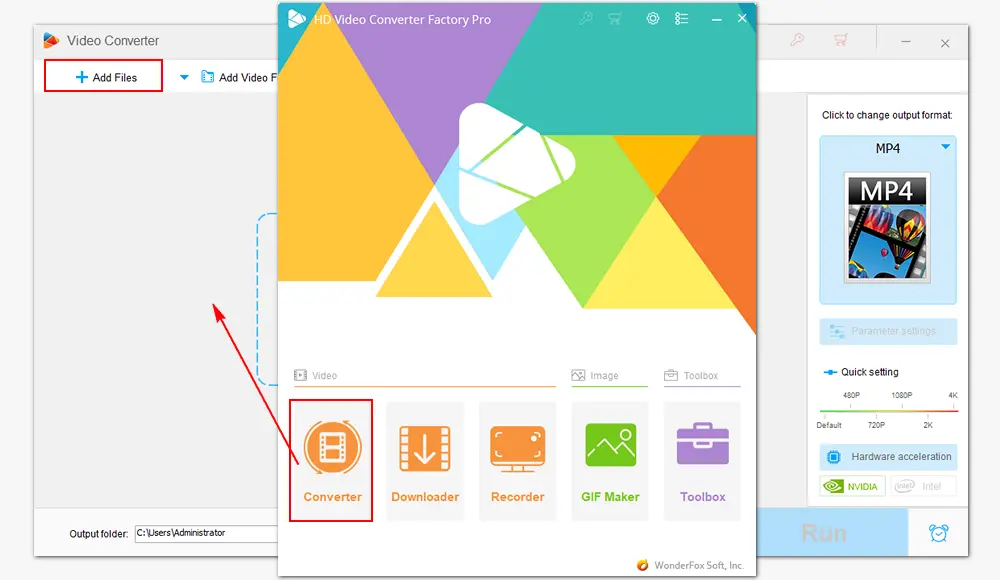
At the top, click the Merge button to open the video merge window. Then select the videos in the Video List and press Merge to wrap them into one pack. You can drag the videos to put them in order. Click the bottom Merge button to save the change.
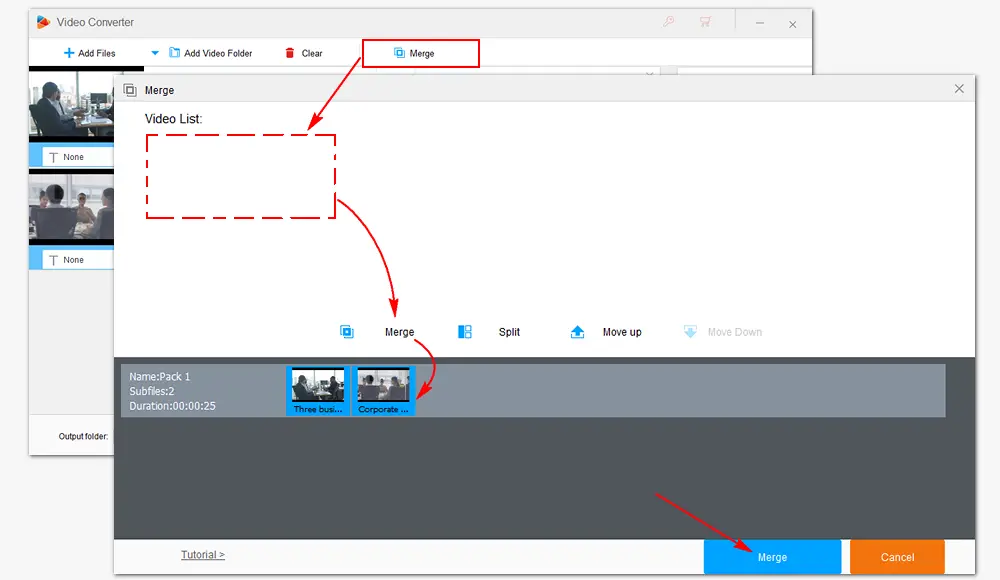
Click the format image on the right side to choose your desired profile. In most cases, we choose MP4 because it has the best compatibility with various players and devices. Of course, you can choose other formats for different purposes.
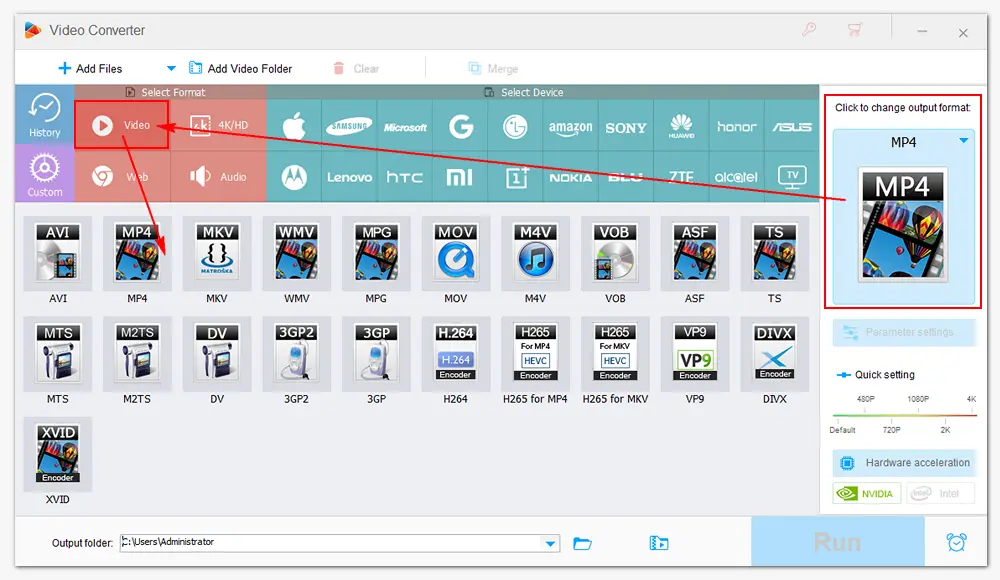
Back to the main interface, set an output folder for the new file by clicking the inverted triangle button. Finally, press Run to start exporting the final file.
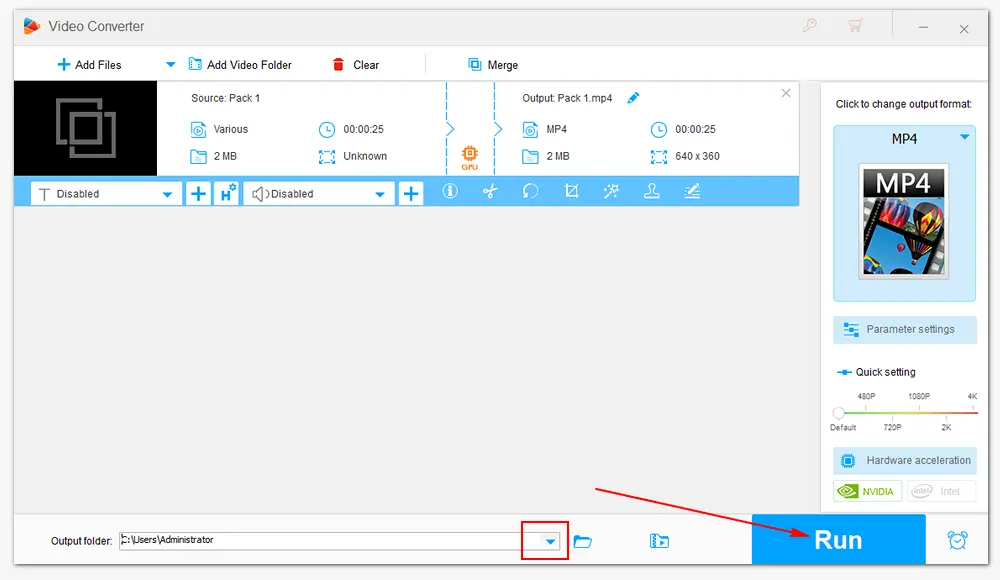
Tips. How to combine Zoom audio and video recordings?
A Zoom recording (local/could) saves in MP4, M4A, M3U, TXT, CC.VTT, or VTT format. Besides joining MP4 recording files, WonderFox HD Video Converter Factory Pro can merge M4A audio files and add M4A to MP4 videos with ease.
WonderFox HD Video Converter Factory Pro comes with a toolbox that helps you make split-screen videos, extract subtitles, create ringtones, etc. Let’s see how to combine two Zoom videos in one screen with simple clicks.
Step 1. Free downloadFree download HD Video Converter Factory Pro and launch it on your desktop.
Step 2. Click Toolbox on the home interface and select Split-screen Video Maker.
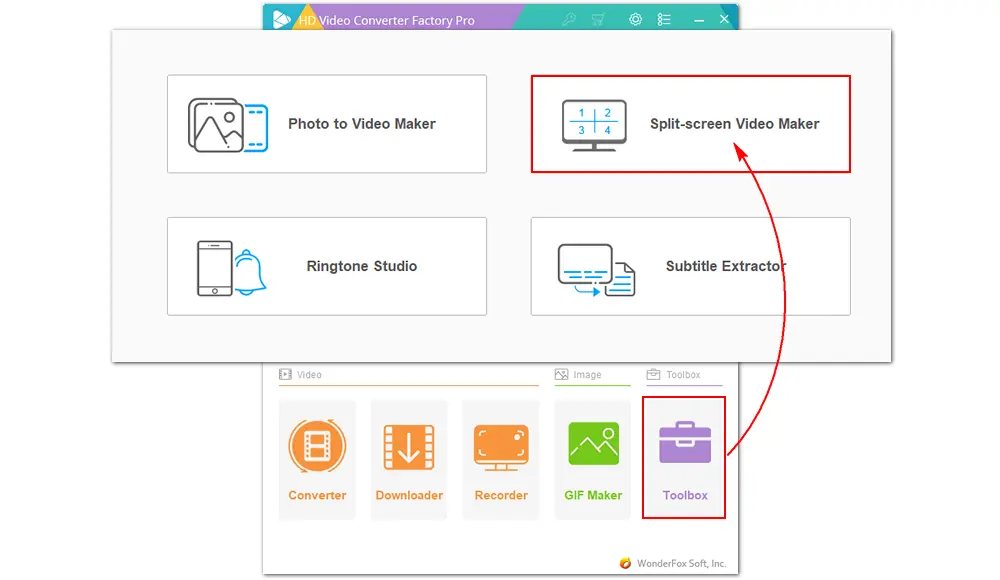
Step 3. Pick a split mode. Click Add Videos to load your Zoom recordings.
Step 4. Set output quality, choose an audio track, and specify an output path.
Step 5. Click Create Video to export the new video immediately.
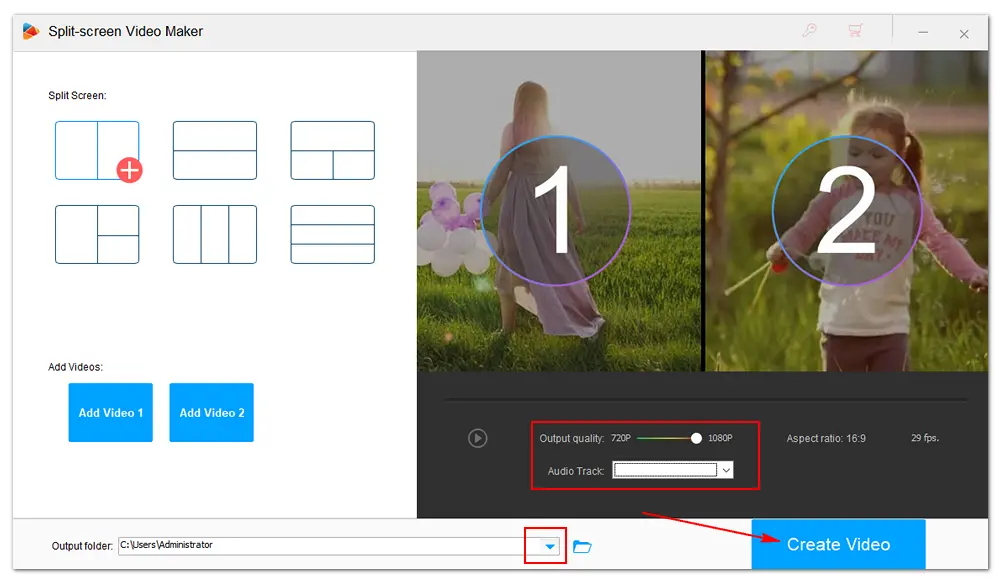
To recap briefly, here are a few steps to follow:
1. Organize your recordings: Gather all the Zoom recordings you want to combine and make sure they are saved in a accessible location on your computer.
2. Review the recordings: Watch or listen to each recording to ensure they are complete and of good quality. This will help you identify any gaps or issues that need to be addressed before combining.
3. Trim and edit (optional): If necessary, trim and remove any unwanted sections, or make other minor adjustments to enhance the overall flow and quality.
4. Convert the recordings (if needed): Depending on the file formats of your Zoom recordings, you may need to convert them to a common format, such as MP4 or MOV.
The above is all about how to combine Zoom recordings on Windows with WonderFox HD Video Converter Factory Pro. Apart from merging recordings into one, this software enables you to capture screens in HD, edit screen recordings, change recording file format, reduce video size in flexible ways, download movies from websites, and so forth. Download the all-purpose video combine software and try it now!
If you encounter any problems when using the software, please feel free to contact us. Thanks for reading!

WonderFox DVD Ripper Pro
1. Convert DVD to MP4, MKV, and other digital videos;
2. Rip audio files from DVD to MP3, WAV, FLAC, etc.
3. Bypass any kind of DVD copy protection;
4. 1:1 quick copy to ISO image and DVD folder;
5. Cut, rotate, add subtitles, add effects, and more...
* This software is designed for personal fair use only.
Privacy Policy | Copyright © 2009-2025 WonderFox Soft, Inc. All Rights Reserved