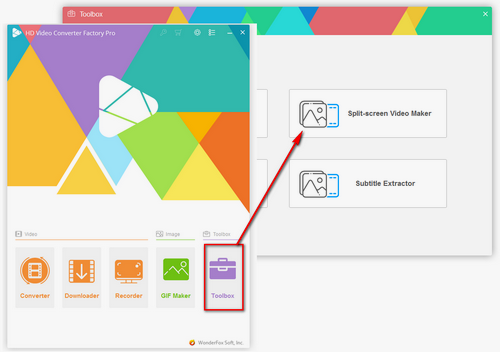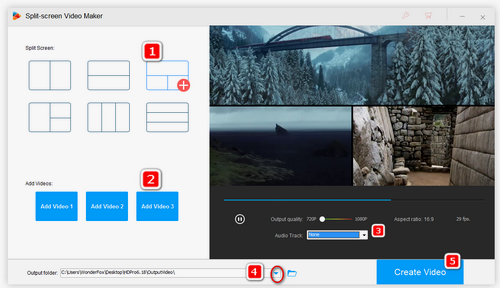WonderFox HD Video Converter Factory Pro is a versatile tool that allows you to create split-screen videos effortlessly. Its user-friendly split-screen video maker lets you easily combine multiple videos into a single screen. In addition to its split-screen feature, the software provides other useful functions, such as creating GIFs, downloading videos, converting file formats, and capturing screens. In a word, WonderFox HD Video Converter Factory Pro is an all-in-one solution that provides comprehensive video editing capabilities and more. Just give it a try!