“I have updated my system to Windows 10. I am able to play MKV videos, but the problem I am facing right now is that some videos that are DTS encoded are played without sound. If I try to play a file containing only DTS audio, it is rejected. Any solution?”
Microsoft used to include the DTS codec in Windows 7 and Windows Media Player. But since updating to Windows 10 and above, DTS playback support has been removed. Therefore, you can no longer play DTS audio in Windows Media Player. Since many MKV videos contain audio tracks encoded using DTS, you may encounter errors such as no sound in MKV videos. Also, if the music files use DTS codec, such as high-resolution DTS music files and some WAV files, you will not be able to play them either.
Fortunately, the fix is simple. You can change the DTS codec to WMA or other WMP-compatible formats. You can also download the missing DTS codec or try another media player that supports DTS playback. Below, we’ll detail how to fix Windows Media Player DTS codec errors. Please read on.
Converting DTS to AAC, MP3 or WMA is a versatile method if you want to play DTS on Windows Media Player and other devices. All we need is a video and audio codec converter like WonderFox HD Video Converter Factory Pro.
With just a few clicks, the software can convert DTS audio to other audio formats including MP3, AAC, WAV, WMA, AC3, and more. It can also change only the audio format of the video. The whole process is simple. Now, you can free download free download the software and follow the steps to convert your DTS audio.
Step 1. Launch HD Video Converter Factory Pro and select Converter on the startup interface.
Step 2. In the Converter program, click Add Files or the center + button to import the file containing the DTS audio into the conversion list. You can also drag and drop the source file into the blank interface directly.
Tip. The program provides a built-in media player and you can click the video/audio thumbnail to start playing the file instantly.
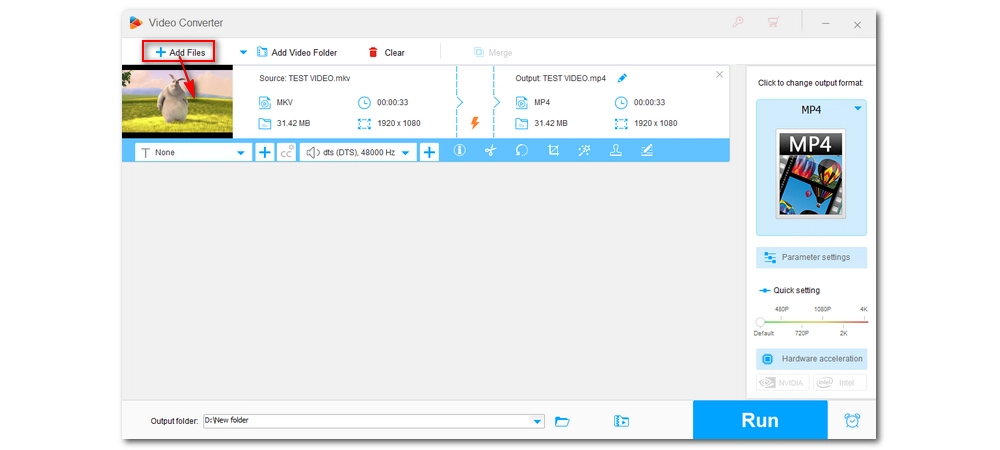
Step 3. Press on the format image at the right side of the converter to open the output format page. If you are to convert a DTS music file, you can head to the Audio section and select your preferred audio output format.
To change the DTS audio in a video, first select the same video format under the Video format tab. Then, open the Parameter settings and change the Audio Encoder to AAC or another Windows Media Player-friendly format.
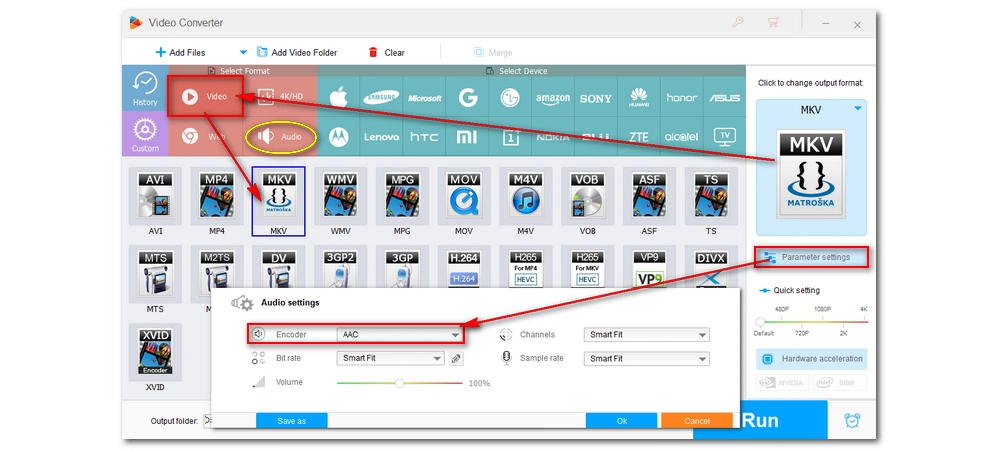
Step 4. Finally, click the bottom triangle button to set an output path and hit Run to start the conversion.
After the conversion, you should have no problem playing the converted file in Windows Media Player.
As mentioned, Windows Media Player does not include the required DTS decoder to play back DTS audio. But you can manually download the DTS codec for Windows Media Player.
There are many DTS codec download links available on the internet, but we advise you to download from only the source you trust. You can also download a full codec pack that contains not only DTS codec but also the codecs you may need in the future. We will take the well-known K-Lite Codec Pack as an example. Here is how to install the DTS codec on Windows:
Step 1. Visit the K-Lite Codec Pack download page by opening this link https://codecguide.com/download_kl.htm.
Step 2. Download the standard version of the K-Lite Codec Pack.
Step 3. Click the downloaded .exe file to launch the installer.
Step 4. Choose “Normal” installation mode and then click “Next”.
Step 5. On the next dialog window, choose Windows Media Player as the preferred video player and audio player to avoid installing other programs.
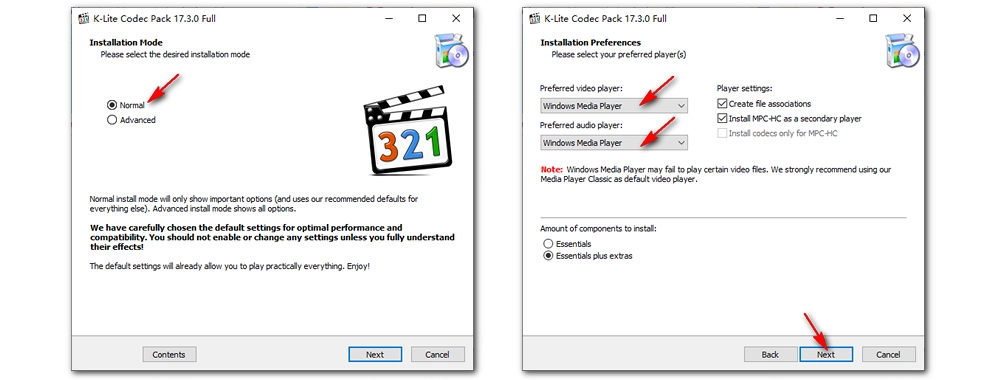
Step 6. In the following dialogs, click “Next” and then click “Install” to complete the installation.
Now, open Windows Media Player and play your file with DTS audio. If everything goes well, you can play DTS in Windows Media Player now.
Windows Media Player is not the only app on Windows to play different media files. Many third-party programs, such as VLC Media Player and Media Player Classic, are also popular choices for media playback. And compared with Windows Medio Player, these programs usually have support for more formats and codecs. For instance, VLC Media Player has native support for DTS audio, and it can play back video with DTS audio without any issues. You can install the latest version of VLC at https://www.videolan.org/vlc/download-windows.html and start playing your DTS file with it.

Hot Search: Samsung TV DTS Issue | Audio Codec Not Supported Samsung TV | Movies & TV App No Sound | Fix Unsupported Video Format
Windows Media Player supports only limited codec formats, and it’s common to see that it fails to play some videos and audio because of missing codecs. By installing the codec pack for Windows Media Player, you can empower the media player to open and play a wide range of media files, including DTS audio, without a problem.
However, suppose you worry that the codec pack changes your system environment. You can use the video converter program to safely convert the DTS audio to a different format for easy playback. Moreover, this program provides preset profiles for a variety of devices. And it can quickly fix other incompatible formats or codec issues whenever you cannot play a video file (Download Download the video converter tool to have a try).
But when all you want is to play a DTS file on Windows, using another media player is the easiest and the most direct way.
That’s all we want to share about the Windows Media Player DTS codec issue. We hope these solutions have helped with your problem. Thanks for reading till the end. Have a wonderful day!

WonderFox DVD Ripper Pro is a professional DVD ripping program that can easily rip any DVD, be it homemade or commercial, to all popular formats including MP4, MKV, MP3, WAV, H264, H265, Android, iPhone, etc. without a hitch. It also lets you edit and compress DVD videos at high efficiency. Download it to enjoy a fast and trouble-free DVD-ripping experience.
* Please DO NOT use it to rip any copy-protected DVDs for commercial use.
Privacy Policy | Copyright © 2009-2025 WonderFox Soft, Inc.All Rights Reserved
WonderFox HD Video Converter Factory Pro
Best Format and Codec Converter for Windows!
Easily transcode your unrecognized videos or audio files to make them compatible with every media player or platform for seamless playback.