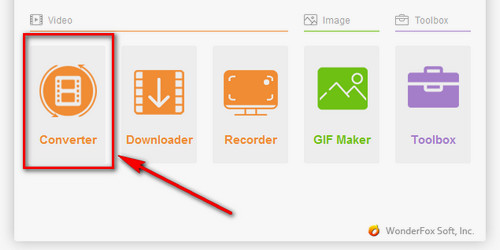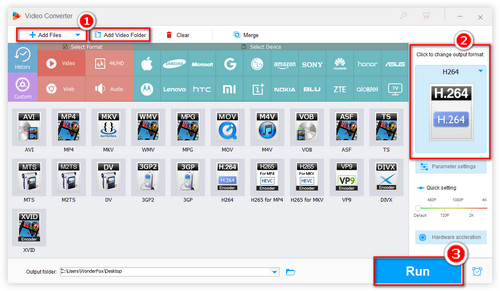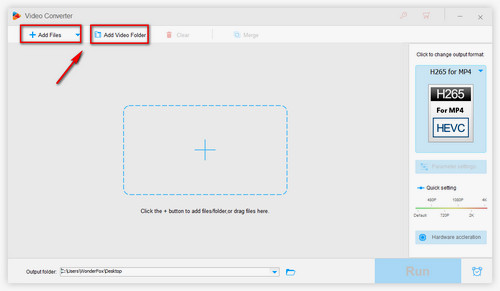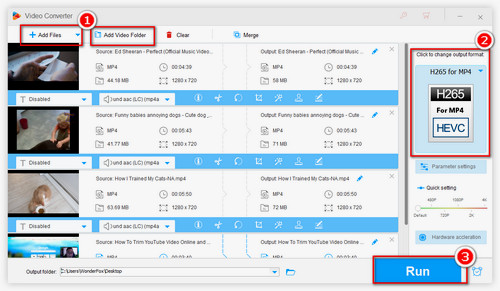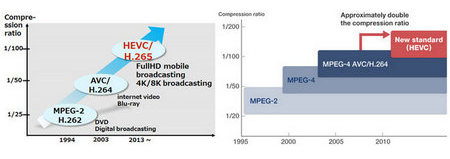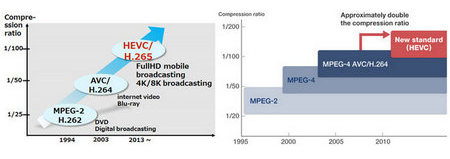 High Efficiency Video Coding
High Efficiency Video Coding
HEVC (High Efficiency Video Coding), or H.265, is an advanced compression standard and the successor of H.264 (MPEG-4 AVC), which aims to encode videos at the lowest possible bit rate by using a tool like Coding tree unit to save around 50% of the bit rate while maintaining high video quality in transmission with a lower bandwidth utilization ratio. Compared to H.264, HEVC offers smaller video sizes at the same level of quality and enhances video quality at the same bitrate. Additionally, this new video compression standard significantly improves the bitstream, enabling users to stream videos in less time and save more storage space.
HEVC supports resolutions from 240p (320 x 240) to 8K UHD 4320p (7680 x 4320), allowing for the playback of 4K and even 8K UHD videos online directly on smartphones, tablets, or other portable devices. This technology has already been integrated into a wide range of consumer products and services, including TVs, mobile devices, and streaming platforms like Netflix and YouTube. It is expected to become a mainstream trend soon.