I'm pretty sure you guys are no stranger to the multi-functional media player - VLC. In addition to allowing to play a wide range of video and audio file types, VLC can also record anything it can play, such as a segment of a video or a song, DVD movies, live streams, etc. But what bothers a lot of people is that they cannot find the recorded files. So where does VLC save recordings? Is it possible to change or specify VLC recording folder? Well, you can find the satisfactory answers in this post.
If needed, get the ALL-IN-ONE video processor for video recording, downloading, editing, compressing, and converting: https://www.videoconverterfactory.com/download/hd-video-converter-pro.exehttps://www.videoconverterfactory.com/download/hd-video-converter-pro.exe
For those people who get involved in the record feature for the first time, they may feel a little lost because VLC won't prompt where the recorded file stores at all. In fact, VLC natively saves recordings in the following folders, depending on whether a video track is detected or not:
For Windows, VLC stores recorded video files in the "Video" folder and audio recordings in the "Music" folder (C:\Users\Your_Username\Videos OR ...\Music).
For Mac, VLC stores recorded video files in the "Movies" folder and audio recordings in the "Music" folder (Macintosh HD > Users > Your Username > Movies OR Music).
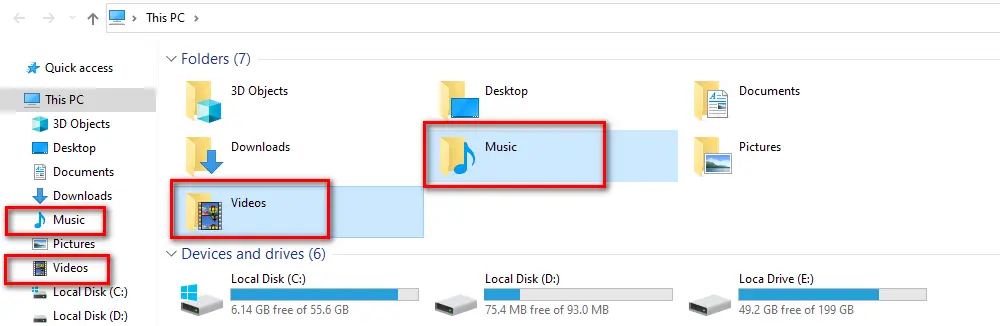
If you're uneasy about the default VLC recording folder, you're allowed to change the saving directory to specific path so as to conveniently locate your recordings. Since many people don't seem to know how to do it, I've got you covered below.
Step 1. Run VLC media player.
Step 2. Click on "Tools" button on top menu bar and select "Preferences" option.
Step 3. On the "Simple Preferences" window, Switch to "Input / Codecs" tab.
Step 4. Navigate to "Files" section, you can click on "Browse" button to change default VLC record location to your desired destination.
Step 5. Lastly, don't forget to click "Save" button to save the settings. Then restart VLC to make sure changes are enabled.
Also Read: VLC Screen Capture | Record Webcam with VLC | Cut Video in VLC | VLC Playback Speed Control
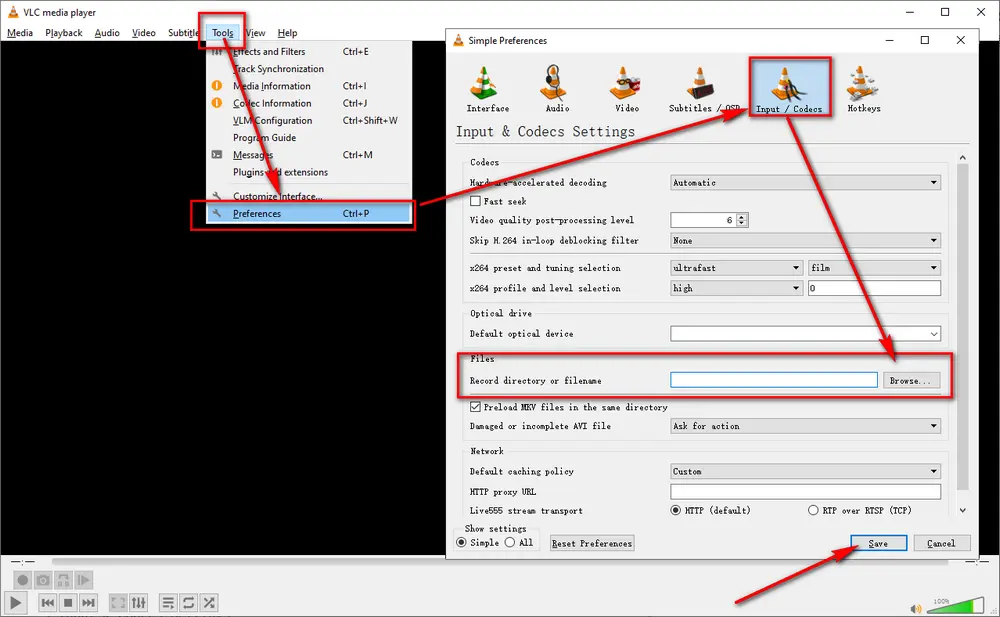
Now you have figured out the answer to where does VLC save recordings. The following part will demonstrate 2 simple ways to record video clips in VLC when you play a DVD disc, a local video file or a live stream like IPTV or RTMP.
Step 1. Load up a video file or other material for playback. Pause at the beginning where you want to record.
Step 2. Right-click on the video and choose "Record" (red circle icon) option, then play the video and VLC will start the recording.
Step 3. To stop recording, right-click on the video and choose "Record" option again.
Step 4. VLC will automatically create and save the recording clip in the directory you specified.
Similar Posts: Play RTMP Stream in VLC | Play M3U8 in VLC | Rotate Video in VLC | VLC Trim Video
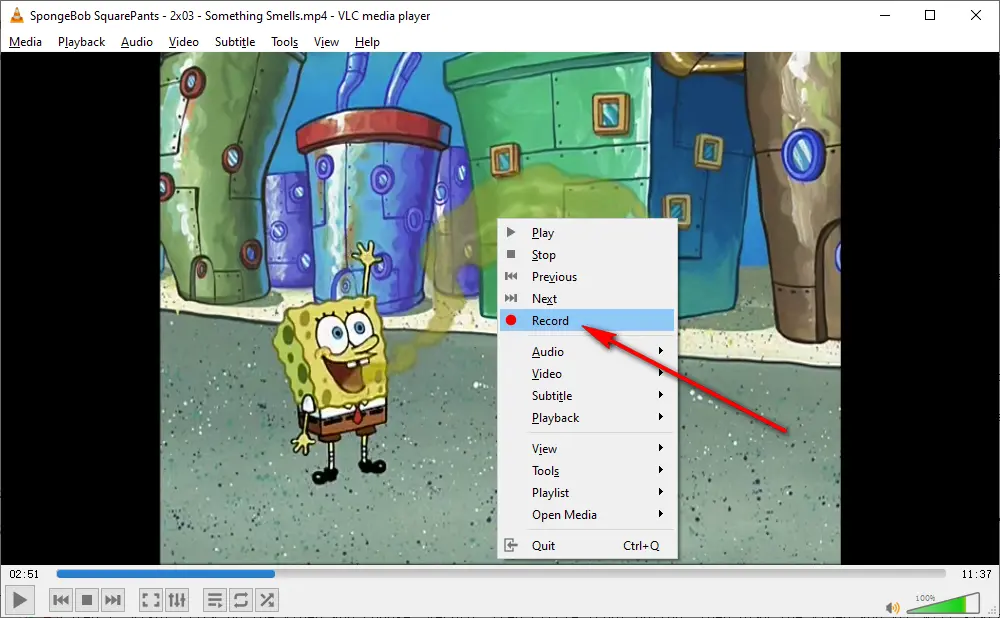
Step 1. Run VLC, click on "View" button on top menu bar and enable "Advanced Controls" option.
Step 2. Then you'll see the red Record button below the playback progress bar.
Step 3. Click the red Record button to start the recording, and click it again to stop it.
Step 4. Go to VLC record file location to find the recording clip.
Hot Search: Record Audio with VLC | Fix VLC Not Recording Audio
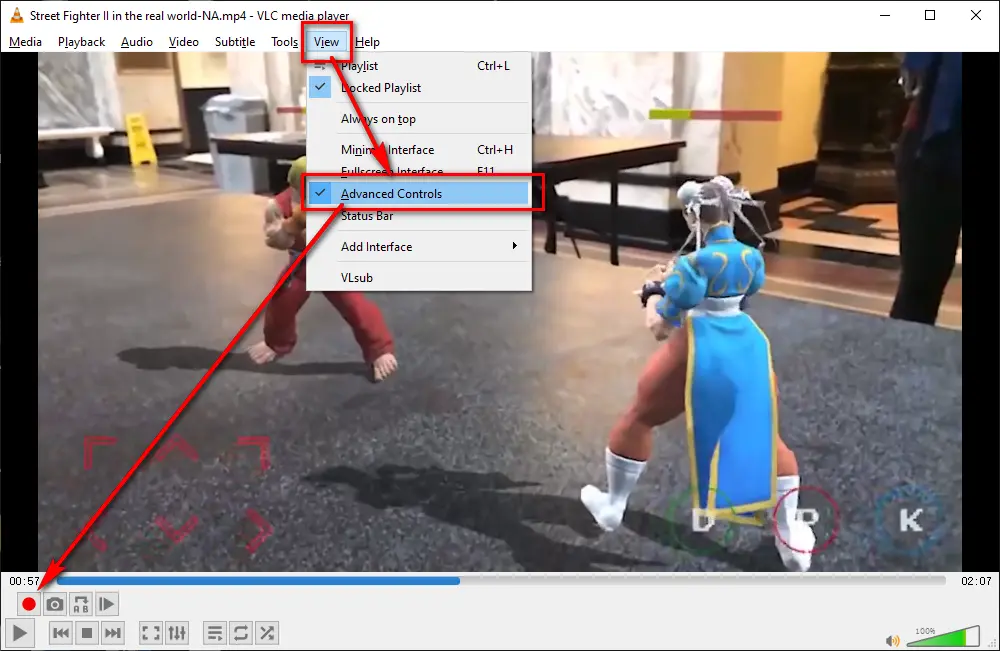
Privacy Policy | Copyright © 2009-2025 WonderFox Soft, Inc.All Rights Reserved