M3U8 is not a video or audio format. It is a plain text file format. An M3U8 file contain the necessary playlist information, including a path or URL to a media file or folder. That said, since the M3U8 file stores paths to the source media files, you can use a M3U8 converter to analyze the path and convert M3U8 videos to MP4.
The next part will discuss how to convert M3U8 playlist to MP4 with a powerful M3U8 converter and VLC on Windows in detail. Read on.
I should mention again that M3U8 files are just playlist files which do not contain any audio or video data. Only after you got the actual M3U8 video link can you use an M3U8 file converter to convert M3U8 to MP4 or other formats.
Here is how you get the M3U8 video link (for TS video streams):
Now, we will use an M3U8 converter to convert M3U8 file to MP4. The first tool we recommend is WonderFox HD Video Converter Factory Pro, a professional video converter that handle M3U8 video downloads with easy steps. Here is the simple tutorial of how to convert M3U8 to MP4 with this converter.
Before start, please free download free download the software and install it on your Windows PC.
Step 1. Open Downloader
Launch WonderFox HD Video Converter Factory Pro and enter the Downloader module. Click New Download to open the downloader.
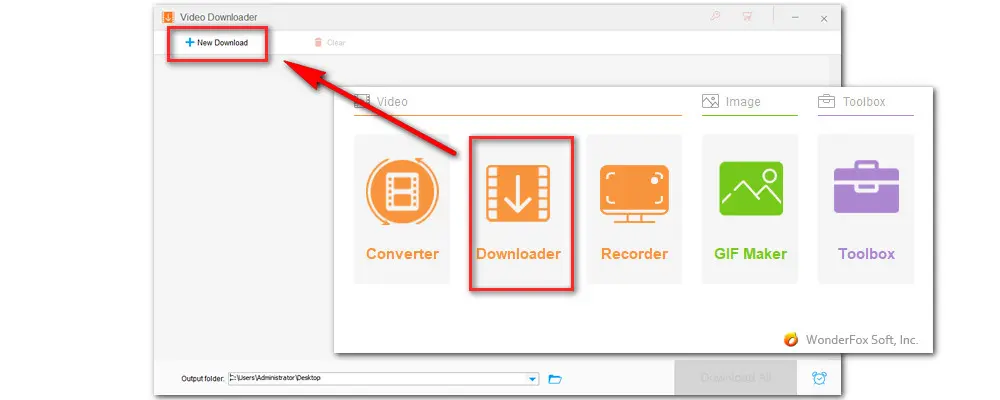
Step 2. Analyze M3U8 Playlist
Paste the M3U8 URL into the downloader and hit Analyze. The program will soon give you the download options. Select your preferred download profile and click Ok to add it to the download task.
Tips. You can repeat this step to create multiple download tasks for later batch downloading at once.
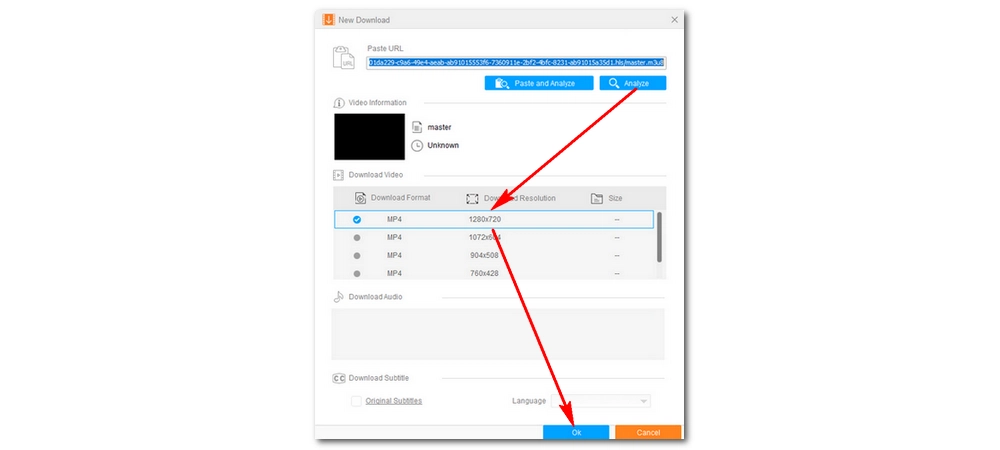
Step 3. Download M3U8 to MP4
Finally, click Download All to start converting M3U8 to MP4 immediately.
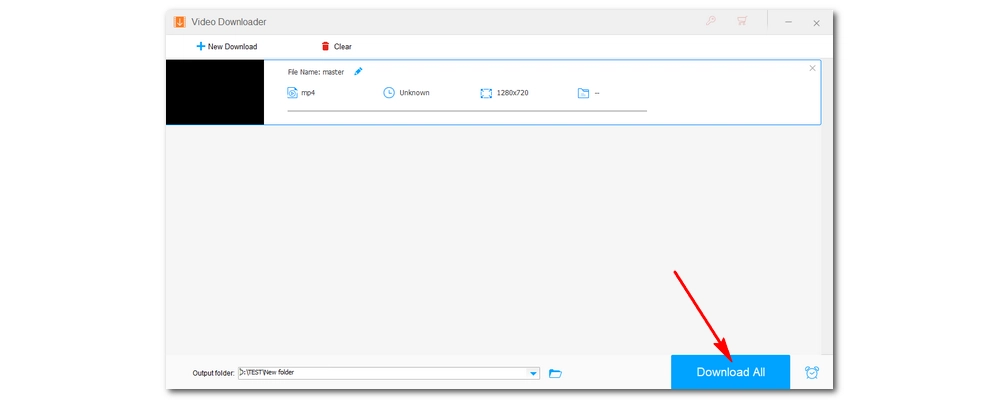
VLC Media Player can also deal with M3U to MP4 conversion. The steps are a little bit more complex than the previous method and here is how to convert M3U8 to MP4 with VLC:
By the way, some so-called M3U8 converter online tools claim to help you convert .m3u8 to MP4 but they actually cannot. Beware not to fall for those adverts.
Step 1: In order to convert .m3u8 to .mp4. Firstly, open VLC media player and select “Open Network Stream” under the Media tab.
Step 2: Paste M3U8 video URL into the network URL box, and then select “Convert” in the lower right.
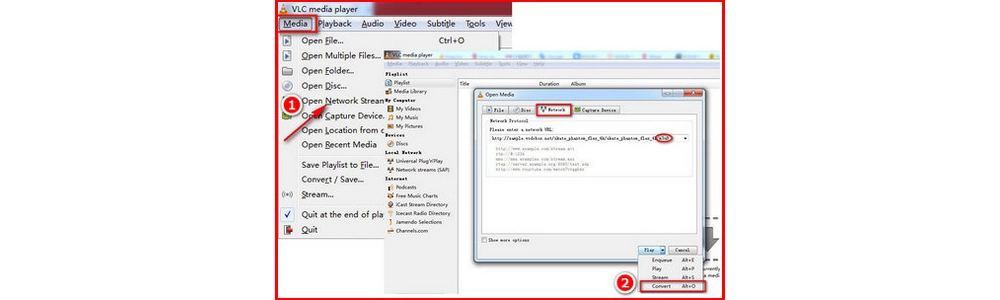
Step 3: A new window will pop up after clicking Convert. Select MP4 as output video format and then set the output folder path.
Tips: VLC allows you to edit selected profile by clicking “Edit selected profile” icon. You can adjust container format, video codec, audio codec and subtitles.
Step 4: After all settings are done, you can click “Start” to convert M3U8 file to MP4 in VLC. The output MP4 video will be found in the destination file.
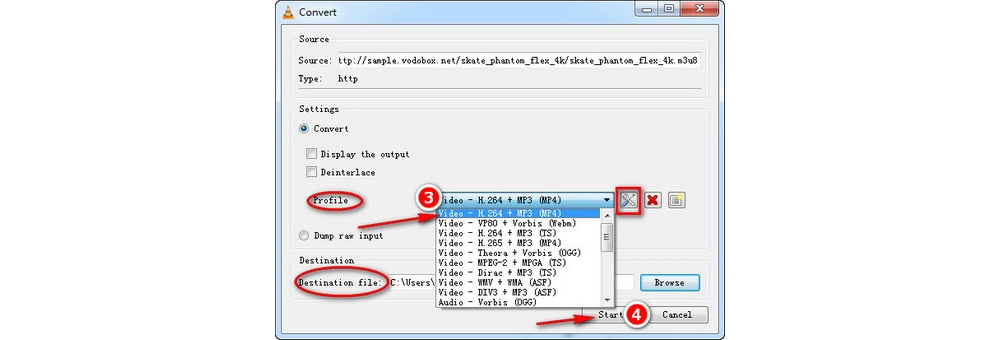
You can use a text editor to read the M3U8 files as they are plain text used to store media track-related information. But to play the actual media content, you'll need dedicated M3U8 media players. These recommended M3U8 players may help you play M3U8 playlist on main operating system:
Windows: Nullsoft Winamp, Roxio Creator NXT Pro 6, Apple iTunes, RealNetworks RealPlayer Cloud, Microsoft Windows Media Player, VideoLAN VLC media player
Mac: Apple iTunes, RealNetworks RealPlayer Cloud, VideoLAN VLC media player, CocoModX, Songbird
Linux: XMMS, VideoLAN VLC media player
These M3U8 files can be opened in the normal way of playing media files, and double-click to play M3U8 files when these files are associated with these players.
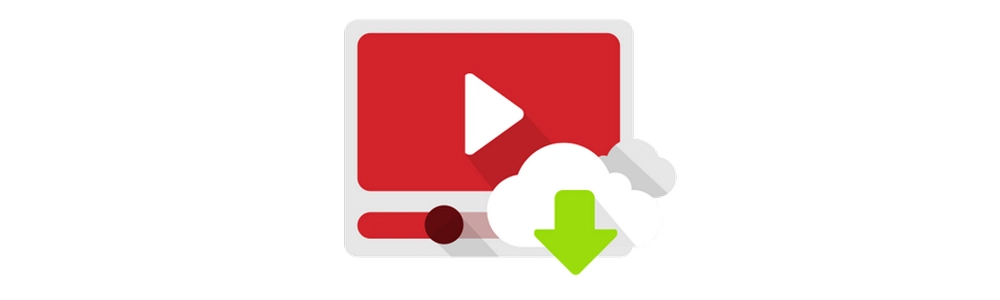
VLC offers a free way to convert M3U8 videos to MP4 on Windows and Mac. Just follow the steps above.
Privacy Policy | Copyright © 2009-2025 WonderFox Soft, Inc.All Rights Reserved